Saving a log file, Figure 52 save dialog box-log windows, Expanding columns – HP StorageWorks 2.32 Edge Switch User Manual
Page 121: Sorting entries, 52 save dialog box—log windows, X shown in, Figure 52
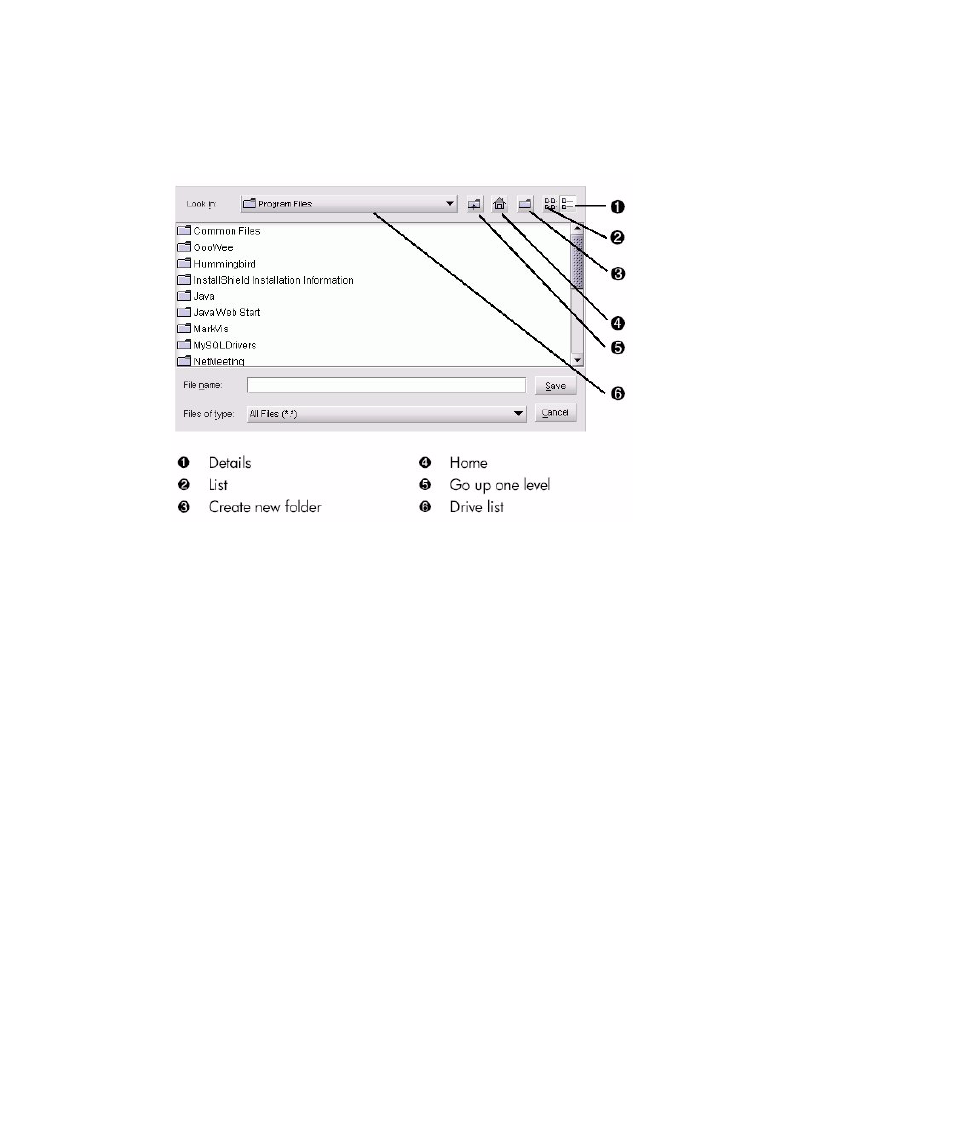
Edge Switch Element Manager user guide 121
Saving a log file
To save a log to a file:
1.
Click Export on the log window to display the Save dialog box. This dialog box contains the
.
Figure 52
Save dialog box—log windows
2.
In the Save dialog box, select the folder where you want to save the file.
3.
Enter a file name and extension in the File name box.
4.
Click Save.
The file saves to the specified folder as an ASCII text file.
Expanding columns
Expand columns in logs by placing the mouse pointer over the line between column headings until
a double arrow appears. Then, click and drag the line to widen the column as necessary.
Sorting entries
Sort log entries in columns by clicking a column heading. A down arrow indicates the items in the
column are being sorted alphabetically in descending order. An up arrow indicates the items are
being sorted in ascending order. Click once to sort. Click again to reverse the sort.
