Figure 13 configure date and time dialog box, 13 configure date and time dialog box, 14 configure date and time (manually) dialog box – HP StorageWorks 2.32 Edge Switch User Manual
Page 56
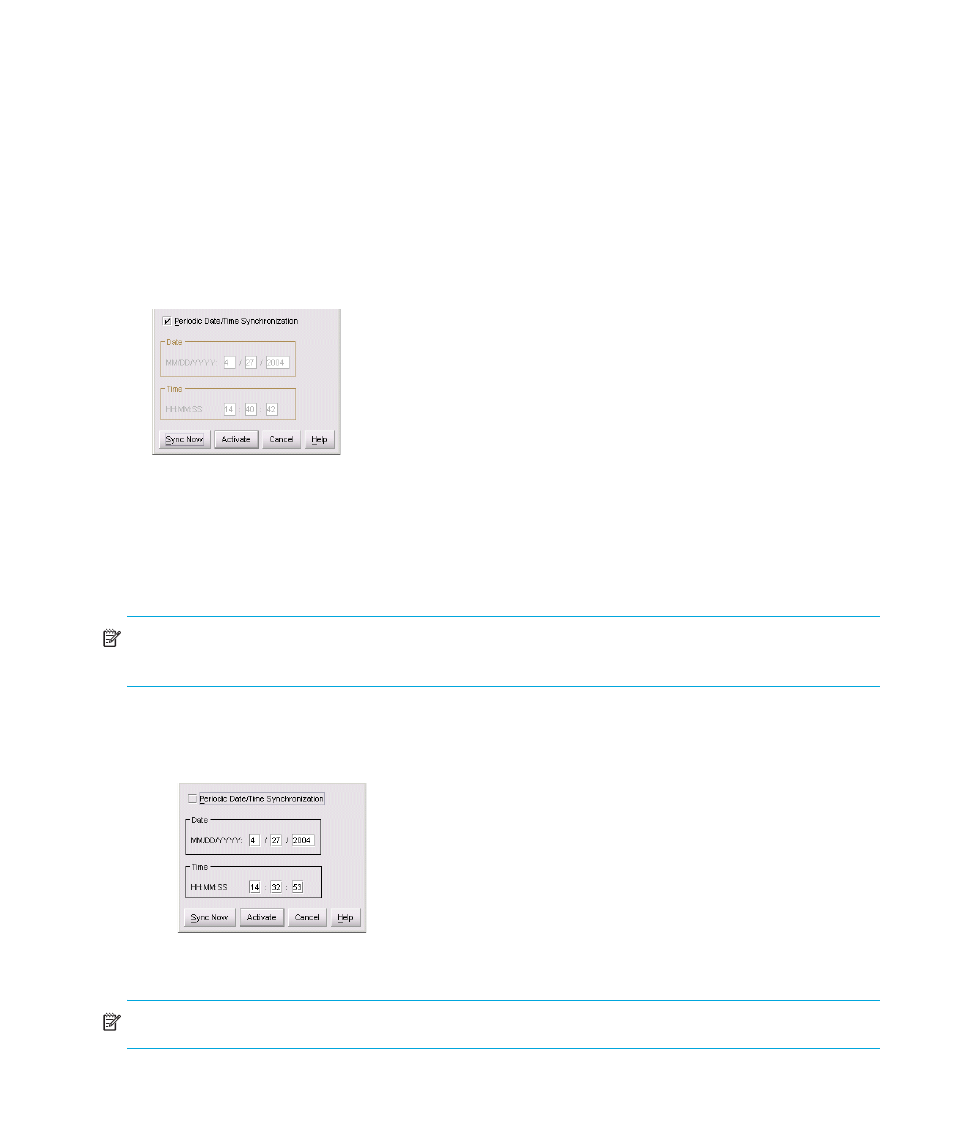
Monitoring and managing the switch
56
•
Date/time—To set the display and configure the date and time:
1.
Click Date/Time to display the Configure Date and Time dialog box, as shown in
.
The dialog box appears with a check mark (the default) in the Periodic Date/Time
Synchronization check box. If this field is checked, the HAFM appliance periodically sets the
switch time to automatically synchronize with the HAFM appliance time. Daylight savings time
automatically updates on the switch when this option is used.
The current date and time display in the Date and Time fields. If the Periodic Date/Time
Synchronization field is checked, the Date and Time fields are disabled (grayed out).
To enable and disable Periodic Date/Time Synchronization, click the check box and
then click Activate.
Figure 13
Configure Date and Time dialog box
2.
Perform one of the following steps:
• To immediately synchronize the switch date and time with the HAFM appliance, make sure
the Periodic Date/Time Synchronization option is enabled and then click Sync
Now.
NOTE:
If you enable the Periodic Date/Time Synchronization feature and click Activate, the time
will synchronize at the next update period.
• To set the switch with a specific date and time, make sure that the Periodic Date/Time
Synchronization field is not selected, as shown in
. Enter the date and time,
and then click Activate.
Figure 14
Configure Date and Time (manually) dialog box
NOTE:
Use the range of 0 to 23 for hours. Use the range of 0 to 59 for minutes and seconds.
