Obtaining hardware information, Displaying fru information, Figure 10 fru properties dialog box – HP StorageWorks 2.32 Edge Switch User Manual
Page 50: Displaying port information, 10 fru properties dialog box
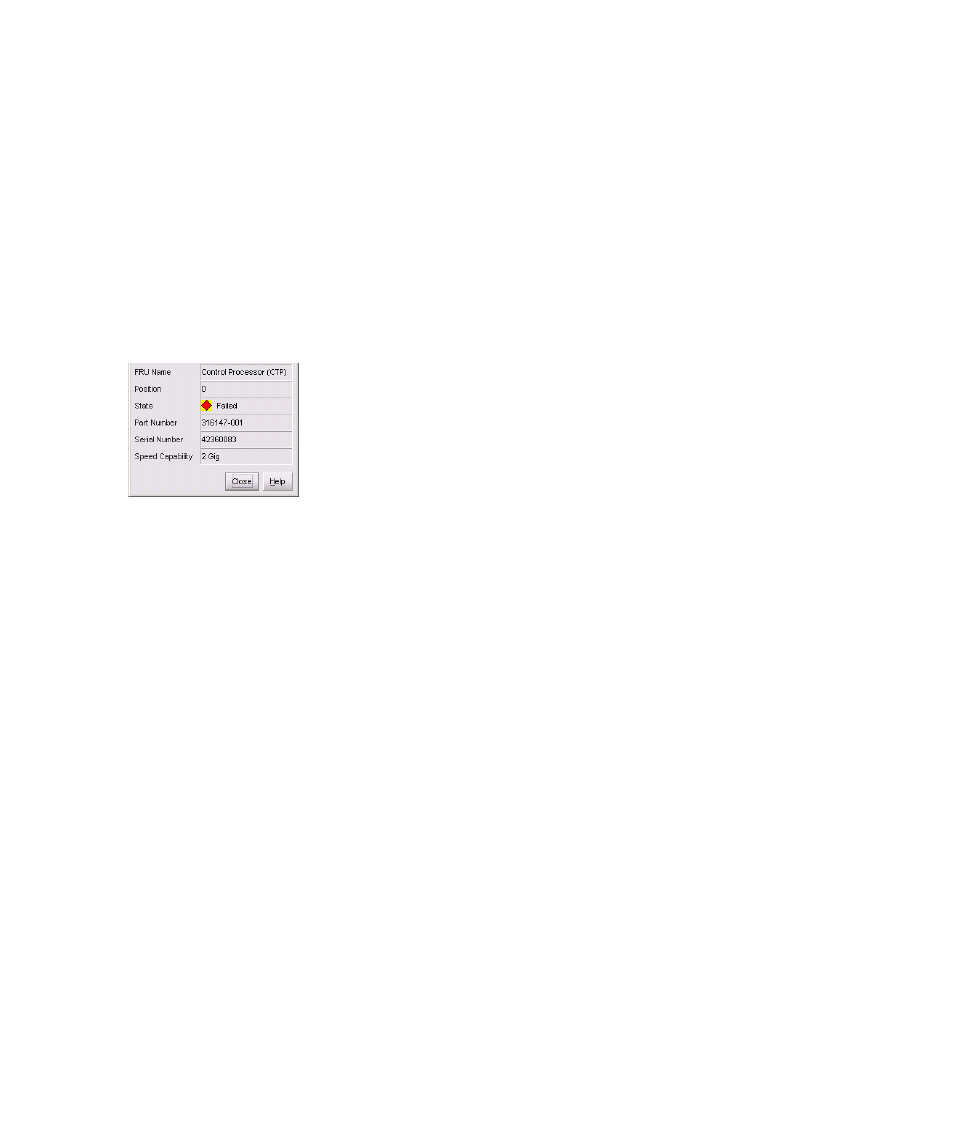
Monitoring and managing the switch
50
Obtaining hardware information
The Element Manager enables you to display FRU information, port properties, and switch
properties using the various dialog boxes available on the Hardware View.
Displaying FRU Information
Display the FRU Properties dialog box using one of the following methods:
•
Double-click a FRU, such as a power supply module illustrated in the Hardware View.
•
Click a FRU in the Hardware View, then select Product > FRU > FRU Properties.
•
Double-click on a row in the FRU List view.
The FRU Properties dialog box displays the FRU name, slot position relative to identical FRUs
installed in the chassis, active or failed state, part number, and serial number.
Figure 10
FRU Properties dialog box
Displaying port information
There are several ways to display the Port Properties dialog box:
•
Double-click on a port connector in the Hardware View.
•
Right-click on a port connector in the Hardware View and click Port Properties from the
pop-up menu.
•
Double-click on the port row in the Port List View table.
•
Right-click on a port connector in the Performance View and click Port Properties.
•
Right-click on a port’s row in the Port List View and click Port Properties.
•
Right-click on a port’s row in the Node List View and click Port Properties.
