Yokogawa DAQWORX User Manual
Page 51
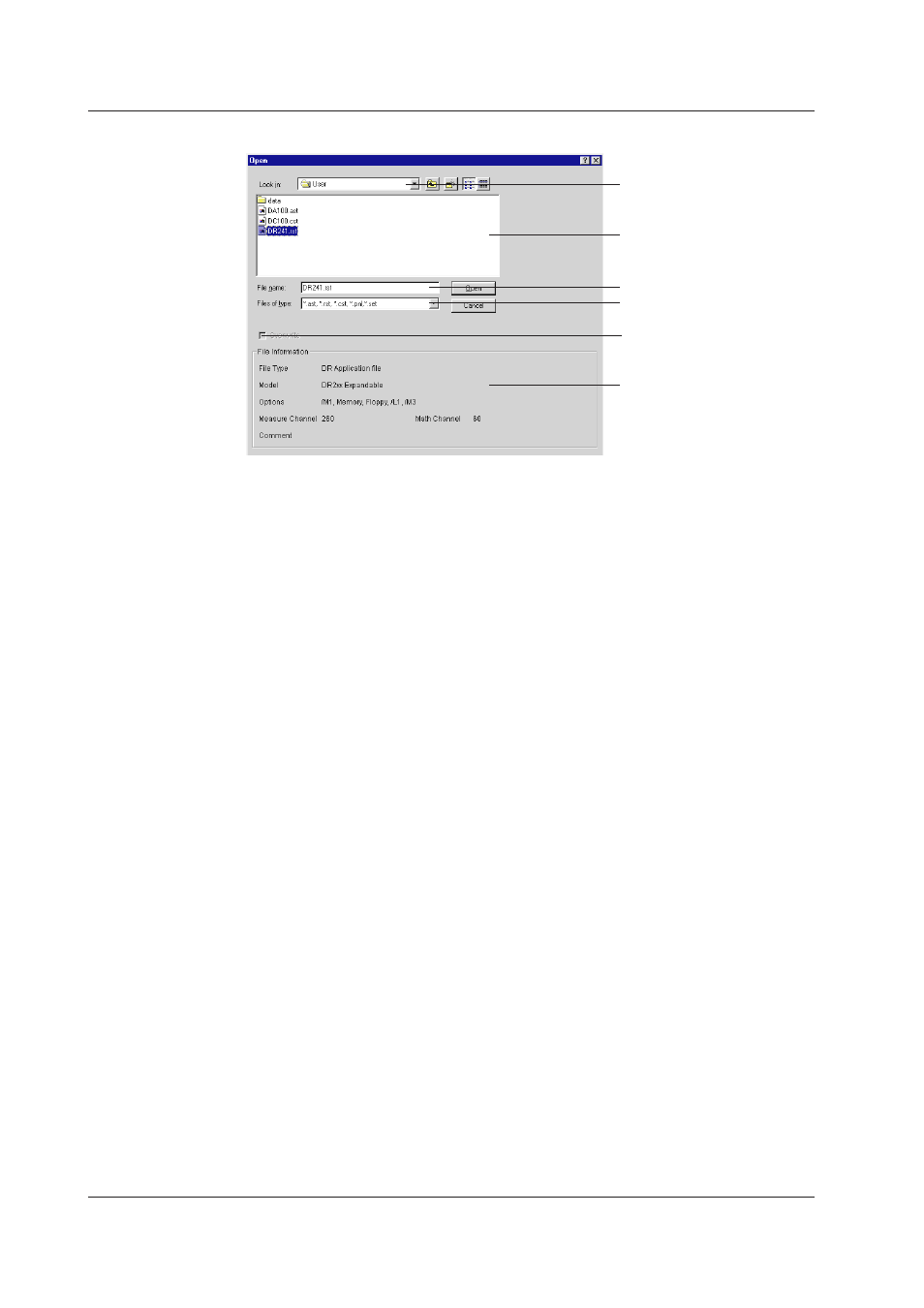
4-4
IM WX102-01E
The File Open dialog box will appear.
Directory
File list
Selected file
File types
Checkmark to overwrite the file
currently being edited, without
changing system configurations
Selected file info
3
Select the desired file from the File list.
4
When you click Open the file will be opened, and all data of the open file,
including its system configurations, will be cleared. Checkmark the Overwrite
function if you want to overwrite the file currently being edited, without changing
system configurations.
5
If you click open the data will be downloaded. If the setting data which are at that
time being edited aren’t saved yet, you will be asked whether to save them or not.
A warning will be displayed, if all data can’t be loaded.
The Overwrite function
If you open a file from the File list without using the Overwrite function, the file will be
opened, clearing the data earlier edited open file, including its system configurations.
If you use the Overwrite function when opening a file from the File list, the file will be
opened, overwriting the data settings edited so far. System Configurations of the file
edited so far will remain the same. If overwriting results in system inconsistencies, the
entire file may be impossible to open.
Caution when loading a data file saved to a DC100/DR internal floppydisk.
If you open a file from a DC100/DR floppydisk, system info will not be included, and
therefore it may be impossible to open the data using the overwrite function. To prevent
this from happening, do the following:
1
Open the SETUP (Basic) Settings (which belong to the SET (Regular) setting file
in (3)) without using the Overwrite function. A dialogbox for system configuration
confirmation will appear.
2
Synchronize the system configurations and open the file.
3
Checkmark the Overwrite function and open the SET (Regular) settings.
4.2 Loading Setting Data
