Yokogawa DAQWORX User Manual
Page 140
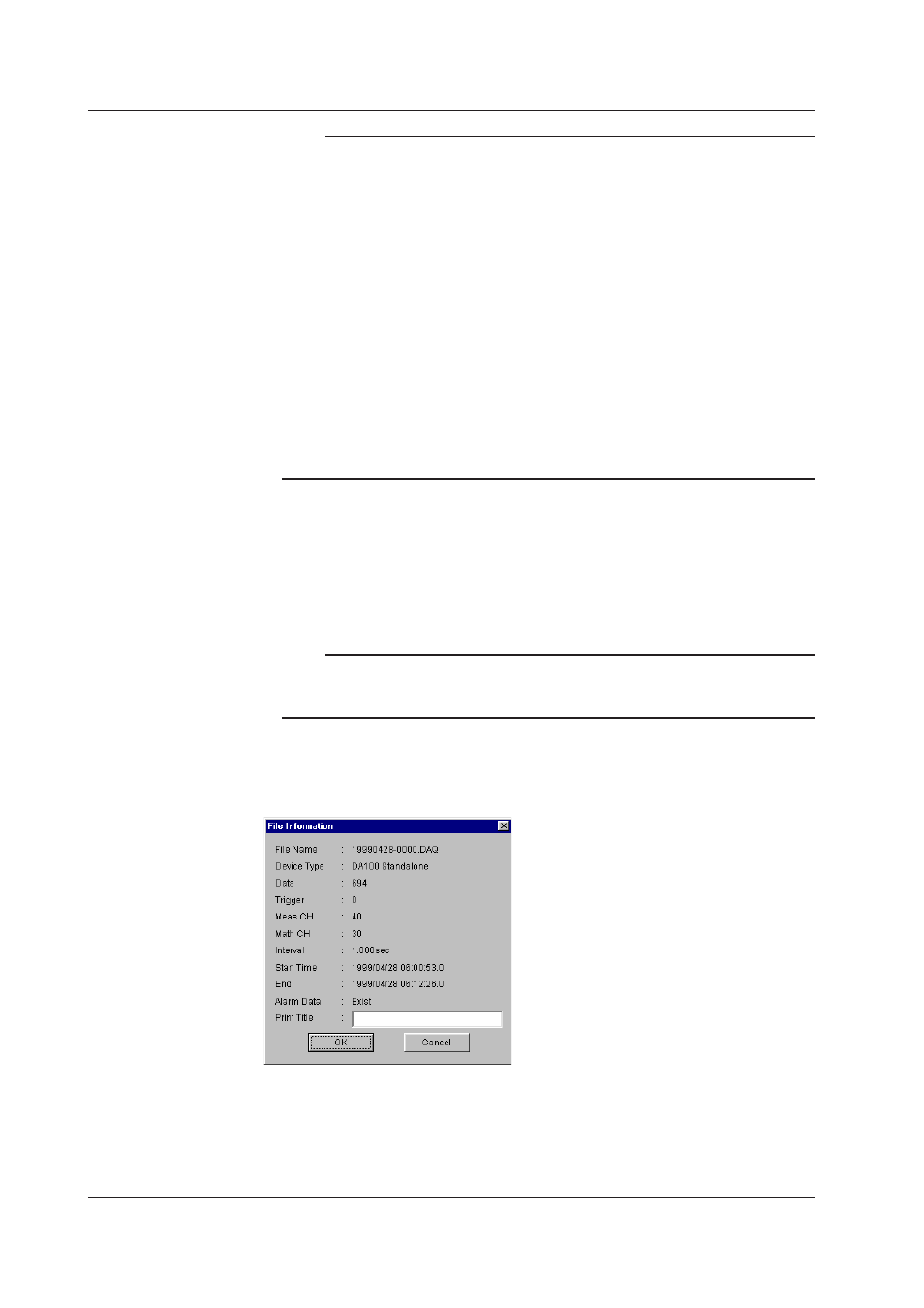
6-4
IM WX102-01E
Note
• It is possible to open several data files simultaneously.
• The amount of files that can be opened simultaneously depends on the memory size and
free harddisk space of your PC.
• It is recommended to load data files, to your harddisk using a floppydisk.
• Data files must have “DAT”, “DAS”, “Y**”, “BFD”, or “DAQ” extensions to be opened. The
extension for report files must be “RBI.” File info is displayed if you select File > Open.
• DARWIN acquired files can be loaded, even if they have other extensions then above.
• When data are internally saved to a DC100 or DR floppydisk during a power failure, no data
will be saved during the period of the power failure.
• If cursors are set for points within a power failure period, no channel values will be
displayed. No measurement data will be displayed in the Cursor value dialog box, and
no computation results will be displayed in the computation result dialog box. Only data
numbers and time will be displayed.
• When displaying a data file with data collected during a power failure waveform display time
values and digital time values may differ. In such a case, the digital values show the correct
time.
• If the selected file contains no data, Start Time and End in the File Information dialogbox
(Information > About Document) will be the time initialized for your PC.
Displaying data as they are being recorded
1
Click the Current Data button from the Historical Viewer toolbar.
Data currently recorded with Logger software will get displayed.
2
To renew the recording screen to get the latest recorded data click the Current
Data button again.
Note
• The Current Data button is only active if Logger data are being recorded.
• Do not display it when starting Viewer from the Start menu. Data acquisition and saving will
not execute correctly.
Viewing file info
To view information on the active data file which waveform is being displayed, select
Information > About Document, to open below File Information window.
You may change the print title here. The title will be displayed in the Print setup dialog
box (File > Print Preview), where you can also set a print title.
6.2 Opening Files for Display
