6 changing monitor display, 6 changing monitor display -12 – Yokogawa DAQWORX User Manual
Page 122
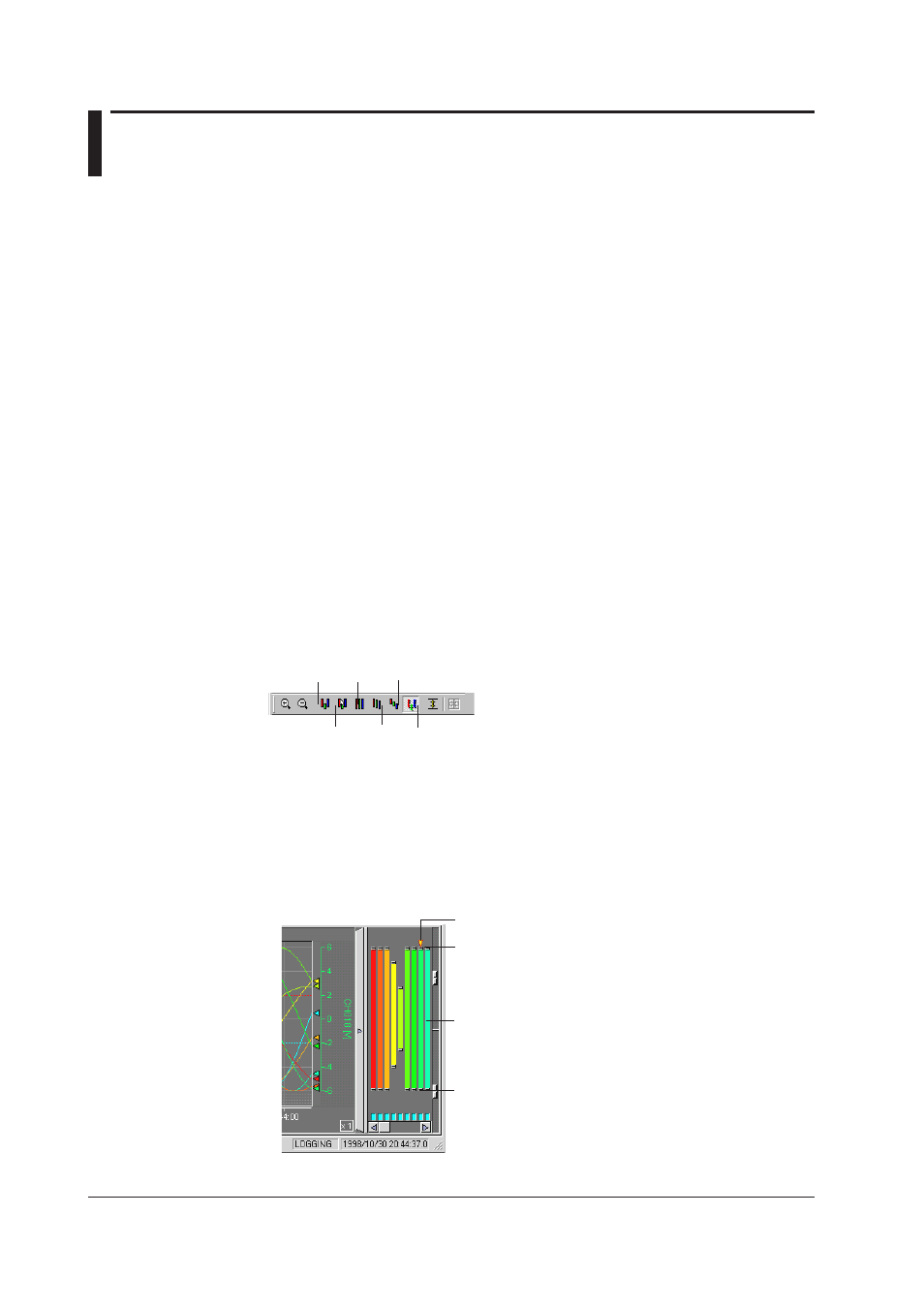
5-12
IM WX102-01E
5.6
Changing Monitor Display
General Display Settings
1
Click the General Display Settings button on the Monitor toolbar, or select View >
General Display Settings, to open the General Display Settings dialog box.
See Section 5.3, “Group Settings for details.”
Changing the Time Axis of the waveform display
To change the Time Axis of the waveform display, select TimeAxis > and Absolute Time,
or Relative Time from the Trend monitor menubar.
• Absolute time shows the actual time during display.
• Relative time shows the time lag from the first displayed data.
The time axis scale, and grid division will change automatically, depending on the
displayed time range.
Enlarging or reducing the Time Axis scale
To change the Time Axis scale, use the Zoom In or Zoom Out buttons, or select TimeAxis
> and Zoom In or Zoom Out, .
Zooming will change display in the order: 1/20x, 1/10x, 1/5x, 1/2x, x1, 2x, 5x, 10x, 20x.
The most detailed possible display may however vary depending on the pixel amount in
the display area.
Selecting the waveform display zone
Use the below zone buttons on the monitor toolbar, or select Y-Axis > and the desired
zone.
Auto Zone
Slide Zone
User Zone Full Zone
Edit Zone
Multi-Axis Zone
Select the Edit Zone, User Zone, Full Zone, Slide Zone, Auto Zone, or Multi-Axis Zone.
• Edit Zone
If the Edit Zone is selected, it is possible to change zones simply be pulling the
channel zone display, on the right of the window on right side of the waveform display
window up (Zone top adjustment) and down (Zone bottom adjustment). The zone
settings will be reflected in the General Display Settings dialog box.
Zone display bar
Zone bottom
adjustment
Zone top
adjustment
Active waveform
