4 setting zones and the y-axis clip, 4 setting zones and the y-axis clip -8 – Yokogawa DAQWORX User Manual
Page 144
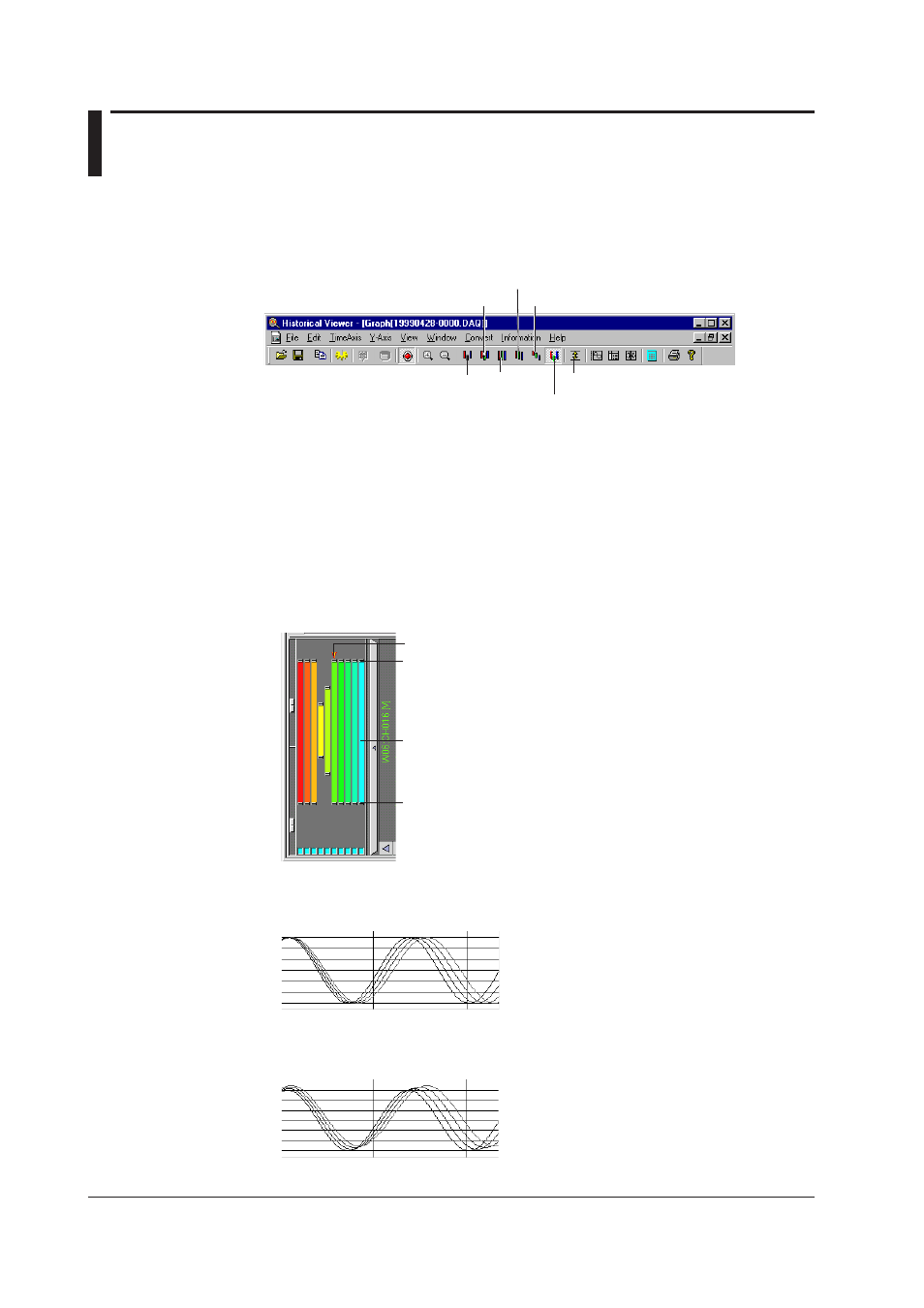
6-8
IM WX102-01E
6.4
Setting Zones and the Y-Axis Clip
Selecting the waveform display zone
Use the zone buttons on the monitor toolbar (below), or select Y-Axis > and the desired
zone.
Select the Edit Zone, User Zone, Full Zone, Slide Zone, Auto Zone, or Multi-Axis Zone.
User's Zone
Full Zone
Display limiter
Edit Zone
Auto Zone
Slide Zone
Multi-Axis Zone
• User Zone
The User Zone shows Edit Zone settings, but these zone settings can not be changed.
• Edit Zone
If the Edit Zone is selected, it is possible to change zones simply be pulling the
channel zone indicators, on the right of the window on right side of the waveform
display window up and down.
Click the button on the top or bottom of the channel zone indicator and pull it up or
down to enlarge or reduce a channel zone.
The zone settings will be reflected in the General Display Settings dialog box.
Zone display bars
Zone bottom
adjustment
Zone top
adjustment
Active waveform
• Full Zone
Use the Full Zone to display all waveforms in a 100% zone range.
• Slide Zone
In Slide zone all waveforms scales are shifted slightly from top to bottom.
