7 using cursors to search for alarms and marks, 7 using cursors to search for alarms and marks -13 – Yokogawa DAQWORX User Manual
Page 149
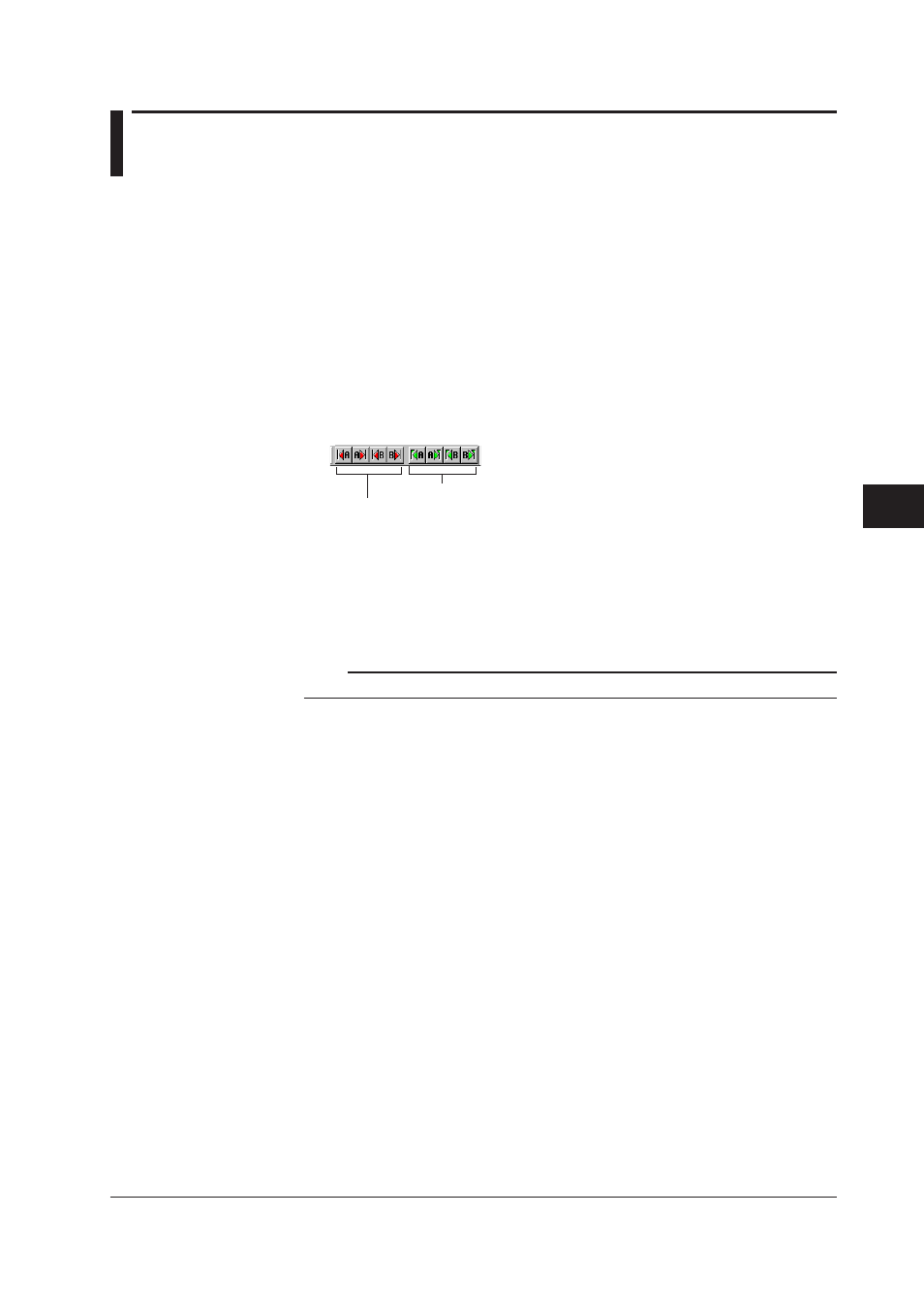
6-13
IM WX102-01E
1
2
3
4
5
6
7
8
9
10
11
Index
Historical V
iewer Software
6.7
Using Cursors to Search for Alarms and Marks
In this section read how to move cursors to positions where alarms are (de-) activated for
active channels, and ho to move cursors to mark positions.
1
Set cursor A and B on the waveform or digital value display area. For details on
cursors, see Section 6.6, “Cursor Measurement.”
Searching for alarms
2
Click the Search Alarm button, or select from the menubar Edit > Search Alarm,
followed by Right move cursor A, Left move cursor A, Right move cursor B, or
Left move cursor B. Cursor A or B will move to the nearest position where alarms
are (de-) activated on the right or left side of the cursor in the active channel. The
cursor won’t move when there is no corresponding alarm.
Alarm search buttons
Mark search buttons
Searching for marks
2
Click the Search mark button or select Edit > Mark, followed by Right move cursor
A, Left move cursor A, Right move cursor B, or Left move cursor B. Cursor A or B
will move to the nearest mark position on the right or left side of the cursor in the
active channel. The cursor won’t move when there is no corresponding mark.
Note
“Marks” include trigger marks.
