Opening daq 32 plus client package software, Closing daq 32 plus software, Closing daq 32 plus client package software – Yokogawa DAQWORX User Manual
Page 16
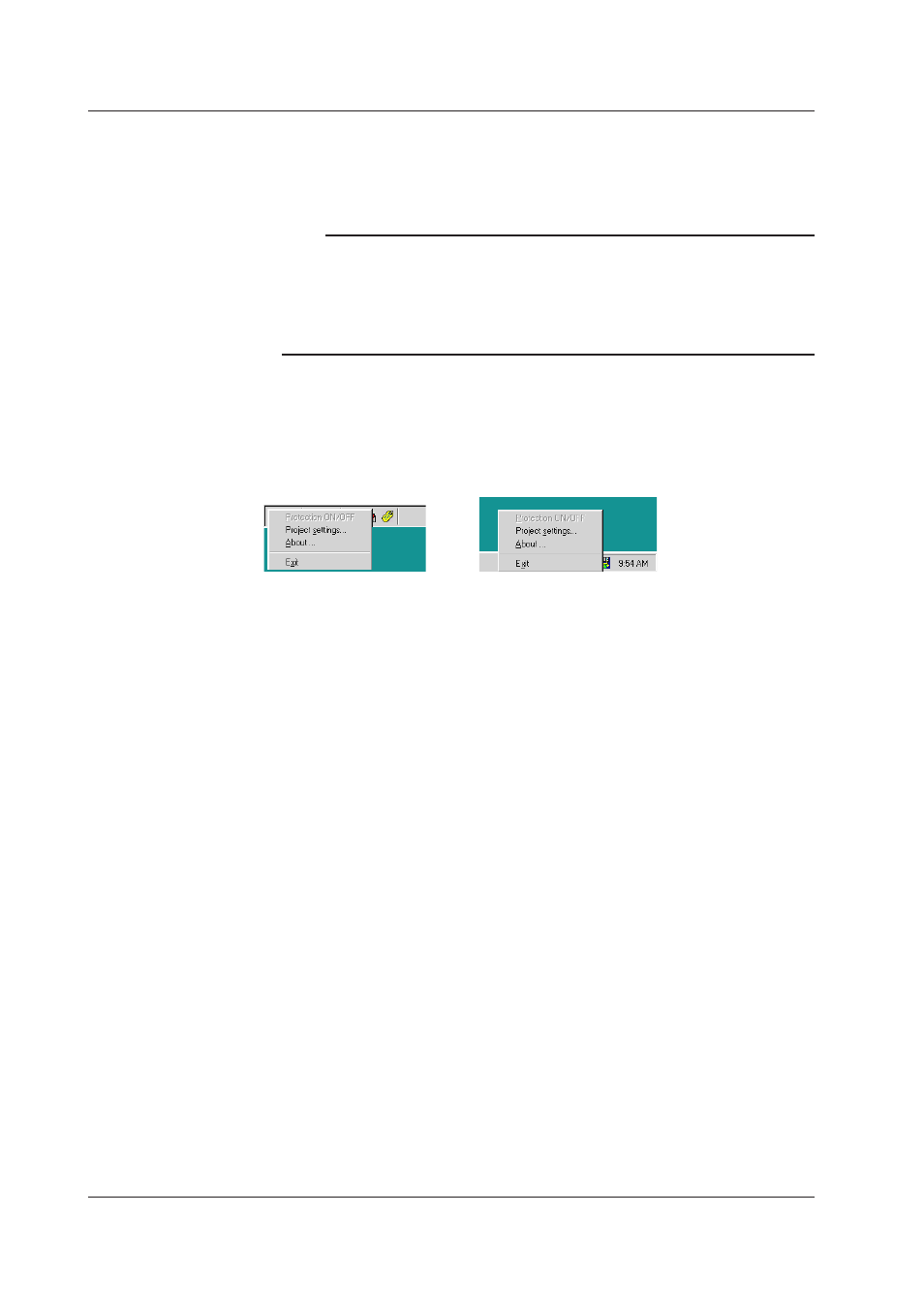
1-8
IM WX102-01E
Opening DAQ 32 Plus Client Package software
1
Select from the Start Menu, Program > YOKOGAWA DAQWORX > DAQ 32
Plus Client. Then open Historical Viewer, File Utility software, or Remote Monitor
software.
Note
• Historical Viewer, File Utility software, and Remote Monitor software can be opened
simultaneously.
• To simultaneously open several Historical Viewer screens, open Historical Viewer by
selecting from the Start Menu, Program > DAQ 32 Plus Client > Historical Viewer.
When Historical Viewer is opened like this, data which are actively being recorded with
Logger software cannot be viewed.
Closing DAQ 32 Plus software
To close one of the seven software programs, click the close button, or select File > Exit.
To close the Launcher, first make sure all software programs are closed. Then, click the
Menu button and select Exit, or click the DAQ 32 Plus icon on the taskbar, and select
Exit. Closing the Launcher will also close the DAQ 32 Plus software.
Closing DAQ 32 Plus Client Package software
Closing Remote Monitor software
1
Click File > Disconnect.
2
Click OK when asked to reconfirm.
3
Select File > Exit, or close the Remote Monitor window.
Closing Historical Viewer, or File Utility software
1
Select File > Exit.
1.4 Opening and Closing each Software
