Chapter 5 logger software, 1 operating logger software, 1 operating logger software -1 – Yokogawa DAQWORX User Manual
Page 111
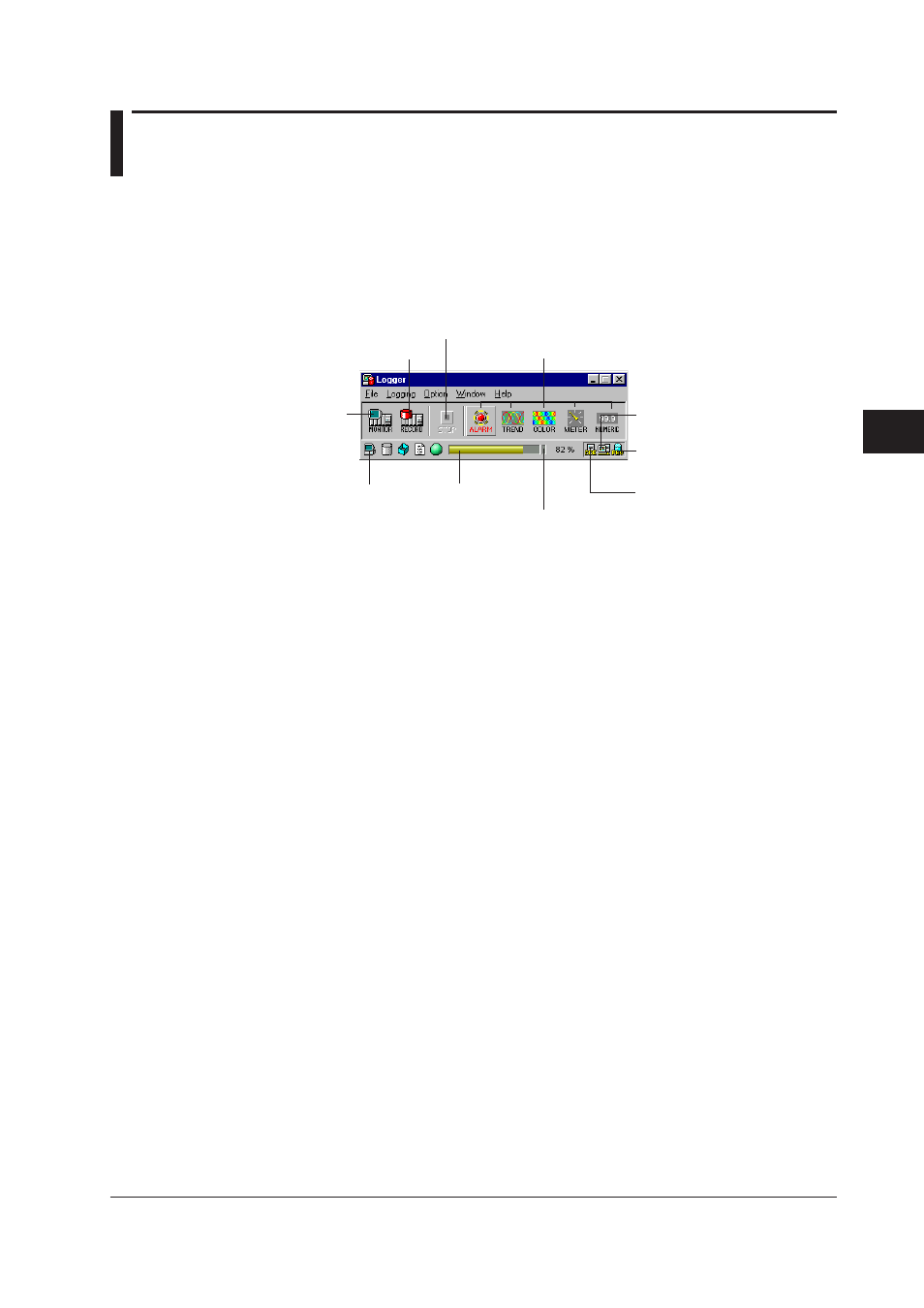
5-1
IM WX102-01E
1
2
3
4
5
6
7
8
9
10
11
Index
Logger Software
5.1
Operating Logger Software
Starting Logger software
To start Logger, select a Project, and click the Logger button on the Launcher toolbar, or
right-click the Launcher icon on the taskbar, and select Logger. The Project that appears
has the same conditions as when it was closed for the last time.
If you have set Auto Startup for Monitoring and/or Recording in the Launcher Project
Settings dialog box, the Monitor or Record functions will be activated automatically.
Displayed when the auto-
processor is active (Section 5.15)
Lights up when data
acquisition was incomplete
Condition display
icons (Section 5.9)
Start
monitoring
Start recording
Stop recording/monitoring
Monitor display types
Communication
performance bar
0-100% display
Displayed when the monitor
server is active (Section 5.16)
Displayed when the DDE
server is active (Section 5.14)
Displaying Measurement/Math Channel Data
Measurement or Math channel data can be displayed as waveforms on a Trend monitor,
on a Meter monitor, or a Numerical monitor. From the available 30 groups you can
display the data of one group at a time. A group can contain the data of maximum 32
channels. Select the desired group by clicking the group tab in the monitor screens.
Chapter 5
Logger Software
