2 cell pop-up menu, 3 action pop-up menu, 4 event pop-up menu – Teledyne LeCroy Sierra M6-2 SAS_SATA Protocol Analyzer User Manual User Manual
Page 464
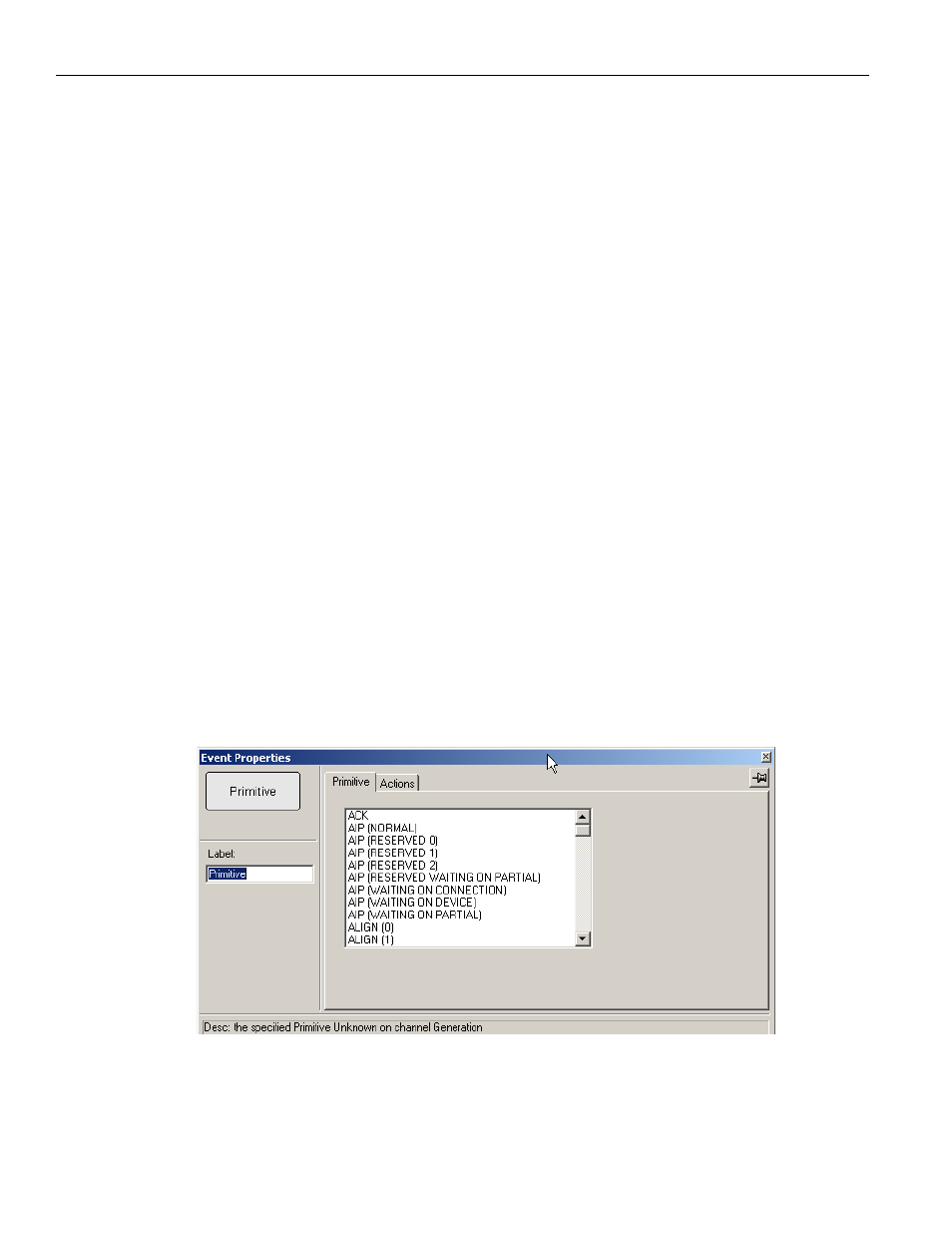
Teledyne LeCroy
Generation Options
462
Sierra M6‐2 SAS/SATA Protocol Analyzer User Manual
5.15.2
Cell Pop-up Menu
If you right‐click a cell in the Main Display area that has an Event button contained in it,
the Cell pop‐up menu appears. The Cell pop‐up menu has the following options.
New Event: Displays the same menu that you get when you click the New Event
button on the toolbar.
Properties: Displays the Properties dialog for the selected cell.
5.15.3
Action Pop-up Menu
If you click an Action button in the Main Display area, the Action pop‐up menu appears
with the options A through F and No Action.
5.15.4
Event Pop-up Menu
If you click an Event button in the Main Display area, the Event pop‐up menu appears.
The Event pop‐up menu has the following options:
Specify Action(s): Opens the Actions submenu, allowing you to assign an action
to the event. Options on this submenu are the same as those on the Action pop‐
up, described previously.
Move Event to: Moves the selected event to a different position in the Record‐
ing Rules window.
Copy Event to: Copies the selected event to a different position in the Recording
Rules window.
Delete This Event: Deletes the selected Event. Alternatively, you can use the
Delete button on the toolbar or keyboard to delete events.
Properties: Displays the Event Properties dialog for the selected event.
Figure 5.23: Event Properties
The dialog lists the Properties and their Values.
