Ip phone ui – AASTRA 6700i series, 9143, 9480i, 9480i CT SIP Administrator Guide EN User Manual
Page 720
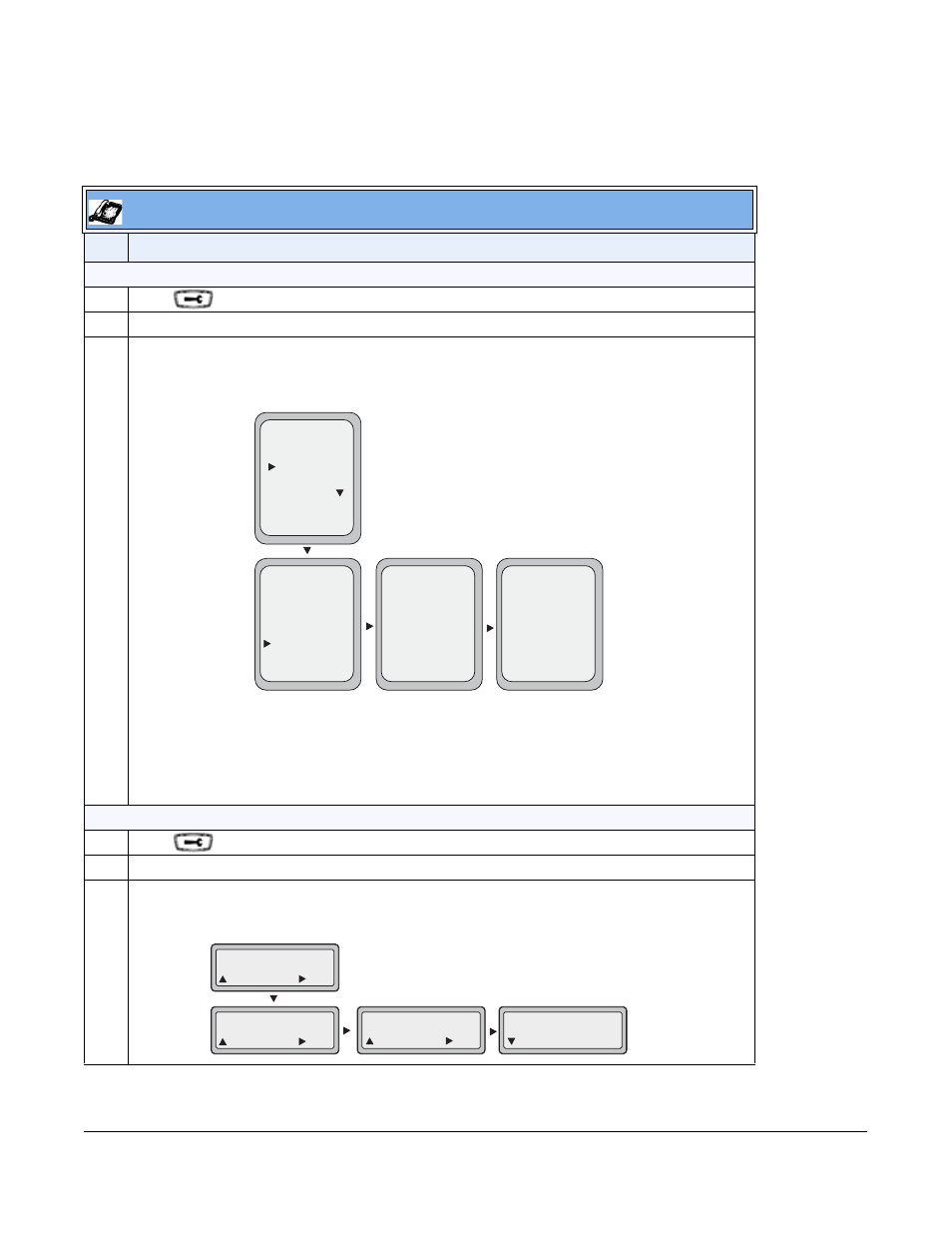
41-001343-01 Rev 03, Release 3.2.2
9-17
Generating and Sending Support Information from the IP Phone UI
Use the following procedure to generate and send Support Information files to the server.
IP Phone UI
Step Action
For 5-Line Phones:
1
Press
on the phone to enter the Options List.
2
Select Phone Status.
3
Select Upload System Info and press The phone immediately generates the applicable
Support Information files (server.cfg, local. cfg, and/or crash.cfg) and sends the files to the
pre-defined server. The message “Files Sent” displays.
For 3-Line Phones:
1
Press
on the phone to enter the Options List.
2
Select Phone Status.
3
Select Upload System Info and press
Support Information files (server.cfg, local. cfg, and/or crash.cfg) and sends the files to the
pre-defined server. The message “Files Sent” displays.
- Select
Done -
Options List
1. Call Forward
2. Preferences
3. Phone Status
4. User Password
Done -
- Select
Phone Status
1. IP&MAC Address
2. LAN Port
3. PC Port
4. Firmware Info
5. Error Messages
6. Upload System Info
Done -
- Upload
Upload System Info
Done -
Files Sent
Phone Status
3
Enter
Cancel
Upload System Info
6
Enter
Cancel
Upload System Info
Enter
Cancel
Files Sent
Next
