Locking/unlocking the phone, Locking/unlocking the phone using the ip phone ui, Locking/unlocking the phone -9 – AASTRA 6700i series, 9143, 9480i, 9480i CT SIP Administrator Guide EN User Manual
Page 286
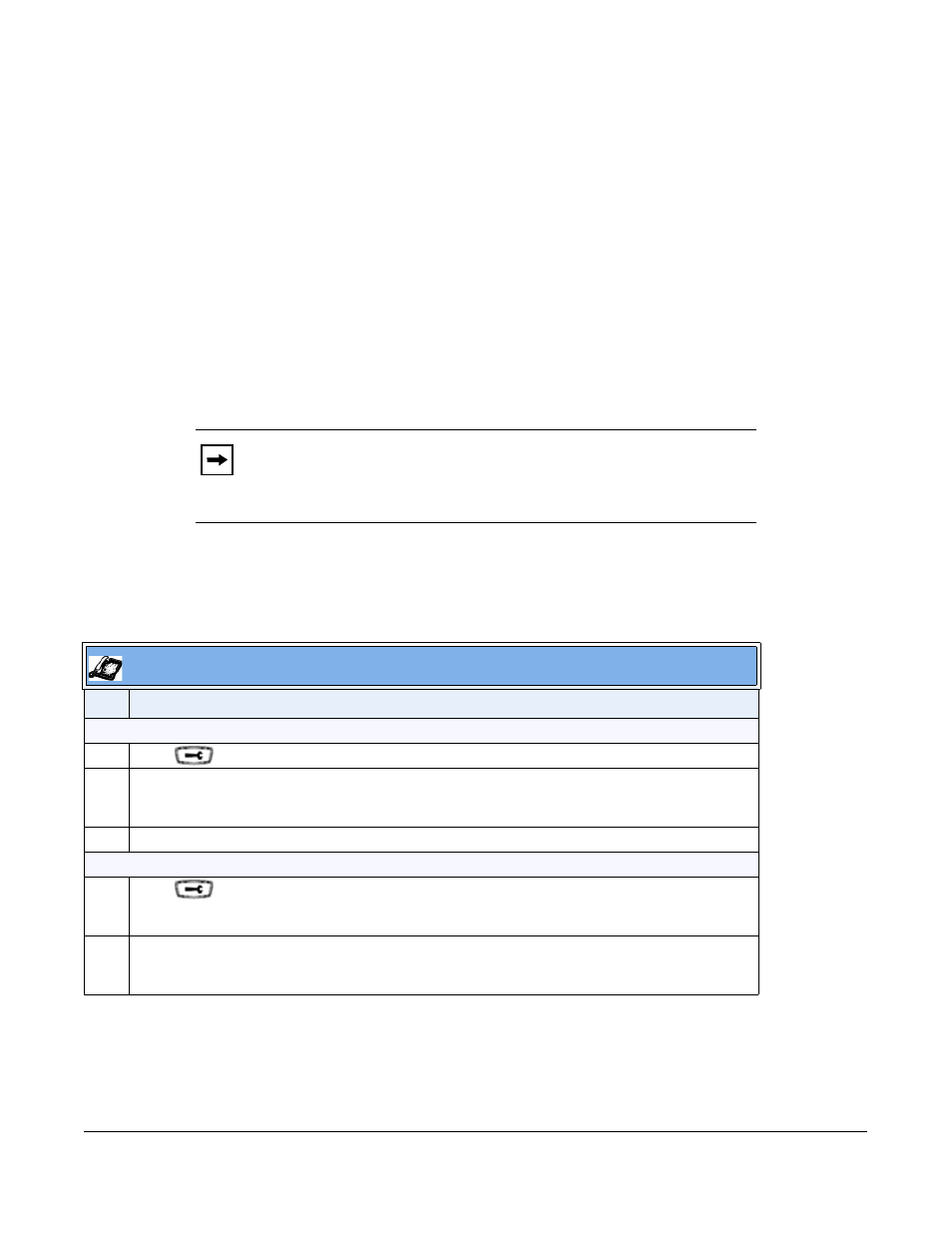
41-001343-01 Rev 03, Release 3.2.2
5-9
Locking/Unlocking the Phone
A user or administrator can lock a phone to prevent it from being used or configured. Once the
phone is locked, the user or administrator can enter their password to unlock the phone.
You can lock/unlock a phone using the configuration files, the IP Phone UI, or the Aastra Web UI.
You can use any of the following methods to lock/unlock a phone:
• Using the IP Phone UI at the path Options->Lock.
• Using the Aastra Web UI via the path Operation->Phone Lock.
• Using the configuration files to configure a softkey as “phonelock”, and then pressing the key
to lock/unlock the phone.
• Using the Aastra Web UI to configure a softkey as “Phone Lock”, and then pressing the key to
lock/unlock the phone.
Locking/Unlocking the Phone Using the IP Phone UI
Use the following IP Phone UI procedure to lock/unlock an IP phone and prevent it from being
used or configured.
Note:
All of the methods above configure locking/unlocking of the
phone dynamically. Once configured, the feature takes affect
immediately. To unlock the phone, a user or administrator must enter their
password.
IP Phone UI
Step Action
Lock the phone:
1
Press
on the phone to enter the Options List.
2
Select Phone Lock.
The prompt, “Lock the phone?” displays.
3
Press Lock to lock the phone.
Unlock the phone:
1
Press
on the phone to enter the Options List.
The prompt, “To unlock the phone...Password:”
2
Enter the user or administrator password and press Enter. Default is “22222”.
The phone unlocks.
