Aastra ip phone ui – AASTRA 6700i series, 9143, 9480i, 9480i CT SIP Administrator Guide EN User Manual
Page 210
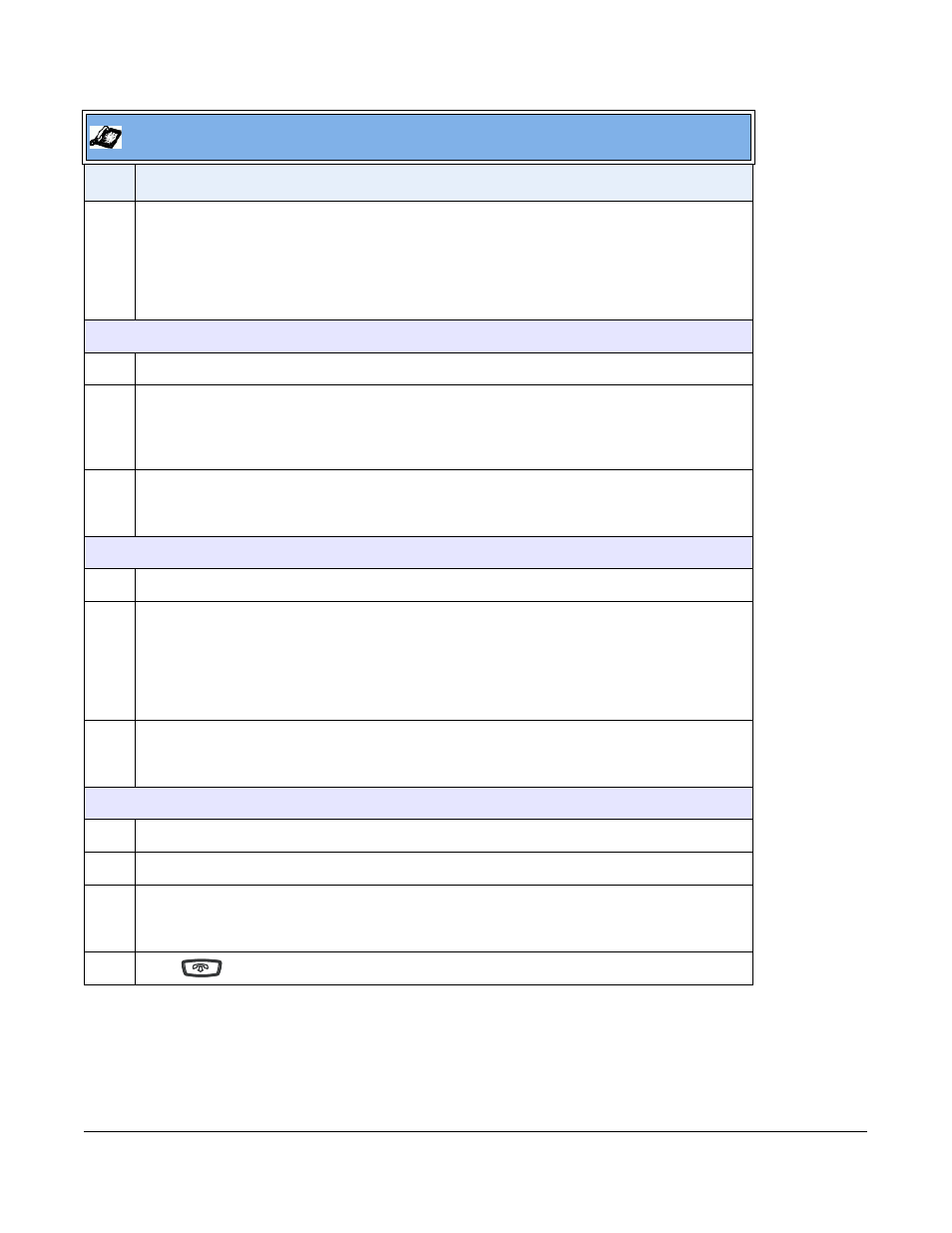
41-001343-01 Rev 03, Release 3.2.2
4-47
3
Select HTTPS Settings->Cert. Validation.
The following list displays:
•
Enable
•
Check Expires
•
Check Hostnames
Enable/Disable HTTPS Server Certificate Validation
4
Select Enable.
5
Press Change to toggle the “Enable” field to “Yes” or “No”.
Note: If you are using HTTPS as a configuration method, and use a self signed certificate, you
must set this field to “No” before upgrading to Release 2.3 of the IP Phones.
6
Press DONE to save the change and return to the Certificates screen.
Note: This change is immediately applied after pressing DONE.
Enable/Disable HTTPS Validate Certificate Expiration
7
Select Check Expires.
8
Press Change to toggle the “Check Expires” field to “Yes” or “No”.
Notes:
1. This change is immediately applied after pressing DONE.
2. If the “Check Expires” parameter is set to Yes, the clock on the phone must be set for the phone
to accept the certificates.
9
Press DONE to save the change and return to the Certificates screen.
Note: This change is immediately applied after pressing DONE.
Enable/Disable HTTPS Validate Hostname
10
Select Check Hostnames.
11
Press Change to toggle the “Check Hostnames” field to “Yes” or “No”.
12
Press DONE to save the change and return to the Certificates screen.
Note: This change is immediately applied after pressing DONE.
13
Press
to exit the Options Menu and return to the idle screen.
Aastra IP Phone UI
Step
Action
