Configuring language input using the aastra web ui, Configuring language input for an xml application, Reference – AASTRA 6700i series, 9143, 9480i, 9480i CT SIP Administrator Guide EN User Manual
Page 332
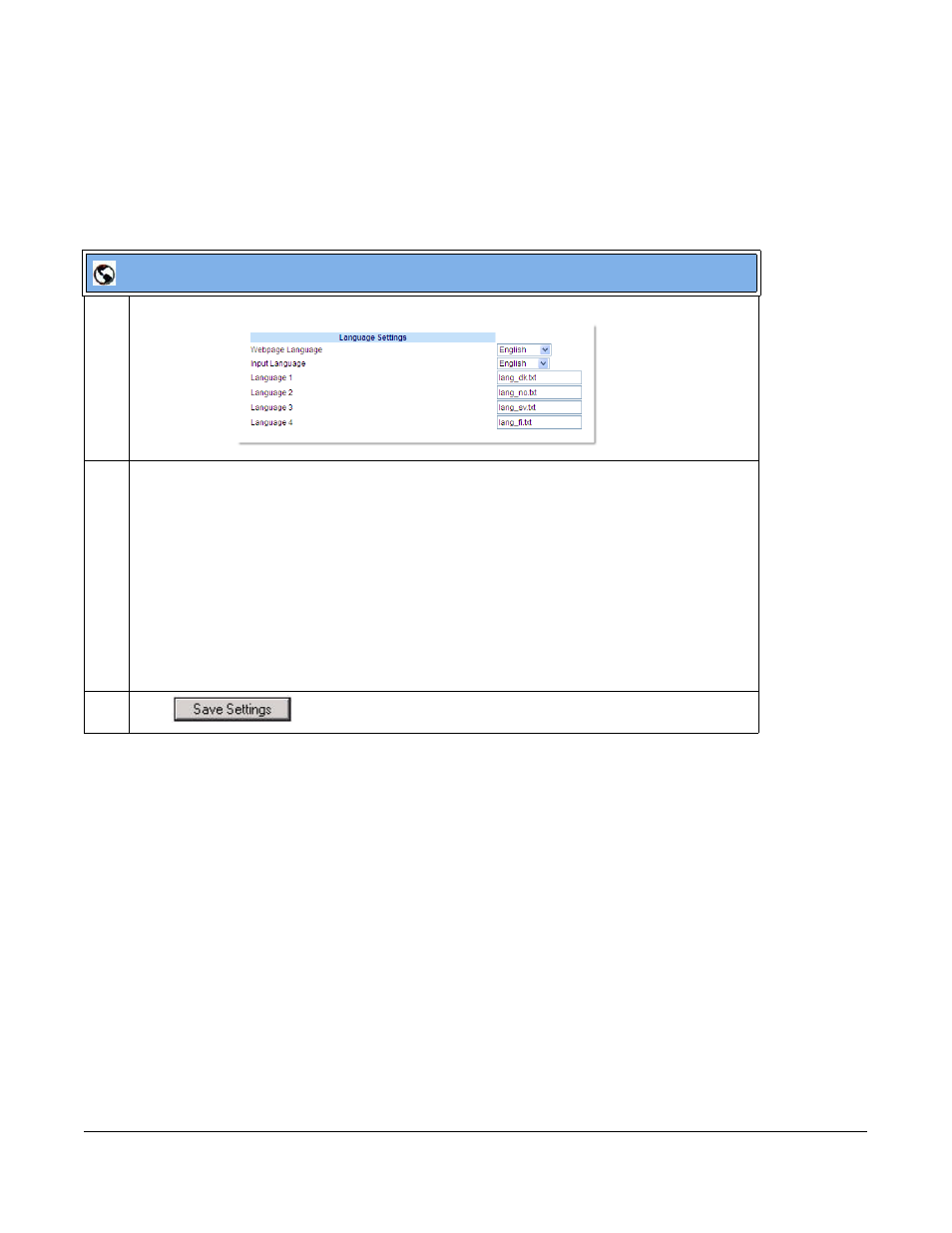
41-001343-01 Rev 03, Release 3.2.2
5-55
Configuring Language Input Using the Aastra Web UI
Once “Language Input” is enabled, an Administrator or User can also change the input language
on the phone using the Aastra Web UI. The “Input Language” option appears at the path Basic
Settings->Preferences->Language Settings.
Use the following procedure to set the input language using the Aastra Web UI.
Configuring Language Input for an XML Application
A System Administrator can enable input languages in XML applications using the
object and the “inputLanguage” attribute.
Reference
For more information about using XML objects for defining input language, contact Aastra
Telecom Customer Support regarding the “Aastra XML Development Guide.”
Aastra Web UI
1
Click on Basic Settings-> Preferences->Language Settings.
2
Select a language from the "Input Language" field. Setting this field allows you to specify the
language to use when entering text in the Aastra Web UI, IP Phone UI, or in XML applications on the
phone. Valid values are:
•
English (default)
•
Français (French)
•
Español (Spanish)
•
Deutsch (German) (not applicable to 6757i CT cordless handset)
•
Italiano (Italian) (not applicable to 6757i CT cordless handset)
•
Русский (Russian) ) (not applicable to 6757i CT cordless handset)
•
Nordic
Note: Available input languages are dependent on the configuration enabled by your System
Administrator.
3
Click
to save your changes.
