Aastra ip phone ui – AASTRA 6700i series, 9143, 9480i, 9480i CT SIP Administrator Guide EN User Manual
Page 523
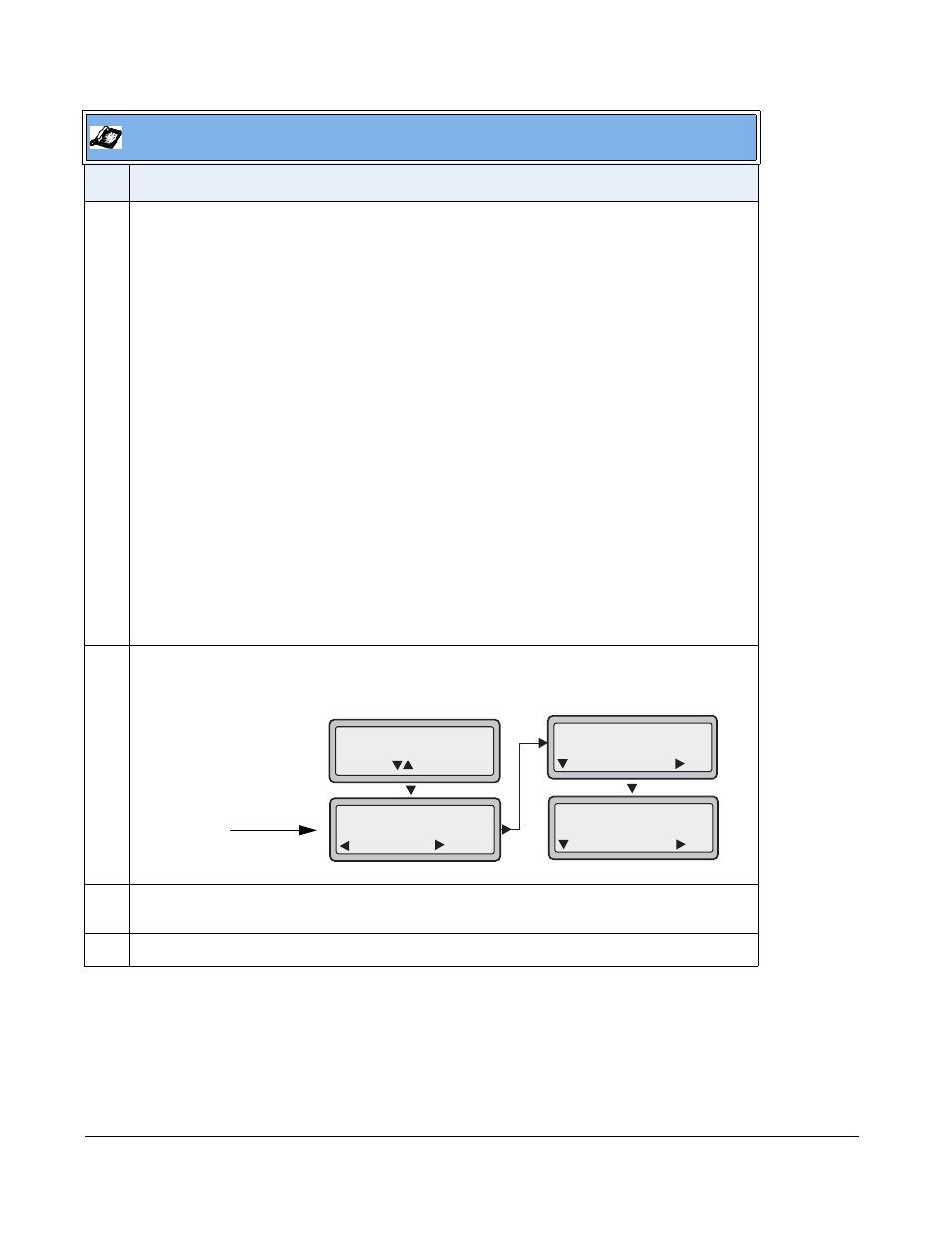
5-246
41-001343-01 Rev 03, Release 3.2.2
3
Select a state for the account(s) in focus using the UP and DOWN arrow keys.
You can enable/disable any or all of the following states for a specific account or for all accounts (with
individual configurations):
•
All - Enables CFWD All for an account and forwards all incoming calls for that account, to the
specified number. The phone number can be different between accounts.
•
Busy - Enables CFWD Busy for an account and forwards incoming calls to a specified number if
DND has been enabled for that account OR if that account is currently engaged in another call.
The phone number can be different between accounts.
•
No Answer - Enables CFWD NoAns for an account and forwards incoming calls to a specified
number if the call has not been answered for a specified number of rings. The phone number can
be different between accounts.
Note: If CFWD All AND CFWD Busy AND CFWD NoAns are all enabled (and/or if the account has
DND enabled), the CFWD All settings take precedence over CFWD Busy and CFWD NoAns.
You can also use the following keys if required:
All Off - Disables all CFWD states for the current account in focus or all accounts.
All On - Enables all CFWD states for the current account in focus or all accounts.
4
Press the CHANGE key for the mode you selected in step 2. Scroll to the CFWD State screen. This
displays the current state of the mode you selected. In the following example, the CFWD All state is
ON.
5
Press the CHANGE key in the CFWD State screen. Press NEXT to toggle the state of the CFWD
state ON or OFF. In the example in Step 4, you press NEXT to change the option to OFF.
6
Press the SET key to save the change.
Aastra IP Phone UI
Step Action
CFWD State
Screen
1. Cfwd All
1. Cfwd State
Done
On
Change
Cfwd State
Next
On
Set
Cfwd State
Next
Off
Set
Use to view
Change
