Certificate validation, User interface, Configuring https server certificate validation – AASTRA 6700i series, 9143, 9480i, 9480i CT SIP Administrator Guide EN User Manual
Page 209
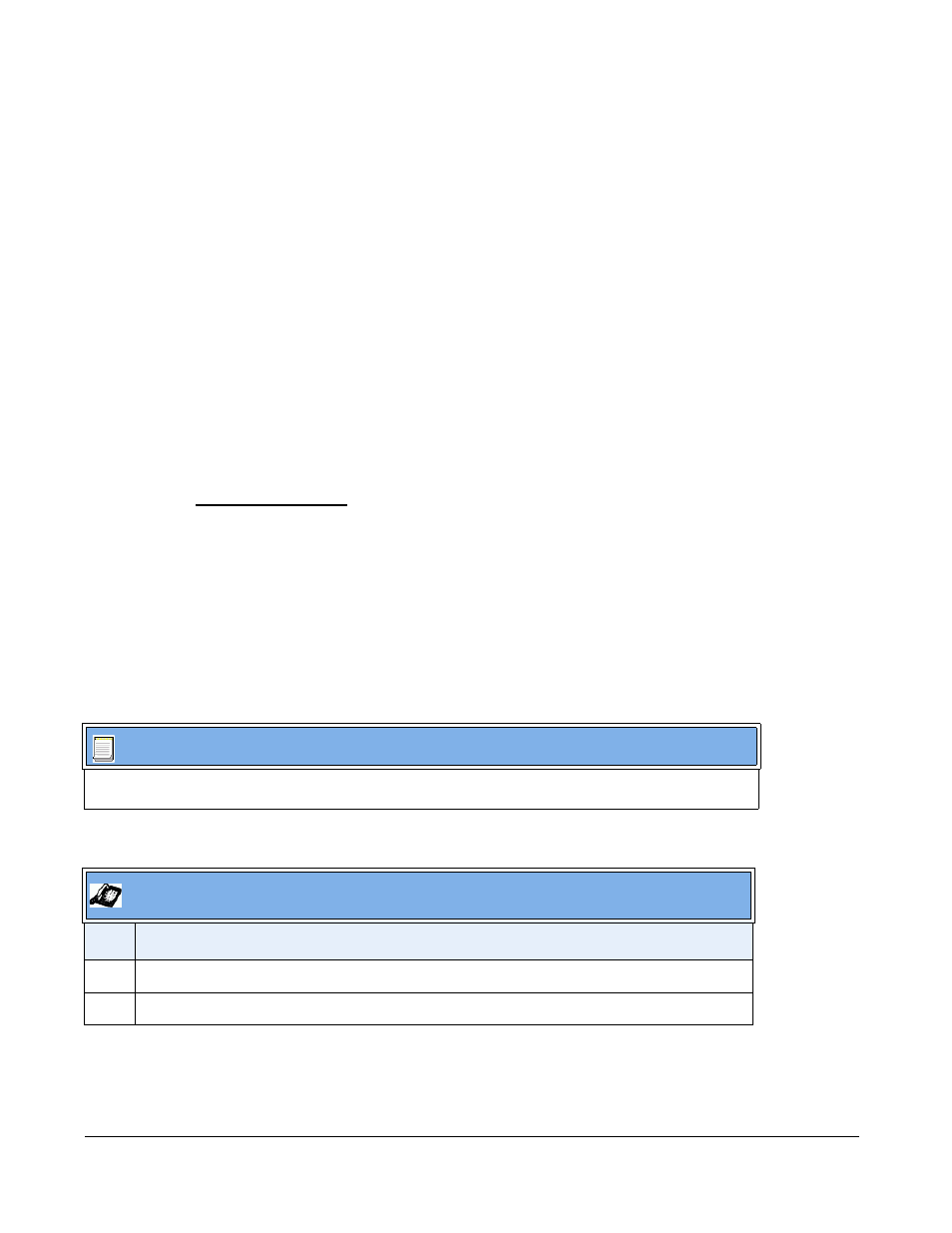
4-46
41-001343-01 Rev 03, Release 3.2.2
Certificate Validation
Certificate validation is enabled by default. Validation occurs by checking that the certificates
are well formed and signed by one of the certificates in the trusted certificate set. It then checks
the expiration date on the certificate, and finally, compares the name in the certificate with the
address for which it was connected.
If any of these validation steps fail, the connection is rejected. Certificate validation is controlled
by three parameters which you can configure via the configuration files, the IP Phone UI, or the
Aastra Web UI:
• https validate certificates - Enables/disables validation
• https validate hostname - Enables/disables the checking of the certificate commonName
against the server name.
• https validate expires - Enables/disables the checking of the expiration date on the
certificate.
User Interface
Certificate Rejection
When the phone rejects a certificate, it displays, "Bad Certificate" on the LCD.
An Administrator can configure HTTPS Server Certificate Validation using the configuration
files, the IP Phone UI, or the Aastra Web UI.
Configuring HTTPS Server Certificate Validation
Use the following procedures to configure the HTTPS server certificate validation on
the IP phones.
Configuration Files
For specific parameters you can set in the configuration files, see Appendix A, the section,
Certificate Validation Settings”
on
Aastra IP Phone UI
Step
Action
1
Press Options, and then select Administrator Menu.
2
Select Configuration Server.
