Call forwarding, Call forwarding -228, The section – AASTRA 6700i series, 9143, 9480i, 9480i CT SIP Administrator Guide EN User Manual
Page 505
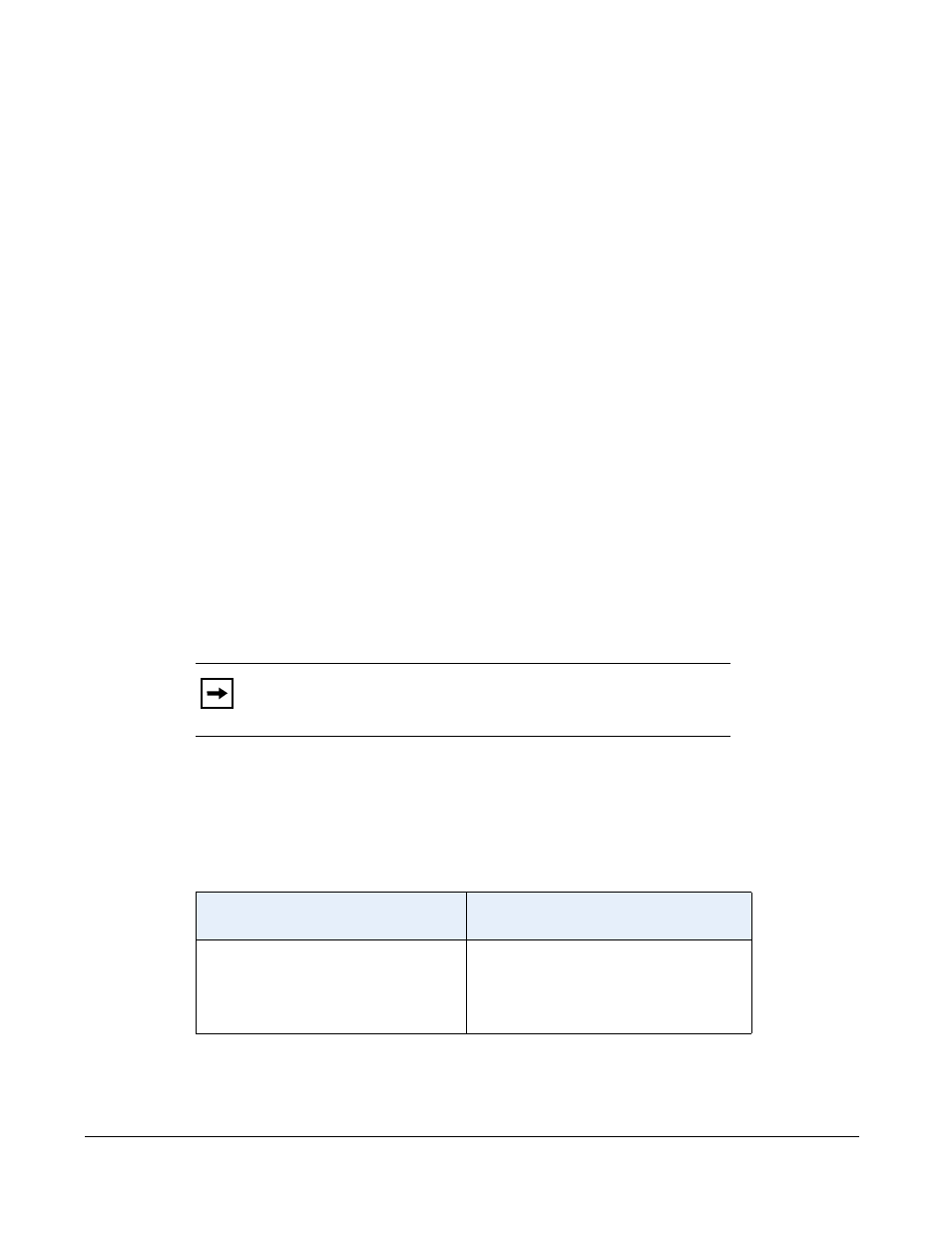
5-228
41-001343-01 Rev 03, Release 3.2.2
Call Forwarding
Call Forward (CFWD) on the IP phone allows incoming calls to be forwarded to another
destination. The phone sends the SIP message to the SIP proxy, which then forwards the call to
the assigned destination.
An Administrator or User can configure CFWD on the phone-side by setting a mode for the
phone to use (Account, Phone, or Custom). Once the mode is set, you can use the IP Phone UI
to use the CFWD feature at Options->Call Forward or by pressing a configured Call Forward
softkey/programmable key/extension module key.
The following describes the behavior for each CFWD mode.
• Account mode - The account mode allows you to configure CFWD on a per account basis.
Pressing a configured CFWD key applies to the account in focus.
• Phone mode - The Phone mode allows you to set the same CFWD configuration for all
accounts (All, Busy, and/or No Answer). When you configure the initial account, the phone
applies the configuration to all other accounts. (In the Aastra Web UI, only the account you
configured is enabled. All other accounts are grayed out but set to the same configuration.)
Using the Aastra Web UI, if you make changes to that initial account, the changes apply to
all accounts on the phone.
• Custom mode - The Custom mode allows you to configure CFWD for a specific account or
all accounts. You can configure a specific mode (All, Busy, and/or No Answer) for each
account independently or all accounts. On 3-Line LCD phones, you can set all accounts to
ALL On
or ALL Off. On the 8 and 11-Line LCD phones, you can set all accounts to All
On
, All Off, or copy the configuration for the account in focus to all other accounts using a
CopytoAll
softkey.
You can enable different call forwarding rules/modes independently (for example, you can set
different phone numbers for Busy, All, and NoAns modes and then turn them on/off
individually).
The following table describes the key and Message Waiting Indicator (MWI) LEDs when you
enable CFWD on the IP Phone.
Note:
If there is only one account configured on the phone, then the
mode setting is ignored and the phone behaves as if the mode was set
to “Phone”.
Key LED Behavior
for All Modes
MWI LED Behavior
for All Modes
CFWD key LED
RED
if CFWD All, CFWD
Busy, or CFWD No Answer is enabled for
the account in focus.
CFWD key LED OFF if any CFWD mode
is disabled.
MWI LED ON if current account in focus has
CFWD ALL enabled.
MWI LED OFF if CFWD All is disabled.
