Time servers, Setting time server using the configuration files, Setting time server using the ip phone ui – AASTRA 6700i series, 9143, 9480i, 9480i CT SIP Administrator Guide EN User Manual
Page 307
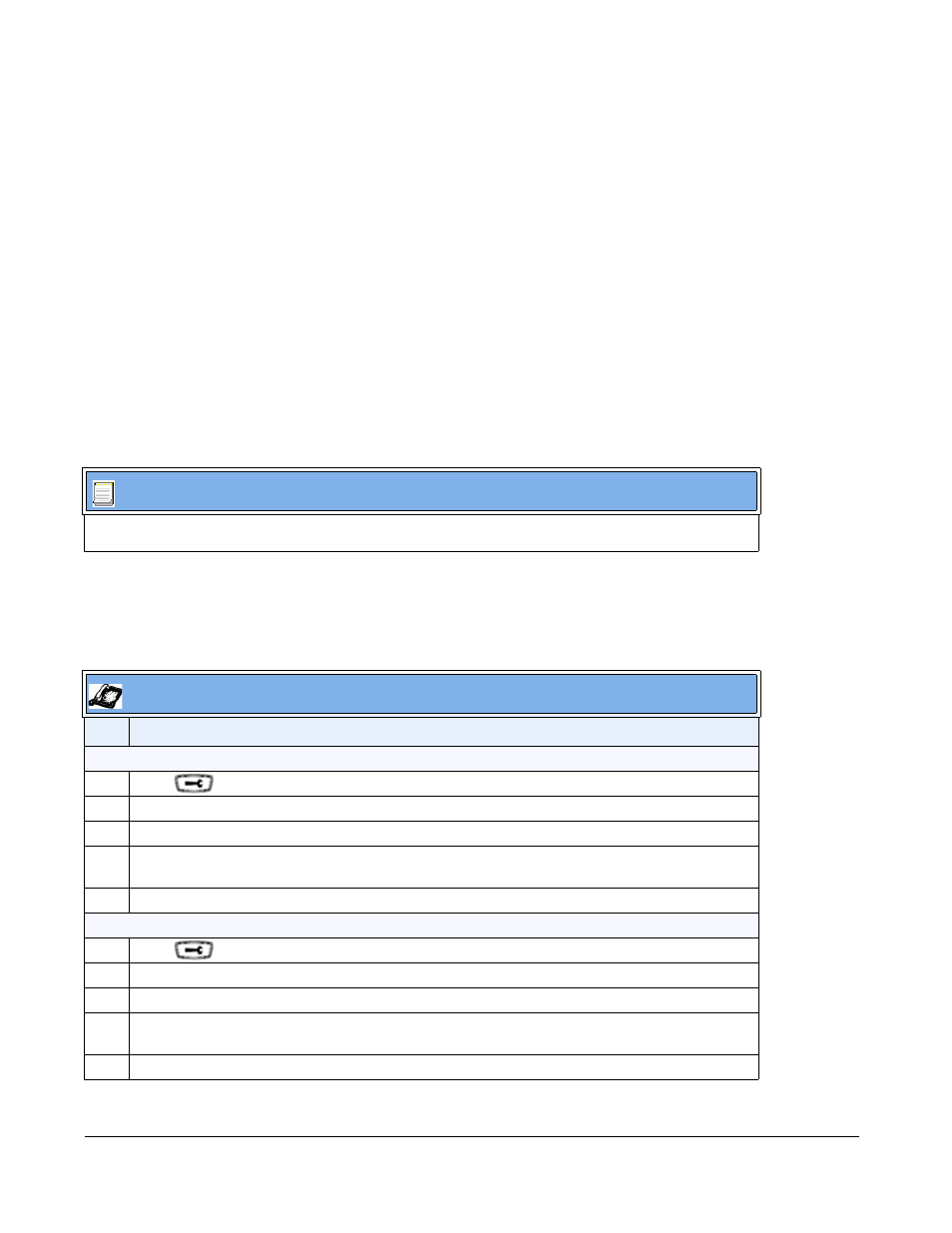
5-30
41-001343-01 Rev 03, Release 3.2.2
Time Servers
A time server is a computer server that reads the actual time from a reference clock and
distributes this information to the clients in a network. The time server may be a local network
time server or an internet time server. The Network Time Protocol (NTP) is the most widely
used protocol that distributes and synchronizes time in the network with the time on the time
server.
On the IP phones, you can enable or disable a Time Server to be used to synchronize time on the
phones with the Timer Server you specify. An Administrator can use the IP Phone UI, Aastra
Web UI, or configuration files to enable/disable the Time Server and specify a Time Server 1,
Timer Server 2, and/or Time Server 3. A User can enable/disable the Time Server using the IP
Phone UI or Aastra Web UI only. The Time Server is enabled by default.
Setting Time Server Using the Configuration Files
Use the following procedure to enable/disable the Time Server and optionally set the IP Address
of Time Servers 1, 2, and/or 3.
Setting Time Server Using the IP Phone UI
Use the following procedure to set the Time Server and optionally set the IP Address of Time
Servers 1, 2, and/or 3.
Configuration Files
For specific parameters you can set in the configuration files, see Appendix A, the section,
on
IP Phone UI
Step Action
Enable/the Time Server by specifying Time Server 1, 2, and/or 3:
1
Press
on the phone to enter the Options List.
2
Select Preferences->Time and Date->Time Server.
3
Select Timer Server 1, Time Server 2, and/or Time Server 3.
4
Enter the IP address of the Time Server, in dotted decimal format. Use the available softkeys to help
you enter the information.
5
Click Done to save your changes.
For the 6739i:
1
Press
on the phone to enter the Options List.
2
Press Set Time.
3
Press Timer Server 1, Time Server 2, and/or Time Server 3. A text box displays.
4
Press the text box and enter the IP address of the Time Server, in dotted decimal format using the
keyboard that displays.
5
Press Enter to save your changes.
