Configuration methods, Description, Ip phone ui – AASTRA 6700i series, 9143, 9480i, 9480i CT SIP Administrator Guide EN User Manual
Page 69: Reference, Options key, Configuration methods -2, Description -2, Ip phone ui -2
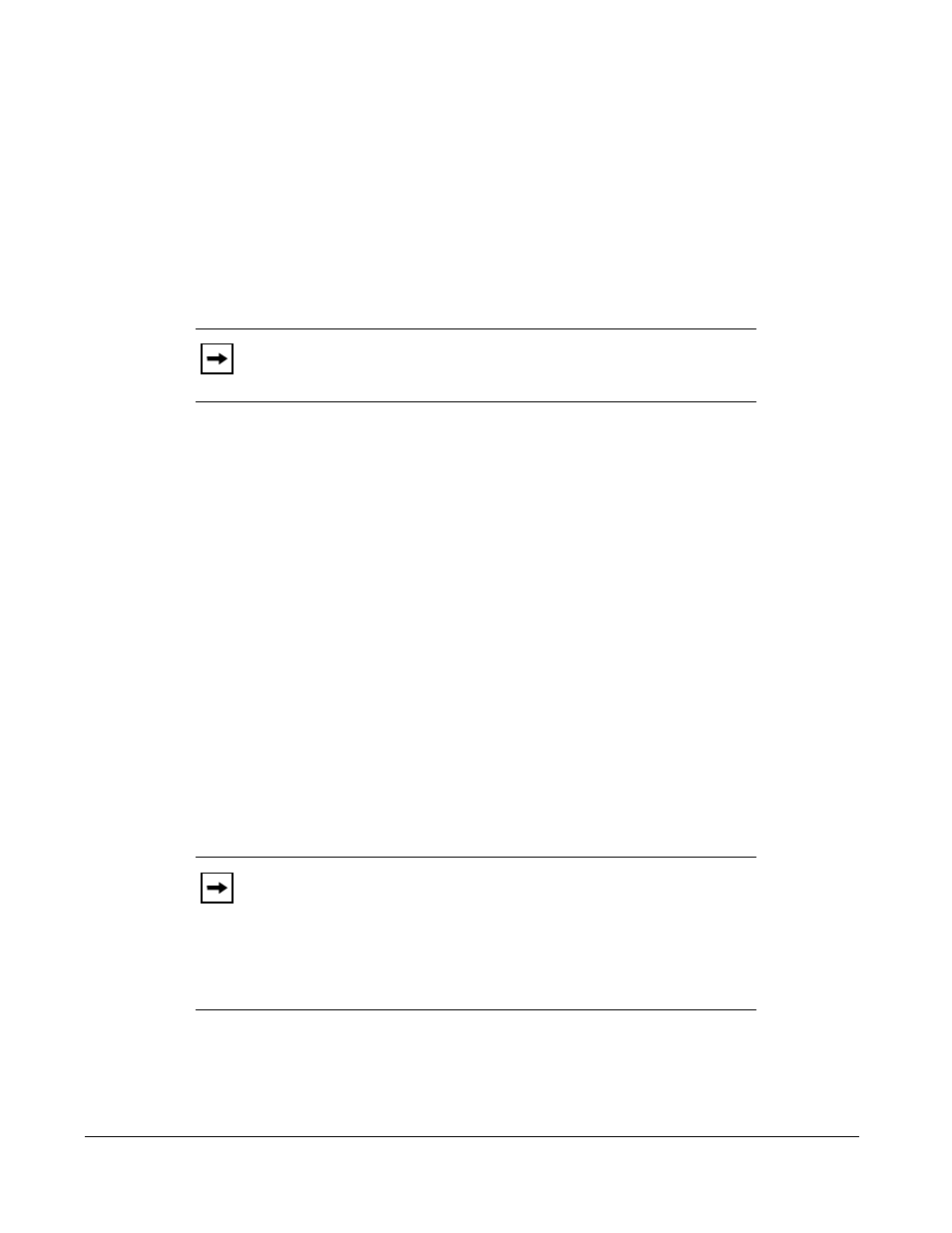
2-2
41-001343-01 Rev 03, Release 3.2.2
Configuration Methods
Description
You can use the following to setup and configure the IP phone:
• IP phone UI
• Aastra Web UI
• Configuration files
The following paragraphs describe each method of configuring the IP Phone.
IP Phone UI
The IP Phone User Interface (UI) provides an easy way to access features and functions for
using and configuring the IP phone. Access to specific features and functions are restricted to the
Administrator. A User can configure a subset of these features and functions. Users of the IP
phones should see their Model-specific User’s Guide for available features and functions.
Reference
Refer to
, the section
on
for keys specific to your phone
model.
For more information about using the hard keys on each phone, see
, the section,
.
For more information about the softkeys/programmable keys, see
, the section,
“Softkeys/Programmable Keys/Feature Keys/Expansion Module Keys”
Options Key
The Options key allows you to access the "Options List" on the IP phone. Accessible options in
this list are for both User and Administrator use. The Administrator must enter a password for
administrator options.
This document describes the administrator options only. For a description of the user options in
the "Options List", see your model-specific SIP IP Phone User Guide.
Note:
Not all parameters are available from all three methods. For more
information about configuring the phone, see
, and
.
Note:
An Administrator can apply a simplified options menu to the IP
phones. An Administrator can also enable and disable the use of an
Administrator password protection in the IP phone UI. These features are
configurable using the configuration files only.
For more information about these features, see Chapter 3, the section,
“Simplified IP Phone UI Options Menu”
on page
and Chapter
5, the section,
on
