Ip phone ui – AASTRA 6700i series, 9143, 9480i, 9480i CT SIP Administrator Guide EN User Manual
Page 270
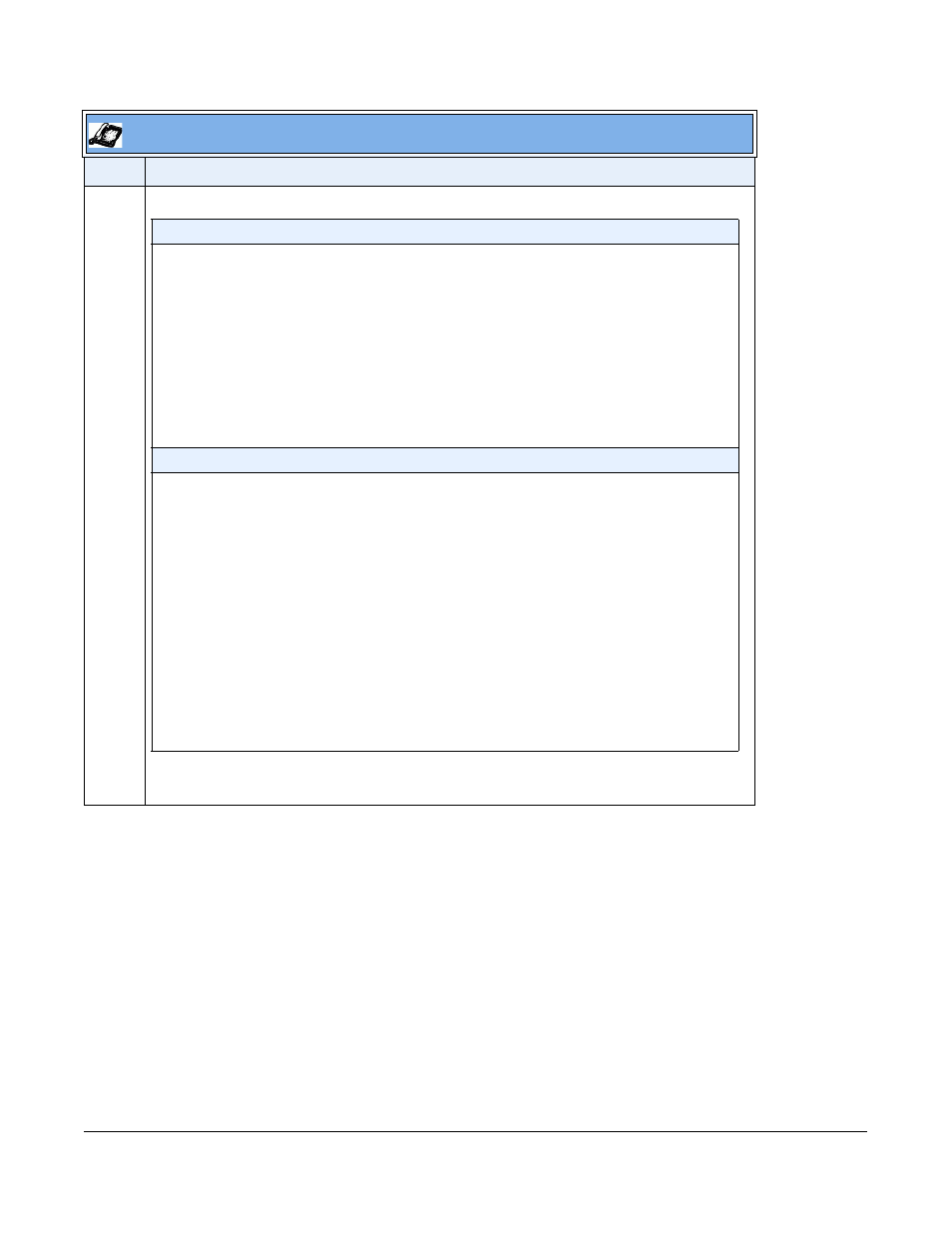
41-001343-01 Rev 03, Release 3.2.2
4-107
9
(Cont’d)
IP Phone UI
Step
Action
HTTP Settings
- Select HTTP Server
- Enter the IP address of the HTTP server.
- Press Done or Set.
- Select HTTP Path.
- Enter the path name for which the configuration files reside on the HTTP server for down-
loading to the IP Phone. If the IP phone’s files are located in a sub-directory beneath the
server’s root directory, the relative path to that sub-directory should be entered in this field.
Enter the path name in the form folderX\folderX\folderX. For example,
ipphone\6757i\con-
figfiles.
- Select HTTP Port.
- Enter the HTTP port that the server uses to load the configuration to the phone over HTTP.
Default is 80.
- Press Done or Set.
HTTPS Settings
- Select HTTP Client.
- Select Download Server.
- Enter the IP address of the HTTPS server.
- Press Done or Set.
- Select Download Path.
Enter the path name for which the configuration files reside on the HTTPS server for down-
loading to the IP Phone. If the IP phone’s files are located in a sub-directory beneath the
server’s root directory, the relative path to that sub-directory should be entered in this field.
Enter the path name in the form folderX\folderX\folderX. For example,
ipphone\6757i\con-
figfiles.
- Press Done or Set.
- Select Client Method.
- Select the client method to use for downloading the configuration files (SSl 3.0 or TLS 1.0).
For more information about which client method to use, see the section,
on
- Select Download Port.
- Enter the HTTPS port that the server uses to load the configuration to the phone over
HTTPS. Default is 443.
