Specifying the screen language to use, Specifying the, Screen language to use – AASTRA 6700i series, 9143, 9480i, 9480i CT SIP Administrator Guide EN User Manual
Page 323
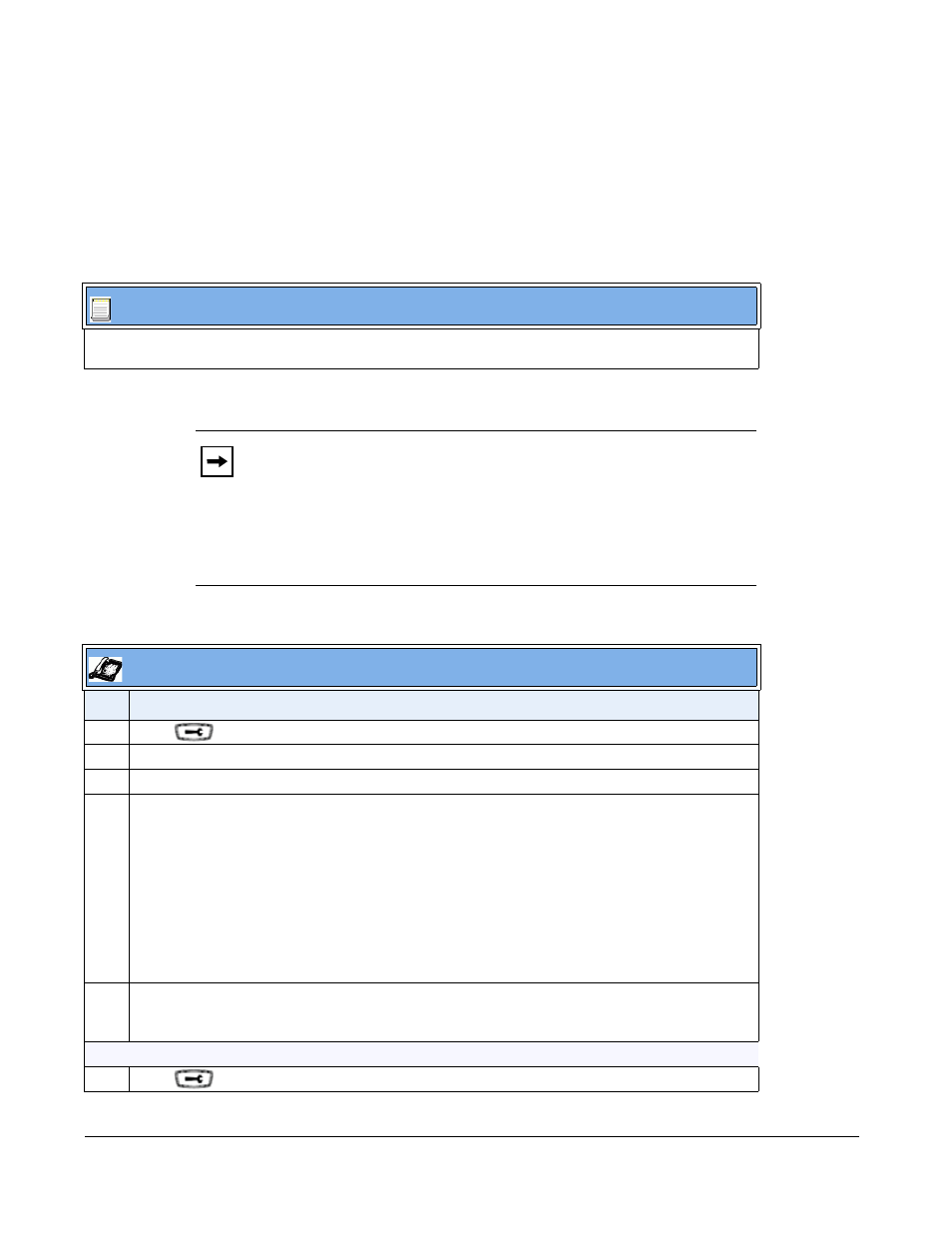
5-46
41-001343-01 Rev 03, Release 3.2.2
Specifying the Screen Language to Use
Once the language pack(s) have loaded, you must then specify which language to use on the
phone. After the phone has booted up, you can specify which language(s) to use. You can use the
configuration files and the IP Phone UI to specify the language for the IP Phone UI. You can use
the Aastra Web UI to specify the files for the Aastra Web UI.
Use the following procedures to specify the language to use on the IP phone.
Configuration Files
For specific parameters you can set in the configuration files, see Appendix A, the section,
on
and
Notes:
1.
If you specify the language to use on the phone via the
configuration files, you must reboot the phone for the changes to take
affect.
2
.
All languages may not be available for selection. The available
languages are dependant on the language packs currently loaded to the IP
phone.
IP Phone UI
Step Action
1
Press
on the phone to enter the Options List.
2
Select Language.
3
Select Screen Language.
4
•
Select English (English - default), Danish, Finnish, Français (French), Español (Spanish),
Deutsch (German), Italiano (Italian), Norwegian, Português (Portuguese), Р
усский
(Russian), and Swedish
Notes:
1. Valid values for the 6757i CT cordless handset are English, French, and Spanish only.
2. All languages may not be available for selection. The available languages are dependant on the
language packs currently loaded to the IP phone. English is the default language and cannot be
changed or removed. For more information about loading language packs, see
5
Press Done to save the changes.
The change is dynamic. The IP phone UI displays all menu items in the language you chose.
For the 6739i:
1
Press
on the phone to enter the Options List.
