Aastra ip phone ui – AASTRA 6700i series, 9143, 9480i, 9480i CT SIP Administrator Guide EN User Manual
Page 455
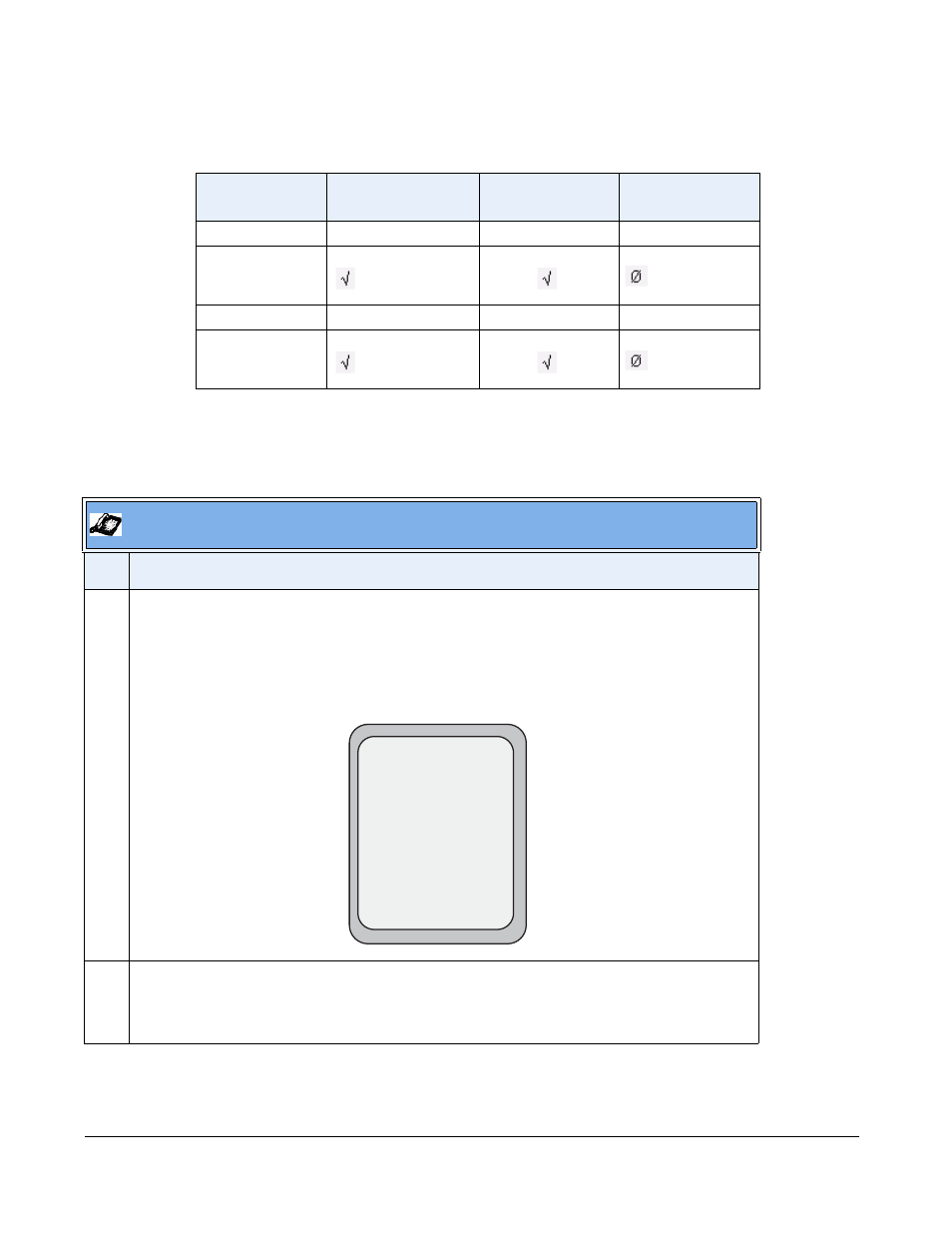
5-178
41-001343-01 Rev 03, Release 3.2.2
The table below describes the meaning of the LED, and each icon, as they may appear on your
IP phone:
Logging In to a Phone Queue (8 and 11-Line LCD phones)
Use the following procedure to log into a phone queue from your Aastra IP phone.
Phone Model
Status: Logged In
and Available
Status: Unavailable Logged Out
9143i
Solid Red LED
Blinking red LED
No LED
9480i, 9480i CT
Solid Red LED
icon
Blinking Red LED
Blinking
icon
No LED
icon
6730i, 6731i, 6753i Solid Red LED
Blinking red LED
No LED
6735i, 6737i, 6755i,
6757i, 6757i CT
Solid Red LED
icon
Blinking Red LED
Blinking
icon
No LED
icon
Aastra IP Phone UI
Step Action
1
Press the ACD softkey on your IP phone.
Note: Check with your administrator to verify the label assigned to the ACD softkey on your IP
phone.
The login screen (see below) appears. In this example, the ACD softkey accesses the Customer
Support phone queue and is labelled “Support.”
2
To log into the phone queue, use your IP phone keypad to enter the following information:
User ID: The phone number you use to access the queue.
Password: The password you use to access this queue.
ACD: Support
User ID:
Password:
Services
Dir
Callers
Icom
Backspace
Log In
Cancel
