Programming, Operation manual – ACU-RITE MILLPWR 3 Axes User Manual
Page 66
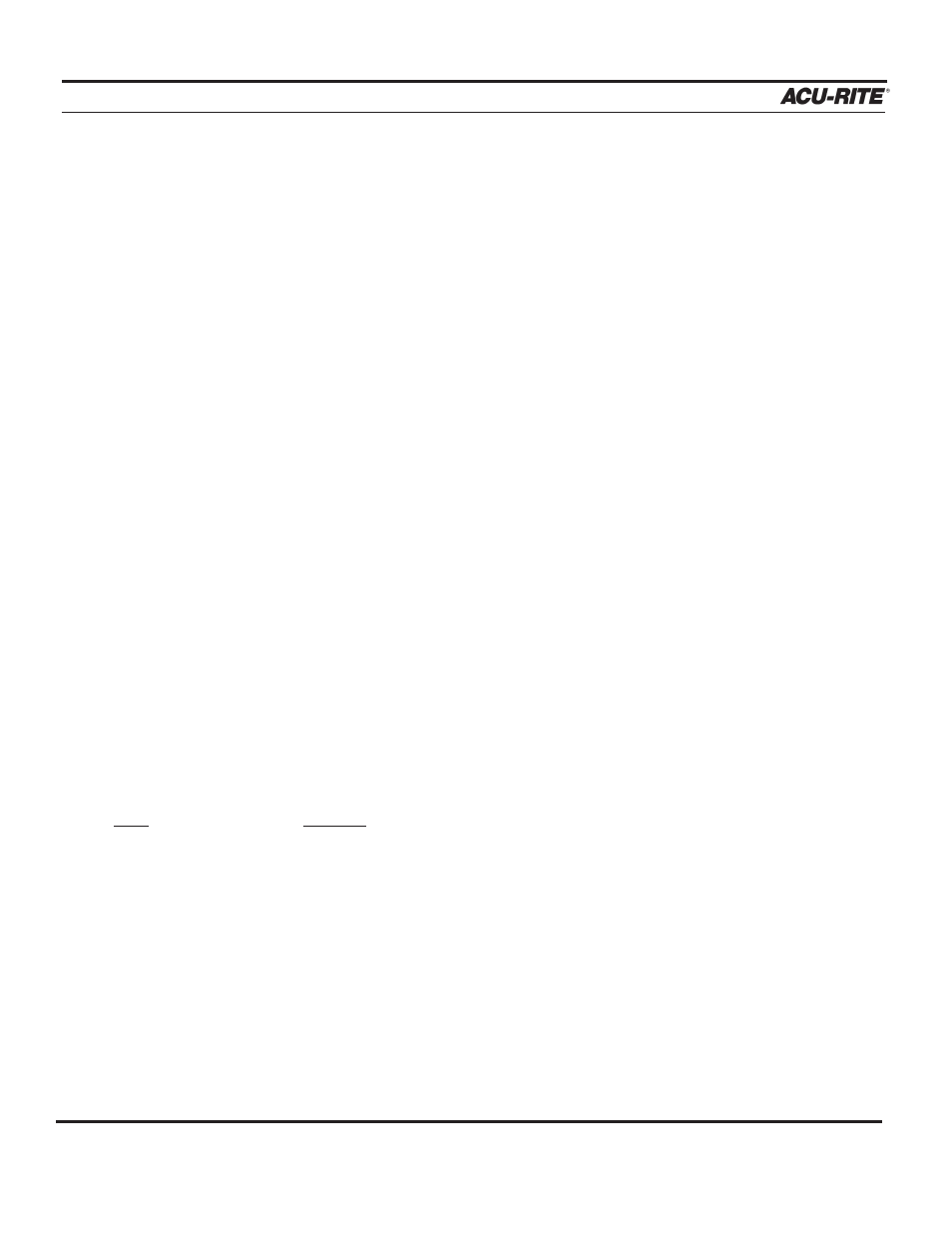
PROGRAMMING
MILLPWR
®
Operation Manual
3-30
If your G-code file is stored on a 3
1
/
2
” floppy disk:
•
Insert the floppy disk containing the G-code file you want to load into the floppy disk
drive (located in the lower right-hand corner of the operator console).
•
Press the
USE FLOPPY
softkey.
•
Using the arrow keys, highlight the G-code file you wish to load.
•
Press the
LOAD
softkey.
If your G-code is stored on a PC:
•
Press the
REMOTE STORAGE
softkey. A "REMTSTOR" directory and any programs
it contains should appear.
If the
REMOTE STORAGE
softkey does not appear, then it is likely that
MILLPWR
and your PC
have not been setup properly (refer to Remote Storage and Installation Setup).
•
Select the directory containing your program (refer to Selecting a Directory).
•
Press the format key until G-code is displayed softkey. The screen will display all of the
G-codes files stored in the directory you’ve chosen.
•
Using the arrow keys, highlight the DXF files you wish to translate.
•
Press the
LOAD
softkey.
Note
: G-code files are “run only.” No editing can be done to the file at the
MILLPWR
. All
editing should be done within your CAD/CAM program (refer to
MILLPWR
G-code
Conventions).
