Setup, Operation manual – ACU-RITE MILLPWR 3 Axes User Manual
Page 188
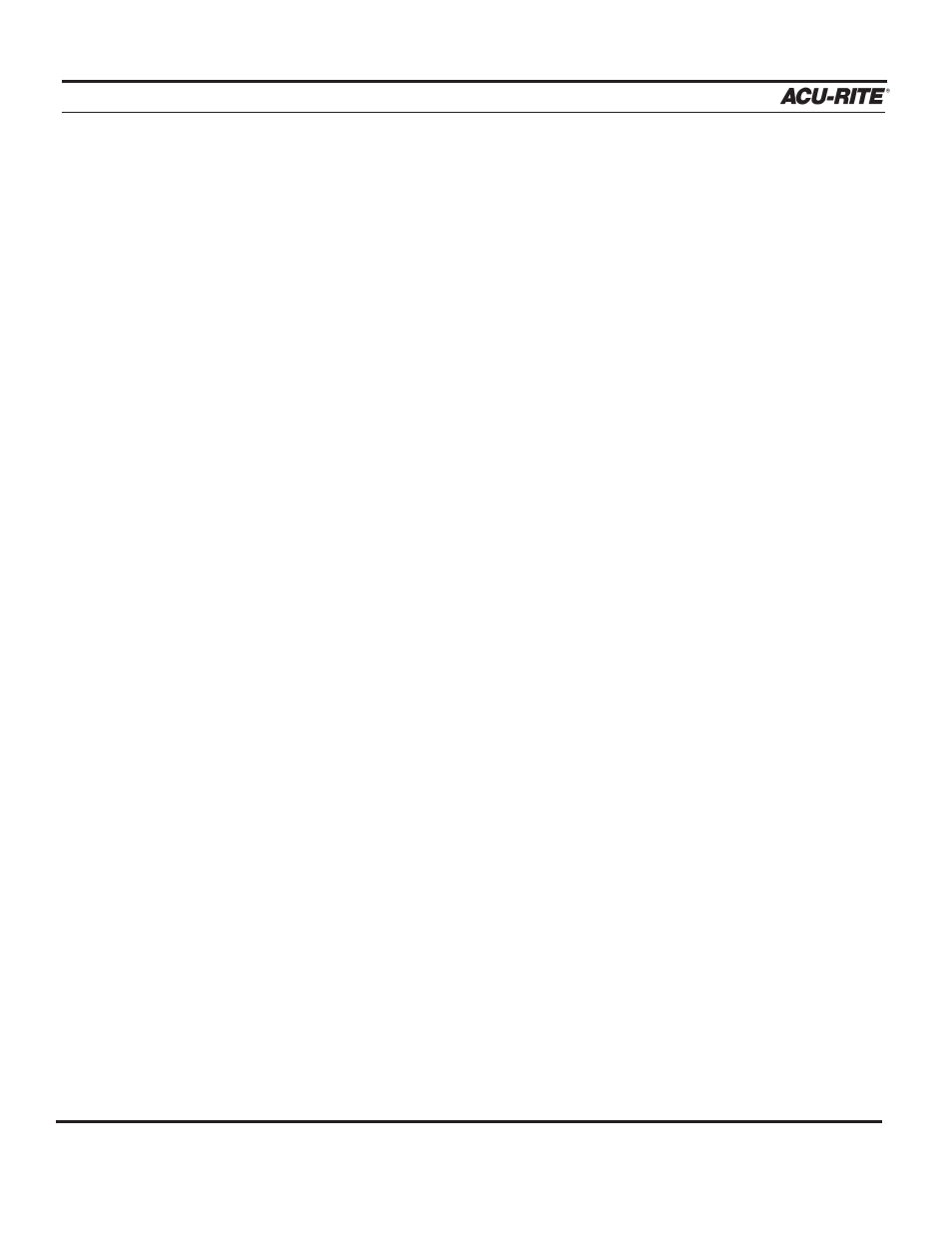
SETUP
MILLPWR
®
Changing between Tools in the Tool Library when in DRO view
To change tools when in the DRO view,
•
From the DRO view, press the
TOOL
key.
•
Press the
TOOL LIBRARY
softkey.
•
Highlight the tool you would like to use from the tool library list and press enter.
•
Press the
GO
key.
•
An Operator intervention message will appear asking you to “use” the selected tool.
•
Place the selected tool in the spindle.
•
Press the
GO
key to confirm that you have installed the tool.
Changing to a Tool of unknown length when in DRO view
•
From the DRO view, press the
TOOL
key.
•
Enter the tool diameter and if you wish, the type.
•
Press the
GO
key.
•
An Operator intervention message will appear asking you to “use” the selected tool.
•
Place the selected tool in the spindle.
•
Press the
GO
key to confirm that you have installed the tool.
•
Set the Z-axis datum following the instructions found in your operation manual.
At this point, your tool library length offsets are not in effect. Re-establishing the Z-axis datum with
a tool from the tool library will reestablish the tool length offsets.
•
From the DRO view, press the
TOOL
key.
•
Press the
TOOL LIBRARY
softkey.
•
Highlight the tool you would like to use from the tool library list and press enter.
•
Press the
GO
key.
•
An Operator intervention message will appear asking you to “use” the selected tool.
•
Place the selected tool into the spindle.
•
Press the
GO
key to confirm that you have installed the tool.
•
Reset the Z-axis datum following the instructions found in your manual.
Using your tool library within a program
•
When programming, press the
TOOL
key.
•
Press the
TOOL LIBRARY
softkey.
•
Highlight the tool you would like to use from the tool library list.
•
Press the
ENTER
key, then the
USE
key.
When the program is executed and the tool step is reached, an Operator intervention message will
appear asking you to “use” the programmed tool.
Operation Manual
7-8
