Viewing ppp entity configurations, Displaying the configuration of all ppp entities, Viewing ppp entity configurations -16 – Alcatel Carrier Internetworking Solutions Omni Switch/Router User Manual
Page 954
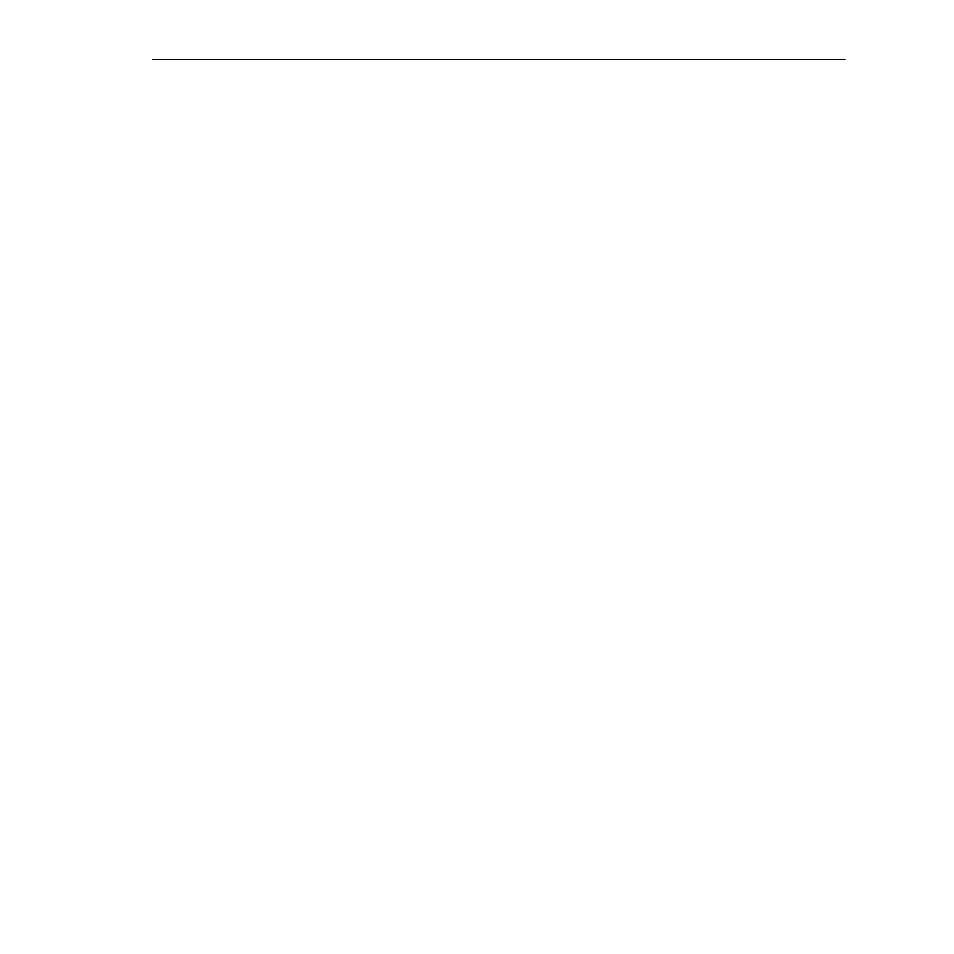
Viewing PPP Entity Configurations
Page 30-16
Viewing PPP Entity Configurations
The
pppview
command is used to view the configuration parameters of existing PPP Entities.
Displaying the Configuration of All PPP Entities
To view configuration information on all PPP Entities, enter the following command:
pppview
A screen similar to the following displays:
PPP Configuration for Chassis:
Peer
Admin
Authen-
Compres- Bridging
Routing
ID
Status
Mode
tication
sion
Group
Group
=====
======
=========
======== ========
======== =======
1
UP
Normal
None
None
1
0
2
DN
Multilink
PAP
STAC-LZS 1
2
3
UP
Normal
CHAP
None
0
2
The fields on this screen have the following meanings:
Peer ID
The number assigned to this PPP Entity when it was added. Used to identify a specific PPP
Entity that you want to examine with the
pppview
or
pppstatus
commands.
Admin Status
Indicates the Administrative Status of this PPP Entity.
UP
means that this entity is enabled, or
operative.
DN
means that this entity is disabled, or inoperative.
Mode
Indicates whether
Normal
or
Multilink
operation is used by this PPP Entity. Multilink operation
is described under the heading Multi-Link PPP on page 30-2.
Authentication
Indicates the type of authentication used by this PPP Entity. The options are
None
,
PAP
and
CHAP
. These are two well-established standards currently used for PPP authentication.
Compression
Indicates the type of data compression configured to operate with this PPP Entity. The
options are
None
” or
STAC-LZS
.” See Data Compression on page 30-2 for information on
STAC-LZS compression.
Bridging Group
Indicates the VLAN Group to be used for PPP Bridging. A value of zero (
0
) indicates that this
PPP Entity will not perform a bridging service and will discard all bridged format packets
received or transmitted.
