Alcatel Carrier Internetworking Solutions Omni Switch/Router User Manual
Page 163
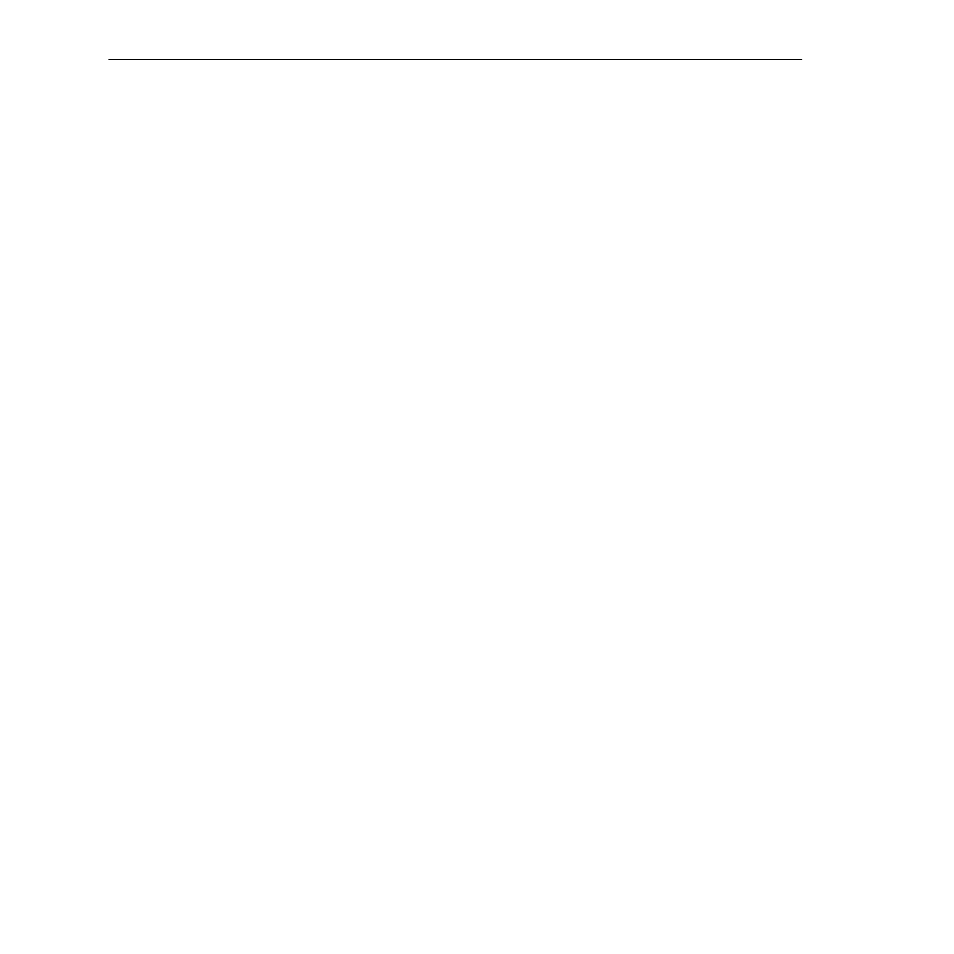
Using ZMODEM
Page 5-7
Starting a ZMODEM Transfer at the [boot] Prompt
1. Type
c
to change boot parameters. You will be changing the boot device to
zm
. This will
tell the system to load files from a
ZMODEM
connection instead of flash memory.
[Boot]: c
‘.’ = clear field; ‘-’ = go to previous field; ^D = quit
Boot device : zm
2. Type
zm
at this prompt. You will be prompted for more parameters. Just hit
to
accept the defaults.
Boot file : /flash/mpx.img
Local SLIP adr :
Startup script: /flash/mpx.cmd
Console params : 9600,n8lc
Modem params : 9600,n8l
Boot flags :0xb
Other: dvip:no_name, 198.206.183.253, 255.255.255.0, 198.206.183.255;
[Boot]:
3. When you complete the command, the system will return to the
[Boot]:
prompt. Type in
the “at” command (
@
) to load the boot parameters.
[Boot]: @
Boot device : zm
Boot file : /flash/mpx.img
Startup script: /flash/mpx.cmd
Console params : 9600,n8lc
Modem params : 9600,n8l
Boot flags :0xb
Other: dvip:no_name, 198.206.183.253, 255.255.255.0, 198.206.183.255;
Attaching network interface lo0... done.
Disk load or Boot load (D/B/Q)? -> d
4. At the
Disk load or Boot load {D/B/Q}? ->
prompt, type in
d
to tell the system to load from a
disk. The system is prepared to accept a
ZMODEM
transfer, and displays the following:
Upload directory: /flash
ZMODEM ready to receive file, please start upload (or send 5 CTRL-X’s to abort).
**B0100000023be50
5. Activate the
ZMODEM
transfer according to the instructions that came with your terminal
emulation software.
6. When the transfer is completed use
L
(case sensitive) to list the files you have loaded.
7. Repeat this procedure for every file that you want to load.
