Modifying an autotracker vlan, Modifying an autotracker vlan -24 – Alcatel Carrier Internetworking Solutions Omni Switch/Router User Manual
Page 684
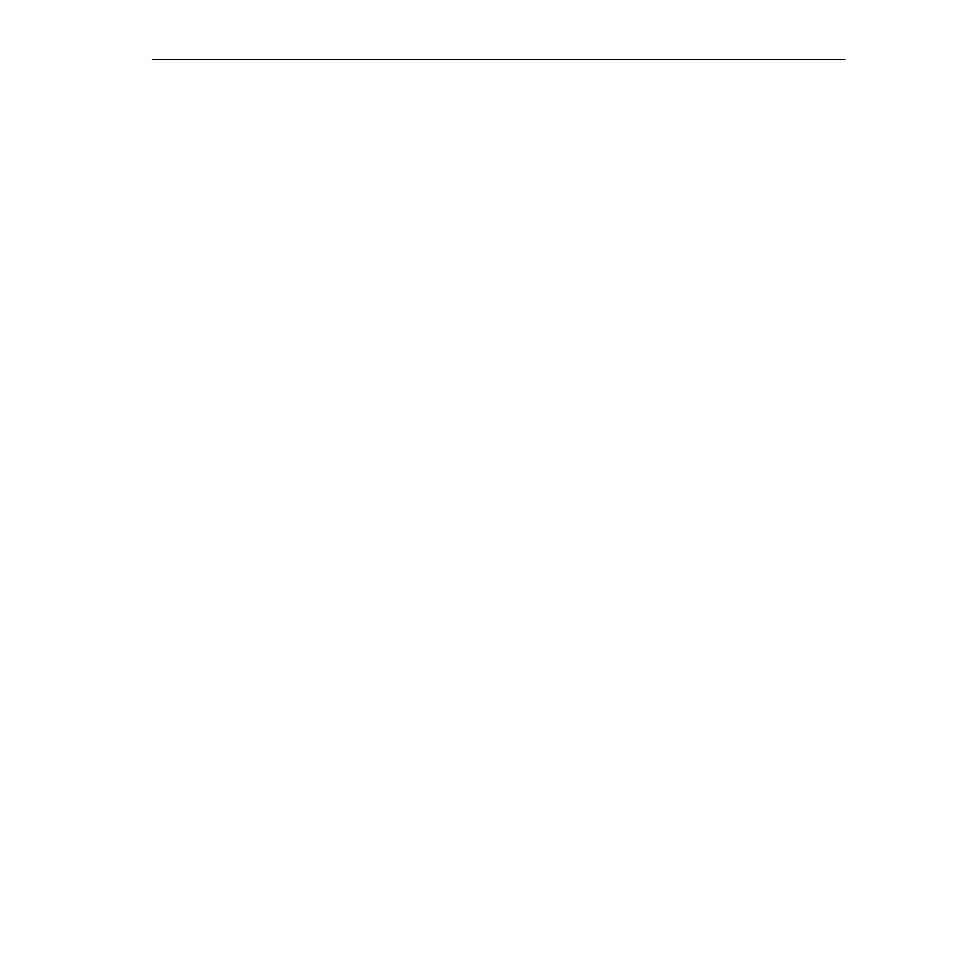
Modifying an AutoTracker VLAN
Page 22-24
Modifying an AutoTracker VLAN
After you set up a
VLAN
you can modify its Admin Status, description, rules, and the Admin
Status of each of the rules. You use the
modatvl
command to modify a
VLAN
as follows:
modatvl
You must specify the Group and
VLAN
numbers and they must be separated by a colon. For
example, to modify the
VLAN
3 in Group 4, you would specify:
modatvl 4:3
After entering a valid
modatvl
command a screen similar to the sample below displays:
VLAN
4 : 3 is defined as:
1.
Description
= AT VLAN 3
2.
Admin Status
= Enabled
3.Rule Definition
Rule Num
Rule Type
Rule Status
1
Protocol Rule Disabled
Available options:
1.
Set VLAN Admin Status
2.
Set VLAN Description
3.
Add more rules
4.
Delete a rule
5.
Set rule Admin Status
6.
Quit
Option =
The first half of the display shows the current configuration of this
VLAN
. For example, this
sample shows a
VLAN
3 in Group 4 with a description, “
AT VLAN 3
.” The
VLAN
is Enabled and
a Protocol Rule has been set up, but this rule has not been enabled.
The second half of the displays a list of the
VLAN
attributes you can modify. You can modify
basic information such as the Admin Status and Description. You can also add rules, delete
rules, and enable or disable the rule. To modify an attribute, enter the number next to the
option you want to modify and press
.
The following sections describe each of the six Available Options for the
modatvl
command.
Changing a VLAN’s Admin Status
1. At the
Option=
prompt enter a
1
and press
.
2. The following prompt displays:
Set Admin Status to ((e)nable/(d)isable):
Type an
E
to enable the
VLAN
or a
D
to disable it. An enabled
VLAN
starts using policies to
direct data flow. A disabled
VLAN
is saved, but cannot become active.
The system returns to the
Available Options
menu. You can modify more attributes for this
VLAN
, or quit modifying the
VLAN
by typing a
6
.
