Configuring the system prompt, Configuring the system prompt -18 – Alcatel Carrier Internetworking Solutions Omni Switch/Router User Manual
Page 128
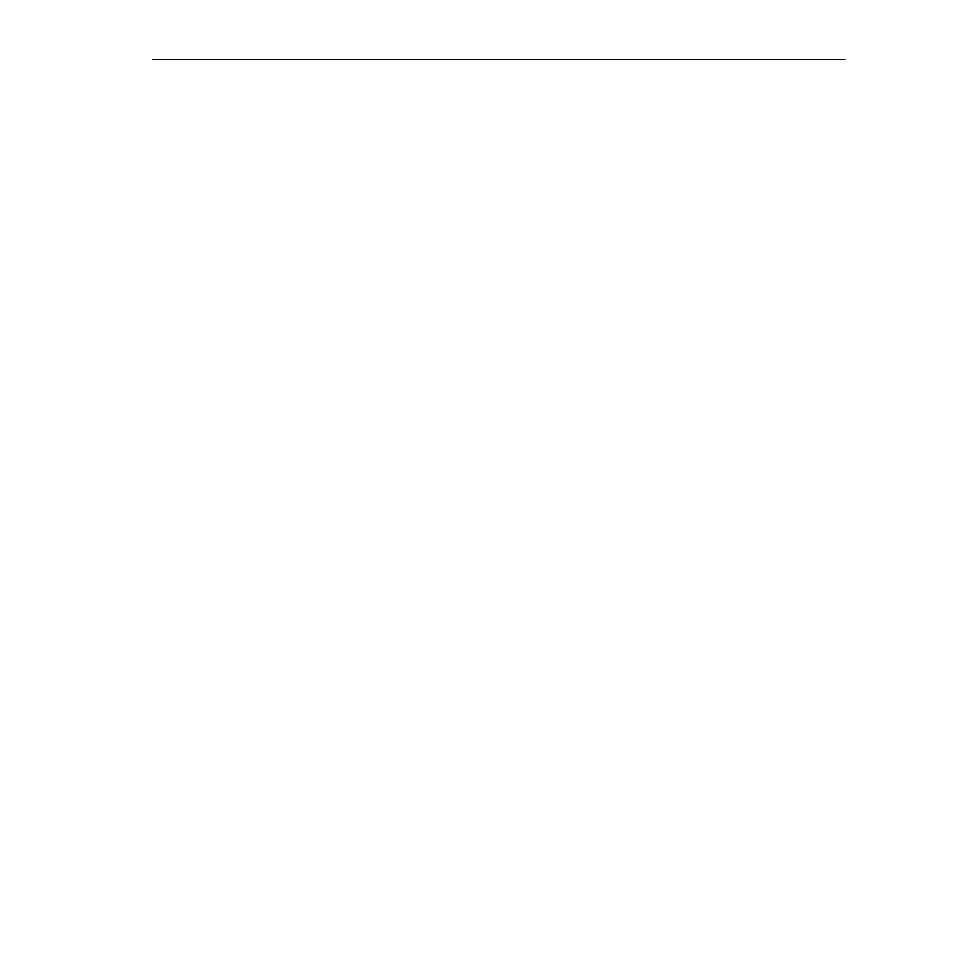
General User Interface Guidelines
Page 4-18
Configuring the System Prompt
The
uic
submenu is listed under the system menu. The
uic
submenu allows you to change the
system prompt. The prompt can be made up of literal information, system variable informa-
tion, or a combination of the two.
Literal information means that the prompt will reflect exactly what you type at the
uic
submenu. For example,
Marketing 1
or
Enter command:
.
System variable information means that the prompt will reflect the switch’s variable informa-
tion, such as the current menu-path or the system name. Use
$Menu-Path
(case sensitive) to
have the system prompt display the current menu-path name. Use
$SysName
to have the
system prompt display the system name.
You can also mix variables and literals such as
$Menu-Path ->
or
$SysName Enter command:
.
♦ Note ♦
The default system prompt is
->
.
To change the system prompt, type
uic
at the user prompt and press
.
A screen similar to the following will be displayed.
UI Configuration
1) Prompt : ‘$Menu-Path% ’
2) More
: on
21) Lines
: 22 lines
3) Verbose : off
4) Timeout : 5 minutes
Command {Item=Value/?/Help?Quit?Redraw?Save} (Redraw) :
Next, type
1=
, followed by the desired prompt information, and press
. For example:
1=$SysName ->
After you press
, the screen will be redrawn. Note that the prompt information at line
1 of the
uic
submenu has been changed.
UI Configuration
1) Prompt : ‘$SysName -> ’
2) More
: on
21) Lines
: 22 lines
3) Verbose : off
4) Timeout : 5 minutes
Command {Item=Value/?/Help?Quit?Redraw?Save} (Redraw) :
Type
save
at the submenu prompt and press
. The system prompt has been success-
fully changed.
