Configuring an ntp client/server, Configuring an ntp client/server -8 – Alcatel Carrier Internetworking Solutions Omni Switch/Router User Manual
Page 286
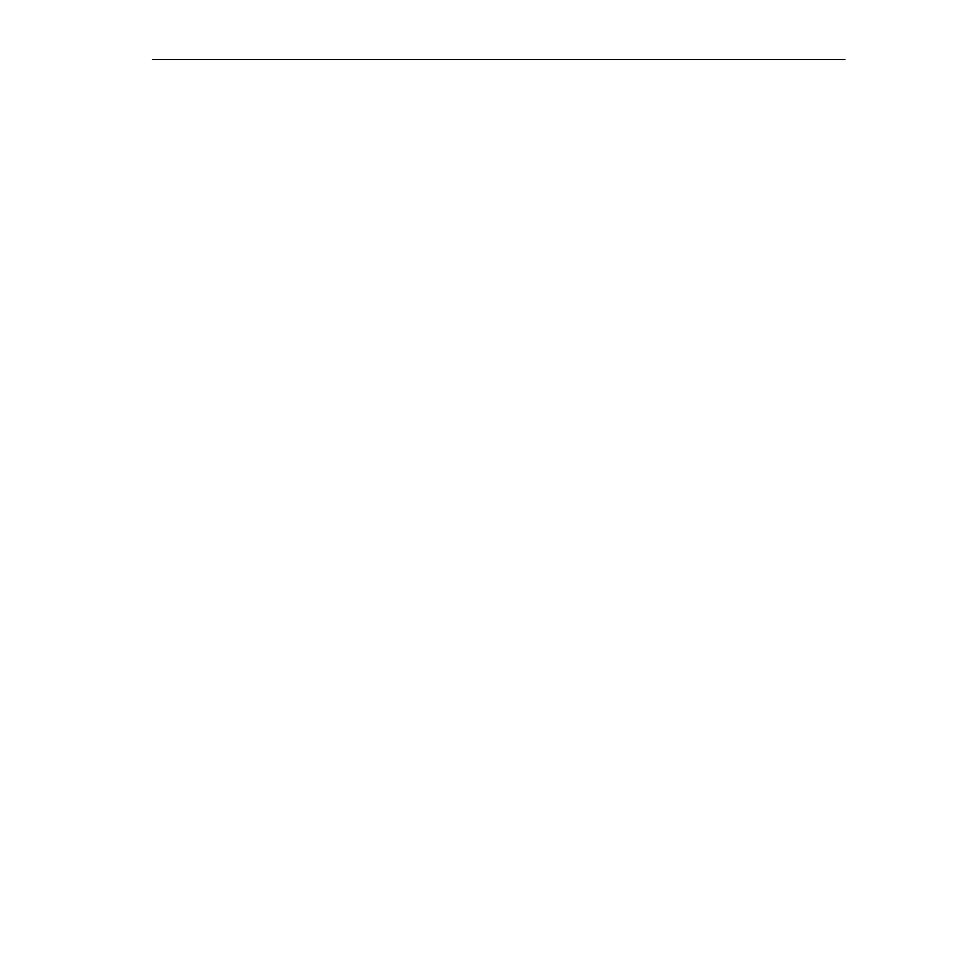
NTP Configuration Menu
Page 12-8
Configuring an NTP Client/Server
A switch can be configured to act both as a client and a server. If you want to run both the
client and server portions of the
NTP
software, follow the steps below:
1. Enter the command as shown, at the system prompt:
ntpiconfig
The following menu appears:
NTP Startup Configuration
1) Response timeout
: 0
2) Authentication delay
: No
3) Authentication key file name
: UNSET
4) NTP client mode
: Ucast
5) Enable monitor
: No
6) Enable NTP server
: No
2. Adjust the configurable variables for this
NTP
client as needed by entering the line
number, and equal sign, and a new value at the system prompt, as shown:
For example, to change the
Response timeout
to 10, you would enter
1
(the line number
for
Response timeout
), an equal sign (
=
), and the number
10
(the new value), as shown:
1=10
3. Enable the
NTP
server by entering a
6
, an equal sign (
=
), and
yes
at the prompt, as shown:
6=yes
The
NTP
Startup Configuration menu expands to display new options. The menu now
appears similar to the following:
NTP Startup Configuration
1) Response timeout
: 0
2) Authentication delay
: No
3) Authentication key file name
: UNSET
4) NTP client mode
: Ucast
5) Enable monitor
: No
6) Enable NTP server
: No
61) Client limit
: 3
62) Client limit period
: 3600
63) Enable server authentication
: No
64) Advertised precision
: -7
65) Broadcast delay
: 0
4. Adjust the configurable variables for this
NTP
server as needed by entering the line
number, and equal sign, and a new value at the system prompt, as shown:
For example, to change the
Client limit
to 10, you would enter
61
(the line number for
Client limit
), an equal sign (
=
), and the number
10
(the new value), as shown:
61=10
