Creating a vlan for banyan vines traffic, Creating a vlan for banyan vines traffic -31 – Alcatel Carrier Internetworking Solutions Omni Switch/Router User Manual
Page 691
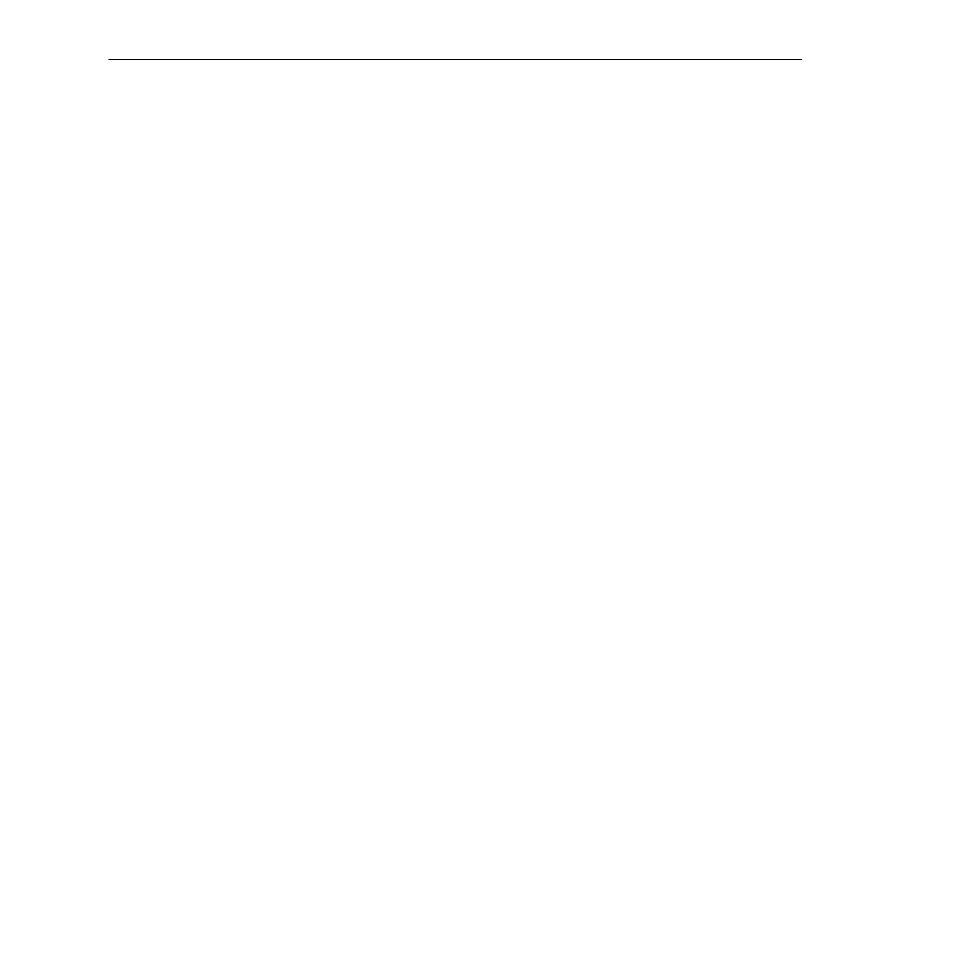
Creating a VLAN for Banyan Vines Traffic
Page 22-31
Creating a VLAN for Banyan Vines Traffic
Banyan Vines uses a fixed encapsulation for each network interface. For this reason, it is
straightforward to create a
VLAN
for Banyan Vines traffic. For Ethernet traffic, Banyan Vines
uses Ethernet II encapsulation; Token Ring uses
LLC
;
FDDI
uses
SNAP
. This procedure
describes how to create a
VLAN
for Ethernet, Token, and
FDDI
traffic. Follow these steps to
create a Banyan Vines
VLAN
:
1. Type
cratvl
at any prompt.
2. The following prompt displays:
Enter the VLAN Group id for this VLAN ( 1):
Enter the number for the Group to which this Banyan Vines
VLAN
will belong.
3. The following prompt displays:
Enter the VLAN Id for this VLAN ( 2):
Enter the number that will identify this
VLAN
within the Group specified above. By default
the system displays the next available
VLAN ID
number. Press
to accept this
default.
4. The following prompt displays:
Enter the new VLAN’s description:
Enter a textual description that will help you identify the
VLAN
. For example, you might
call the
VLAN
, “Banyan Vines
VLAN
.” You may use up to 30 characters for this description.
5. The following prompt displays:
Enter the Admin Status for this vlan (Enable (e) / Disable (d):
Enter whether or not you want the Administrative Status for this
VLAN
to be enabled or
disabled. Once enabled, the switch begins using the policies you defined. A disabled
VLAN
is still defined (name, number, policies intact), but the switch keeps the
VLAN
disabled. The enable/disable status may be changed at a later time using the
modatvl
command.
6. The following menu displays:
Select rule type:
1. Port Rule
2. MAC Address Rule
3. Protocol Rule
4. Network Address Rule
5. User Defined Rule
6. Binding Rule
7. DHCP PORT Rule
8. DHCP PORT Rule
Enter rule type (1):
Press
3
and press
.
7. The following prompt displays:
Set Rule Admin Status to ((e)nable/(d)isable):
Type
e
to enable this rule. When enabled, the
VLAN
will begin using the rule to deter-
mine membership of devices.
