Deleting a line of text from the text buffer, Inserting a line of text into the text buffer, Editing a line name of text in the text buffer – Alcatel Carrier Internetworking Solutions Omni Switch/Router User Manual
Page 195
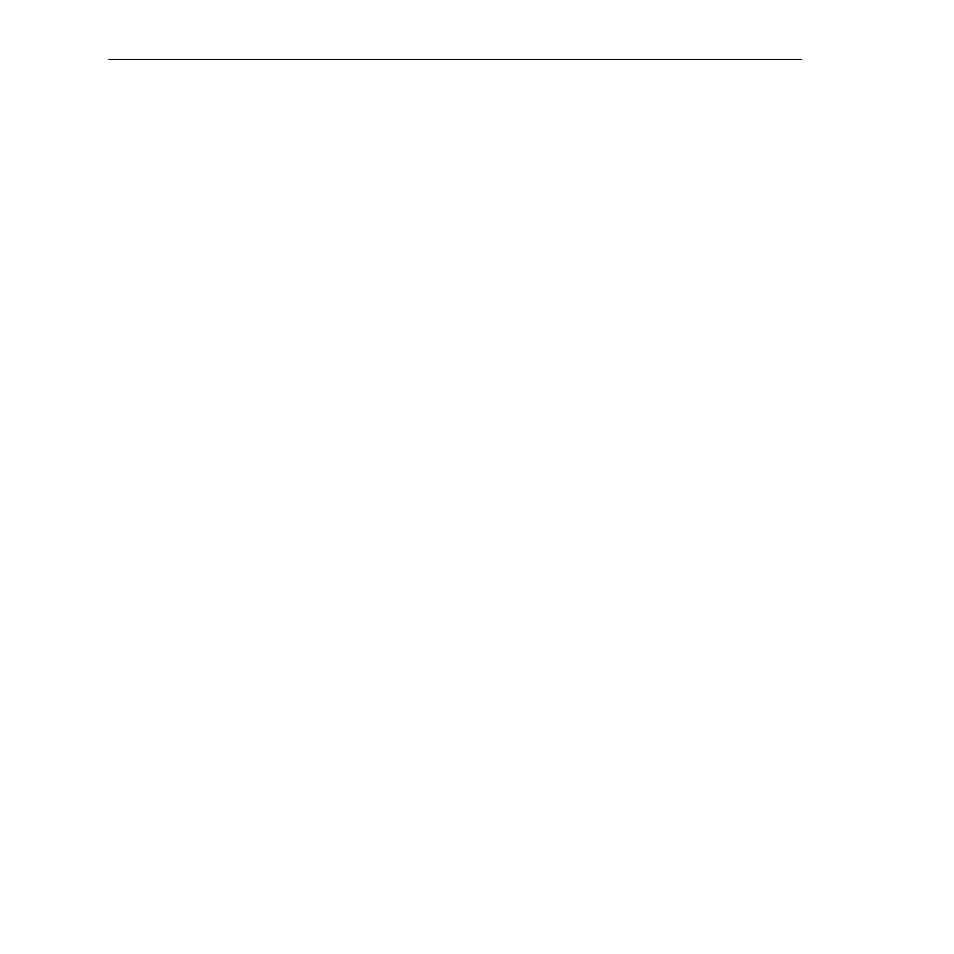
Editing Text Files
Page 7-9
Deleting a Line of Text from the Text Buffer
You can use the
db
command to delete a specific line in the text buffer. To use this
command, enter
db
, followed by line number of the line of text you want delete, which is
shown by the
lb
command. For example, to delete the third line of text in the text buffer,
enter
db 3
at the system prompt.
Enter the
lb
command again to view the contents of the buffer. Note that the text that
appeared at line 3 has been deleted.
Inserting a Line of Text into the Text Buffer
You can use the
ib
command to insert a line of text between two existing lines in the buffer.
To use this command, enter
ib
, followed by the number of the line where you want the new
text to appear. For example, if you want to add the text,
atm_use_mbus=3
, between lines
00
and
01
in the buffer, enter
ib 1
at the system prompt. The following screen will be displayed:
01:
Enter the line of text,
atm_use_mbus=3
.
At the system prompt, enter the
lb
command to view the contents of the buffer. If the origi-
nal text buffer looked like this,
00: cmDoDump=1
01: cmInit
the revised text buffer, with the inserted text, will now appear as follows:
00: cmDoDump=1
01: atm_use_mbus=3
02: cmInit
Editing a Line Name of Text in the Text Buffer
You can use the
eb
command to edit an existing line of text in the buffer. To use this
command, enter
eb
, followed by the line number of the text you want to edit. For example, if
you want to edit the text at line 01, enter
eb 1
at the system prompt. The following screen will be displayed:
01:
Enter the text as you want it to appear and press
.
Enter the
lb
command again to list the contents of the text buffer. Note that the buffer now
reflects the edited line of text.
