Obtaining status and statistical information, Information on all boards in a switch, Obtaining status and statistical information -38 – Alcatel Carrier Internetworking Solutions Omni Switch/Router User Manual
Page 910: Information on all boards in a switch -38
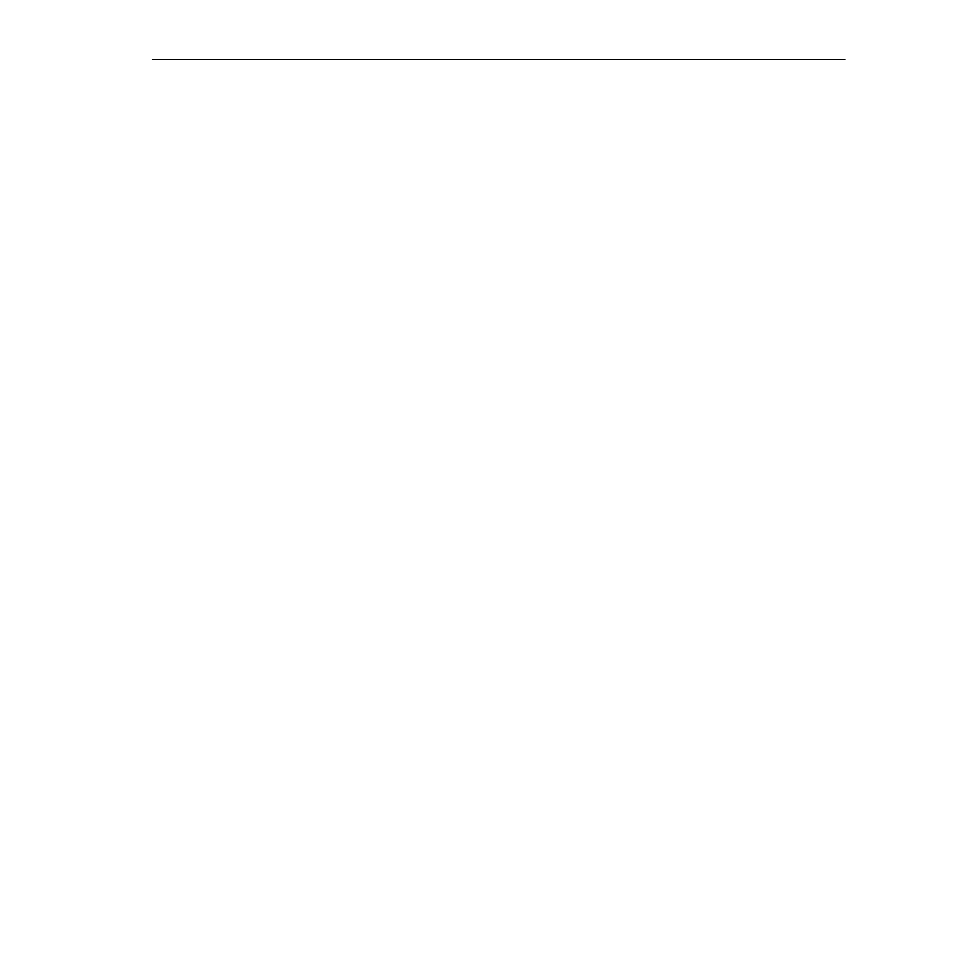
Obtaining Status and Statistical Information
Page 29-38
Obtaining Status and Statistical Information
You can obtain general and detailed Frame Relay statistical information on all
WSX
boards in
the switch, a single
WSX
board, individual ports, and individual virtual circuits. The
frstatus
command is used to provide this information. This information includes types of physical
interface, access rate of the Frame Relay line, and errors. In addition, the
frstatus
command
can display the number of frames received and transmitted categorized by frame type (i.e.,
compressed/uncompressed, Ethernet,
IP
,
IPX
,
BPDU
).
Information on All Boards in a Switch
To obtain status information on all
WSX
boards in a switch, you enter the
frstatus
command
without any parameters as follows:
frstatus
This command displays a screen similar to the following:
Frame Relay Status for the Chassis:
Admin/
VCs
Oper
Intf
Speed
Active/
Slot/Port
Status
Type
BPS
Clocking
Inactive
===============
====
========
========
========
4/1
UP/UP V35DCE
2048000
Split
2/0
4/2
DN/DN *NONE*
EXT CLK
External
0/0
4/3
UP/DN *NONE*
EXT CLK
External
0/0
4/4
UP/UP 232DCE
56000
Internal
19/1
Only ports configured as frame relay (see the
wpm
command in Chapter 49) will be displayed
in this screen. Each row in the table corresponds to a physical port on a
WSX
board in the
switch. The following sections describe the columns shown in this table:
Slot/Port
The first number in this column is the slot in the switch where this
WSX
is installed. The
second number is the port number on the
WSX
.
Admin/Oper Status
This column shows the Administrative and Operational Status of this
WSX
port. The status
indicator before the slash refers to the Administrative Status. If
UP
, then the port has been
enabled and can transmit data as long as its Operational Status is also
UP
. If the Administra-
tive Status is
DN
, then the port will not pass data even if its physical connection is good.
The status indicator after the slash refers to the Operational Status. If
UP
, then the port is
capable of passing data as long as it has been logically enabled at the Administrative level. If
DN
, then the port cannot pass data because of a problem in the physical connection (e.g.,
cable disconnected,
WSX
could not detect cable type) or because the port is Administratively
Down.
