Creating a new banner, Permanent banner, Banners for different access methods – Alcatel Carrier Internetworking Solutions Omni Switch/Router User Manual
Page 142
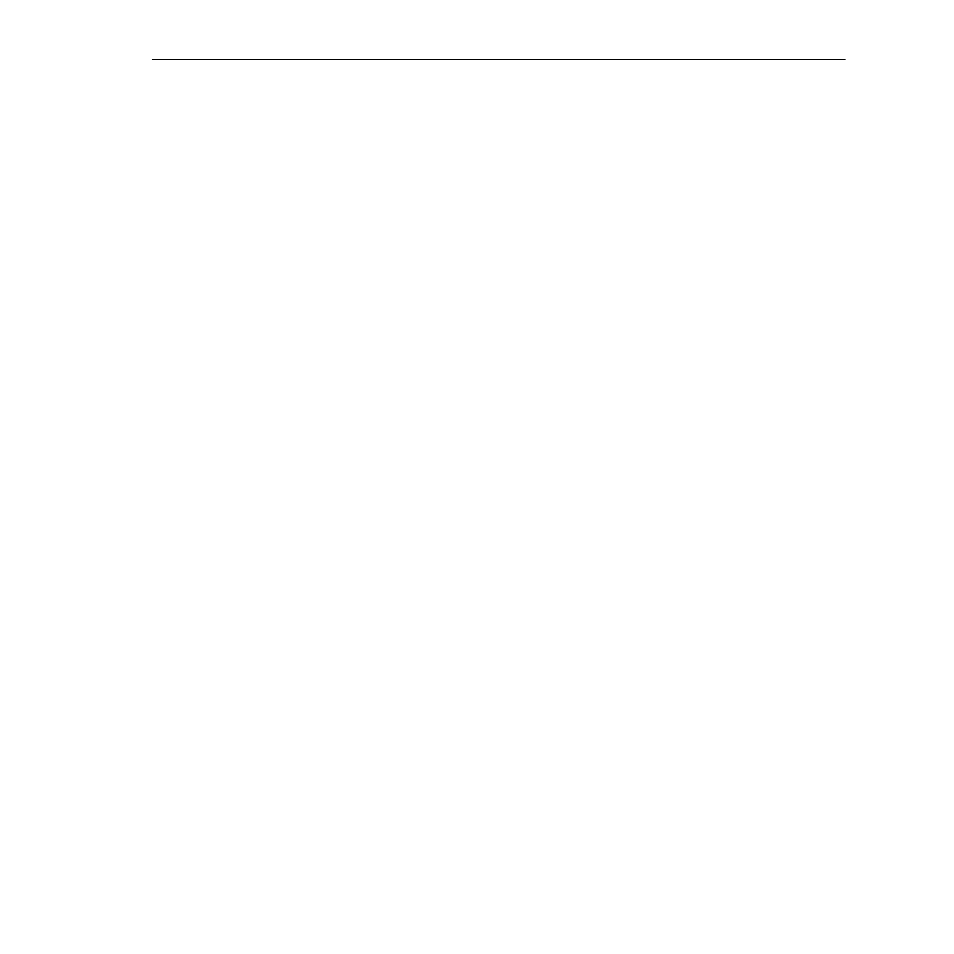
User Interface Display Options
Page 4-32
Creating a new Banner
Three steps are required to change the login banner. They are listed here.
• Create a text file containing the new banner in the switch’s flash directory.
• Add the
UI_add_do_alert()
command syntax to the switch’s mpx.cmd file.
• Enable the feature by executing the
alert
{console | telnet | ftp}
command.
To create the text file containing your banner you may use the
create file
command in the UI’s
edit buffer sub-menu. This method allows you to create the file in the flash directory without
leaving the
UI
console session. You can also create the text file in an external editor (such as
MS Wordpad) and ftp the file to the switch’s flash directory. In either case, be sure to remem-
ber the name of your file.
To add the
ui_add_do_alert()
command syntax to the switch’s
mpx.cmd
file, use the edit
command of the
UI
’s
file
sub-menu. (For information on using the file sub-menu, refer to
Chapter 7, “Managing Files”).
To enable the new login banner, add the
alert {console |telnet | ftp}
syntax to the
mpx.cmd
file,
using the
edit
command of the
UI
’s
file
sub-menu. This command will cause the banner
message to display at each login until the switch is rebooted. After a reboot, the switch will
not display the banner unless the
alert
command is executed again.
Permanent Banner
If you want the banner message to display after the system has been rebooted, you must add
additional lines to the
mpx.cmd
file. The following example lists the commands you must add
to the
mpx.cmd
file. This example uses a banner text file with the name
“banner.txt”
.
cmDoDump=1
cmInit
ui_add_do_alert()
change_prompt_file(“console”, “banner.txt”)
change_prompt_file(“telnet”, “banner.txt”)
♦ Note ♦
Any commands added to the
mpx.cmd
file must be
added after the lines
cmDoDump=1
and
cmInit
. If the
commands in the
mpx.cmd
file are not in the proper
order the switch may not boot properly.
Banners for Different Access Methods
You may use different banners for sessions accessed by console, Telnet or ftp methods. To do
this, create different text files for each banner with unique filenames. When you add the
commands to the
mpx.cmd file
, use the filenames to associate the banner with the session
access methods. Here is an example:
cmDoDump=1
cmInit
ui_add_do_alert()
change_prompt_file(“console”, “console_banner.txt”)
change_prompt_file(“telnet”, “telnet_banner.txt”)
change_prompt_file(“ftp”, “telnet_banner.txt”)
