The filter command, The filter command -41 – Alcatel Carrier Internetworking Solutions Omni Switch/Router User Manual
Page 151
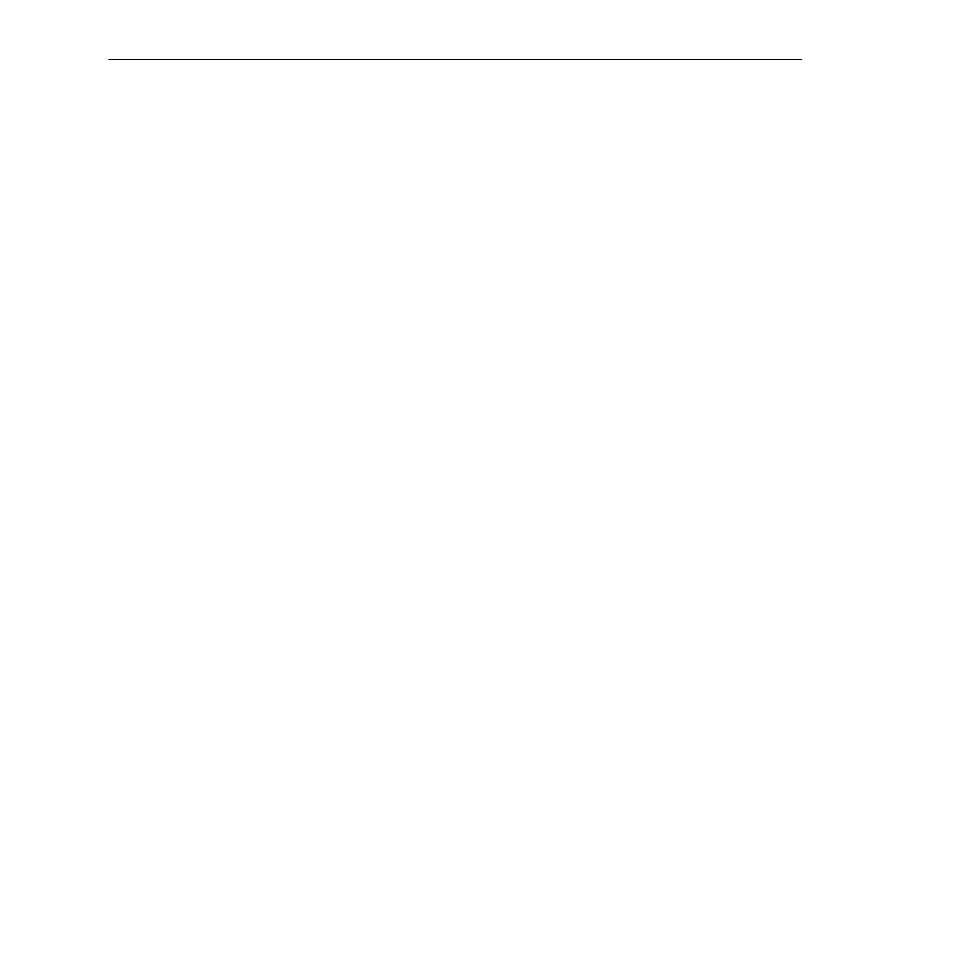
UI Table Filtering (Using Search and Filter Commands)
Page 4-41
The Filter Command
The Filter command filters unwanted information from a
UI
table by displaying only those
lines containing a specified text pattern (up to 80 characters). Once the Filter command has
been executed, the Filter mode remains active until the end of the
UI
table has been reached,
or until the user exits the current
UI
table.
Like the Search command, the Filter command cannot be limited to a specific column or
heading.
To use the Filter command, type
f
at the
More?
prompt, followed by the text pattern you want
displayed in the
UI
table, then press
.
♦ Important Note ♦
The Filter command is case sensitive. When using this
command, be sure to type the text pattern exactly as it
would appear in the
UI
table.
Real World Example
The following example uses the Filter command to display only those lines containing Lane
services in the
vivl
table. (Before using this example, be sure that the
more
mode is enabled
and the default is set at 22 lines. For more information, refer to page 4-38.)
1. Type
vivl
and press
. A table similar to the following will be displayed:
Note that, because the information in the table exceeds the
more
command’s default of 22
lines, the
More?
prompt appears at the bottom of the screen.
Virtual Interface VLAN Membership
Slot / Intf / Service / Instance
Group
Member of VLAN#
-----------------------------------------
---------
-------------------------
1 /1
/Rtr
/1
1
1
1 /1
/Rtr
/2
33
1
1 /1
/Rtr
/3
111
1
1 /1
/Rtr
/4
33
2
1 /1
/Rtr
/5
1
3
1 /1
/Rtr
/6
1
4
1 /1
/Rtr
/7
33
7
1 /1
/Rtr
/8
33
3
1 /1
/Rtr
/9
1
5
1 /1
/Rtr
/10
1
6
1 /1
/Rtr
/11
33
5
1 /1
/Rtr
/12
33
6
1 /1
/Rtr
/13
999
1
2 /1
/Lne
/1
1
1
2 /1
/Lne
/2
111
1
3 /1
/Brg
/1
33
1 4
3 /2
/Brg
/1
1
1
3 /3
/Brg
/1
1
1
3 /4
/Brg
/1
1
1
More? [
