Configuring switch logging, Configuring switch logging -6 – Alcatel Carrier Internetworking Solutions Omni Switch/Router User Manual
Page 262
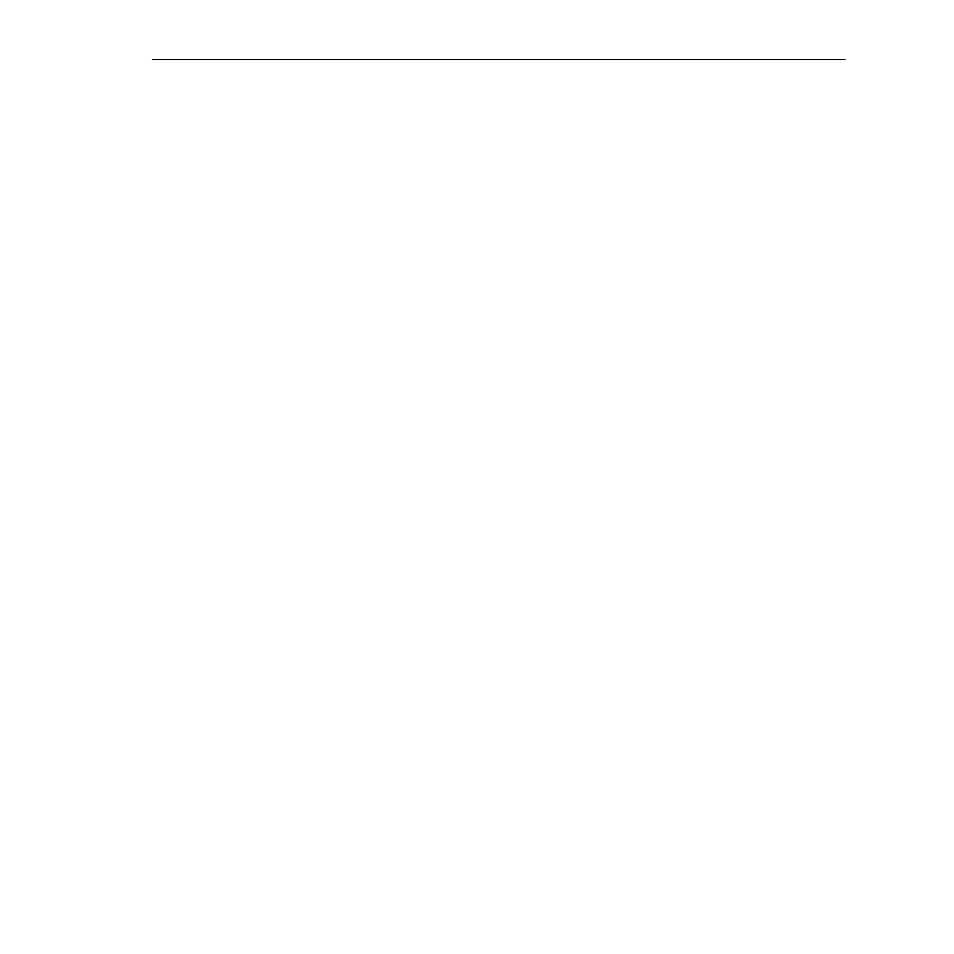
Configuring Switch Logging
Page 10-6
Configuring Switch Logging
Switch logging is a feature that allows you to activate and configure the logging of various
types of switch information. Once you activate logging for a specific facility through the
switch logging command, you may also decide whether the log output should display on the
console, be saved to a file, or be both displayed and saved to a file. To enter the switch
logging submenu, enter
swlogc
at the system prompt. A screen similar to the following displays:
CONFIGURATION MENU FOR SWITCH LOGGING
1) Security Logging
: Disabled
11) Output to File
: Yes
12) Output to Console
: No
2) FTP Logging
: Disabled
21) Output to File
: Yes
22) Output to Console
: No
3) Flash File Logging
: Disabled
31) Output to Console
: Yes
4) Screen Capture
: Disabled
41)Output to File
: Yes
5) Console Event Logging
: Disabled
51) Output to File
: Yes
52) Output to Console
: No
6) User Interface Logging
: Disabled
61) Output to File
: Yes
62) Output to Console
: No
7) Telnet Logging
: Disabled
71) Output to File
: Yes
72) Output to Console
: No
8) Log File (mpm.log) Size
: 20000 bytes
9) Return Logging to Default Configuration
: No
Command {Item/ Item=Value/ ?/ Help/ Quit/ Cancel/ Save} (Redraw) :
The logging types are described here:
1) Security Logging
Enabling security logging allows you to view all security violations that occur within the
switch. Set to
enable
to activate logging for any security violations that occur within the
switch. Set to
disable
to de-activate logging for security violations.
♦ Note ♦
Security Logging
must be enabled in order to display
the Secure Switch Access violations log (
seclog
).
2) FTP Logging
FTP
Session Events is a record of all
FTP
(File Transfer Protocol) activities since logging was
activated. Once you enable
FTP
Logging by entering 2
=enable
, you may view it through the
conlog
command (described in Displaying the Connection Entries in the MPM Log on page 10-
FTP
Session Events logging, enter
2=disable
.
