Setting verbose/terse mode for the user interface – Alcatel Carrier Internetworking Solutions Omni Switch/Router User Manual
Page 132
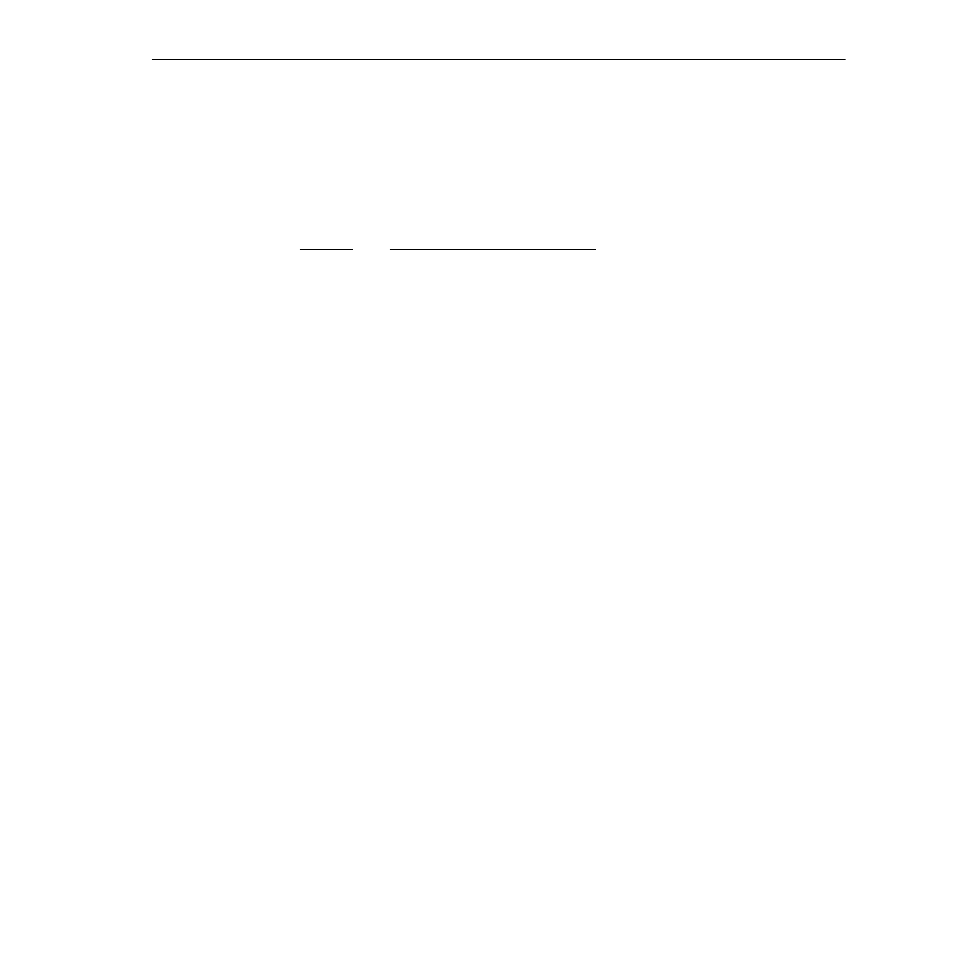
General User Interface Guidelines
Page 4-22
Setting Verbose/Terse Mode for the User Interface
Enabling Verbose Mode
When verbose mode is enabled, you are not required to enter a question mark in order to
view the switch’s configuration menus. Instead, menus are displayed automatically. For exam-
ple, if verbose mode is enabled and you enter
summary
at the user prompt, the Summary menu will be displayed automatically, as shown below:
Command
Summary Menu
ss
Display MIB-II System group variables
sc
OmniSwitch chassis summary
si
Current interface status
Main
File
Summary VLAN
Networking
Interface Security
System
Services
Help
The switch’s default verbose mode setting is
off
, or disabled. To enable verbose mode, type
uic
at the user prompt and press
.
A screen similar to the following will be displayed.
UI Configuration
1) Prompt : ‘$Menu-Path% ’
2) More
: on
21) Lines
: 22 lines
3) Verbose : off
4) Timeout : 5 minutes
Command {Item=Value/?/Help?Quit?Redraw?Save} (Redraw) :
Next, type
3=on
at the submenu prompt and press
. The screen will be redrawn. Note
that verbose mode is now set to
on
.
UI Configuration
1) Prompt : ‘$Menu-Path% ’
2) More
: on
21) Lines
: 22 lines
3) Verbose : on
4) Timeout : 5 minutes
Command {Item=Value/?/Help?Quit?Redraw?Save} (Redraw) :
Type
save
at the submenu prompt and press
. You will be returned to the user
prompt. Verbose mode is now enabled.
