Creating a wan routing group, Creating a wan routing group -35 – Alcatel Carrier Internetworking Solutions Omni Switch/Router User Manual
Page 577
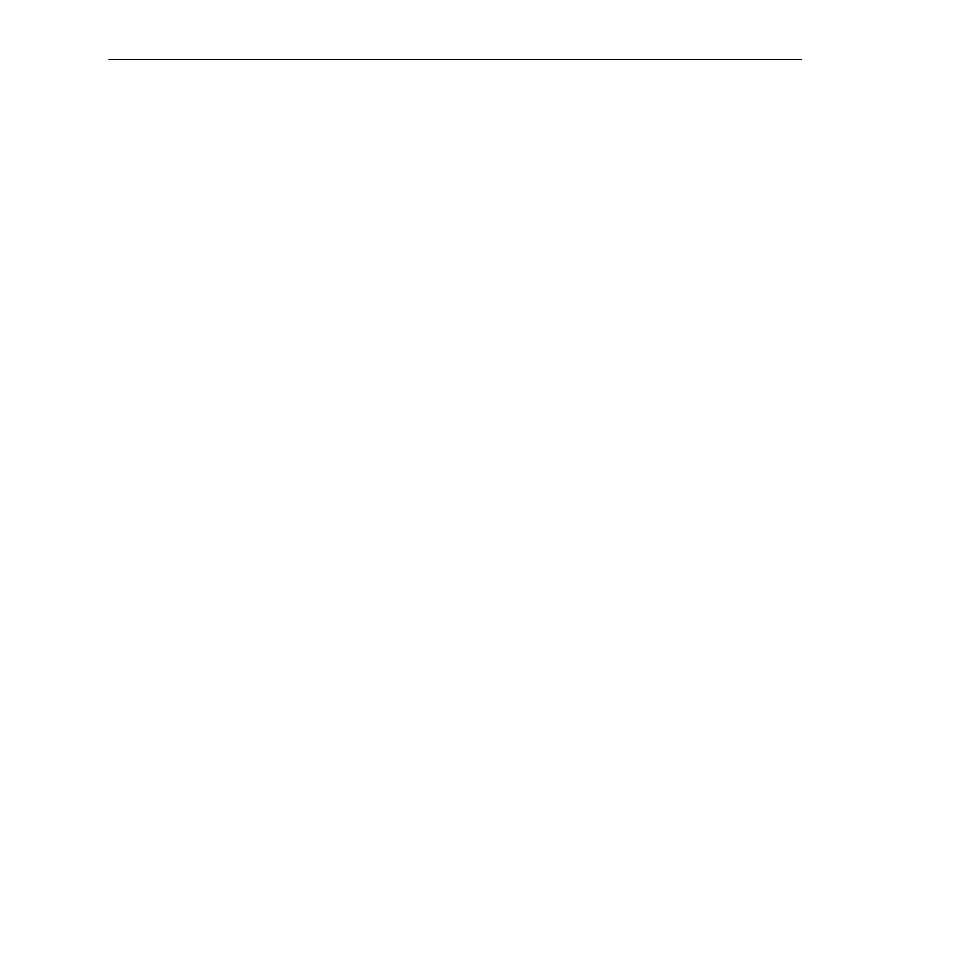
Creating a WAN Routing Group
Page 19-35
Creating a WAN Routing Group
After entering basic Group information as described in Step 1. Entering Basic Group Informa-
tion on page 19-19, you should have answered Yes to the following prompt:
Enable WAN Routing? (n):
if you want to enable
WAN
Routing.
WAN
Routing Groups are treated differently than other
Groups, as described earlier. The following steps complete the configuration of the
WAN
Routing Group.
a. After answering
y
to the
Enable WAN Routing?
prompt, the following prompt displays:
Enable IP (y):
Press
if you want to enable IP Routing on the virtual router port for this Group. If
you do not enable IP, then this
WAN
Group will not be able to route IP data. If you don’t
want to set up IP routing, enter
n
, press
♦ Note ♦
You may enable routing of both
IP
and
IPX
traffic over
a
WAN
connection. If you set up dual-protocol routing,
you must fill out information for both
IP
and
IPX
parameters.
b. The following prompt displays:
IP Address:
Enter the IP address for this virtual router port in dotted decimal notation or hexadecimal
notation (e.g., 198.206.181.10). This IP address is assigned to the virtual router port of the
default
VLAN
within this Group. After you enter the address, press
.
c. The following prompt displays:
IP Subnet Mask (0xffffff00):
The default IP subnet mask (in parentheses) is automatically derived from the default
VLAN
IP address class. Press
to select the default subnet mask or enter a new
subnet mask in dotted decimal notation or hexadecimal notation and press
.
d. The following prompt displays:
IP Broadcast Address (198.200.10.255):
The default IP broadcast address (in parentheses) is automatically derived from the default
VLAN
IP address class. Press
to select the default IP broadcast address or enter a
new broadcast address in dotted decimal notation or hexadecimal notation and press
.
e. The following prompt displays:
Description (30 chars max):
Enter a useful description for this virtual IP router port using alphanumeric characters. The
description may be up to 30 characters long. Press
.
