Using wildcards with search and filter commands, Wildcard command options, Wildcard command options -44 – Alcatel Carrier Internetworking Solutions Omni Switch/Router User Manual
Page 154
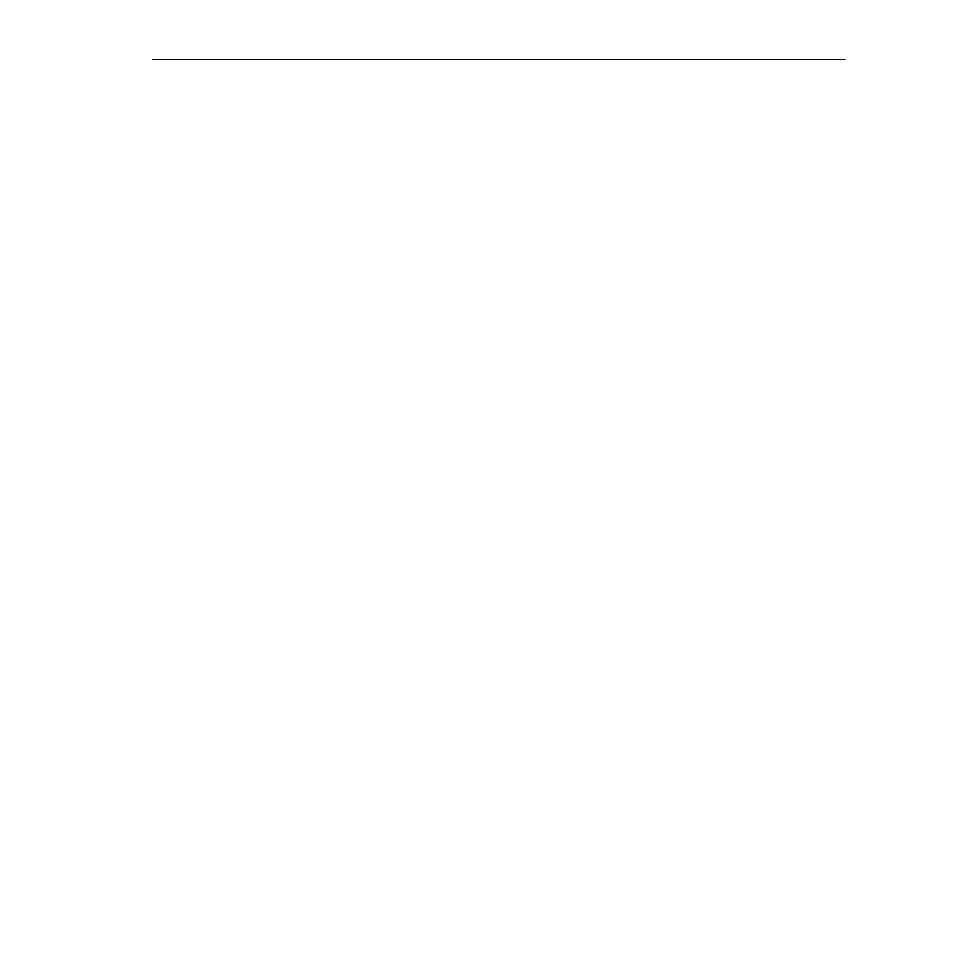
UI Table Filtering (Using Search and Filter Commands)
Page 4-44
3. In order to further refine your results, you can now combine the Search and Filter
commands. In this example, you will search for IP addresses beginning
198.206.2
. To do
this, enter
/
at the Filter mode’s
More?
prompt, followed by the specified text pattern:
/198.206.2
Press
. A screen similar to the following is displayed:
Note that the IP address,
198.206.200.0
, now appears at the top of the screen, followed by
any remaining lines in the table. (In this case, the last line of the
ipr
table contains infor-
mation for IP address
198.206.203.0
, as shown).
Using Wildcards with Search and Filter Commands
Wildcards allow users to substitute symbols (
*
or
?
) for text patterns while using the Search
and Filter commands.
Any number of wildcards can be used within a single search string. In addition, multiple char-
acter (
*
) and single character (
?
) wildcards can be combined within a single search string.
Wildcard Command Options
Multiple Characters
An asterisk (
*
) is used as a wildcard for multiple characters in a text pattern. For example, the
Filter pattern
/*.img
will filter out all lines from the
UI
table except those containing any text followed by
.img
.
This wildcard can also be used within a specific text pattern. For example, the Filter pattern
/1*6
will filter out all lines from the
UI
table except those containing
1
, followed by any number of
characters, then
6
. For example:
1:3/6
or
33:3/1
Virtual port (#66)
or
16
.
Filtering and Searching ...
198.206.200.0 255.255.255.0
172.16.255.254
2
1:1
DIRECT
198.206.201.0 255.255.255.0
172.16.255.254
2
1:1
DIRECT
198.206.202.0
255.255.255.0
172.16.255.254
2
1:1
DIRECT
198.206.203.0 255.255.255.0
172.16.255.254
2
1:1
DIRECT
/Networking/IP %
