Displaying user logging statistics, Configuring user logging at the cli, User logging configuration task list – H3C Technologies H3C SecPath F1000-E User Manual
Page 95
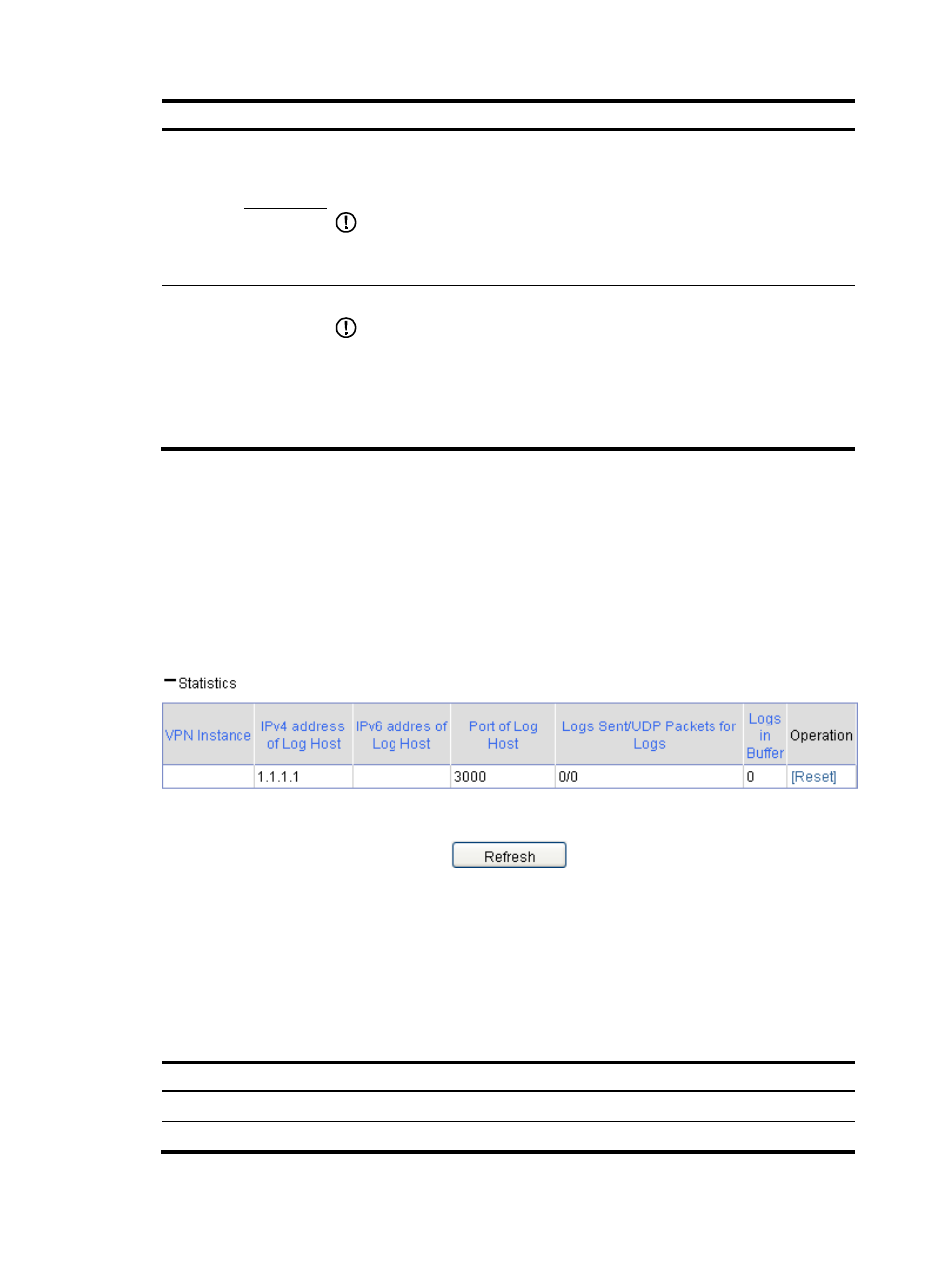
84
Item Description
Log Host
Configura
tion
Log Host 1
Set the IPv4/IPv6 addresses, port number, and the VPN instance of the log hosts.
You can specify up to two log hosts. User logs are sent to the specified log hosts in
UDP packets.
IMPORTANT:
To avoid collision with the common UDP port numbers, use a UDP port number in the
range 1025 to 65535.
Log Host 2
Output userlog to
information center
Set to output user logs to the information center in the format of system information.
IMPORTANT:
•
With this function enabled, user logs will not be output to the specified userlog
log host.
•
Outputting user logs to the information center occupies the storage space of the
device. Output user logs to the information center when there are a small amount
of user logs.
Displaying user logging statistics
If you set to send user logs in UDP packets to the specified userlog log host, you can view the related
statistics, including the total number of user logs sent to the log host, the total number of UDP packets, and
the total number of user logs stored on the device cache.
Click Statistics on the Userlog page to enter the page as shown in
To clear all user logging statistics of the device and the user logs in the cache, click Reset.
Figure 31 Viewing user logging statistics
Configuring user logging at the CLI
At the CLI, user logging is also known as "flow logging."
User logging configuration task list
Complete the following tasks to configure user logging:
Task
Remarks
Configuring user logging version
Optional.
Configuring the source address for user logs
Optional.
- H3C SecPath F5000-A5 Firewall H3C SecPath F1000-A-EI H3C SecPath F1000-E-SI H3C SecPath F1000-S-AI H3C SecPath F5000-S Firewall H3C SecPath F5000-C Firewall H3C SecPath F100-C-SI H3C SecPath F1000-C-SI H3C SecPath F100-A-SI H3C SecBlade FW Cards H3C SecBlade FW Enhanced Cards H3C SecPath U200-A U200-M U200-S H3C SecPath U200-CA U200-CM U200-CS
