Backing up the configuration, Restoring configuration – H3C Technologies H3C SecPath F1000-E User Manual
Page 56
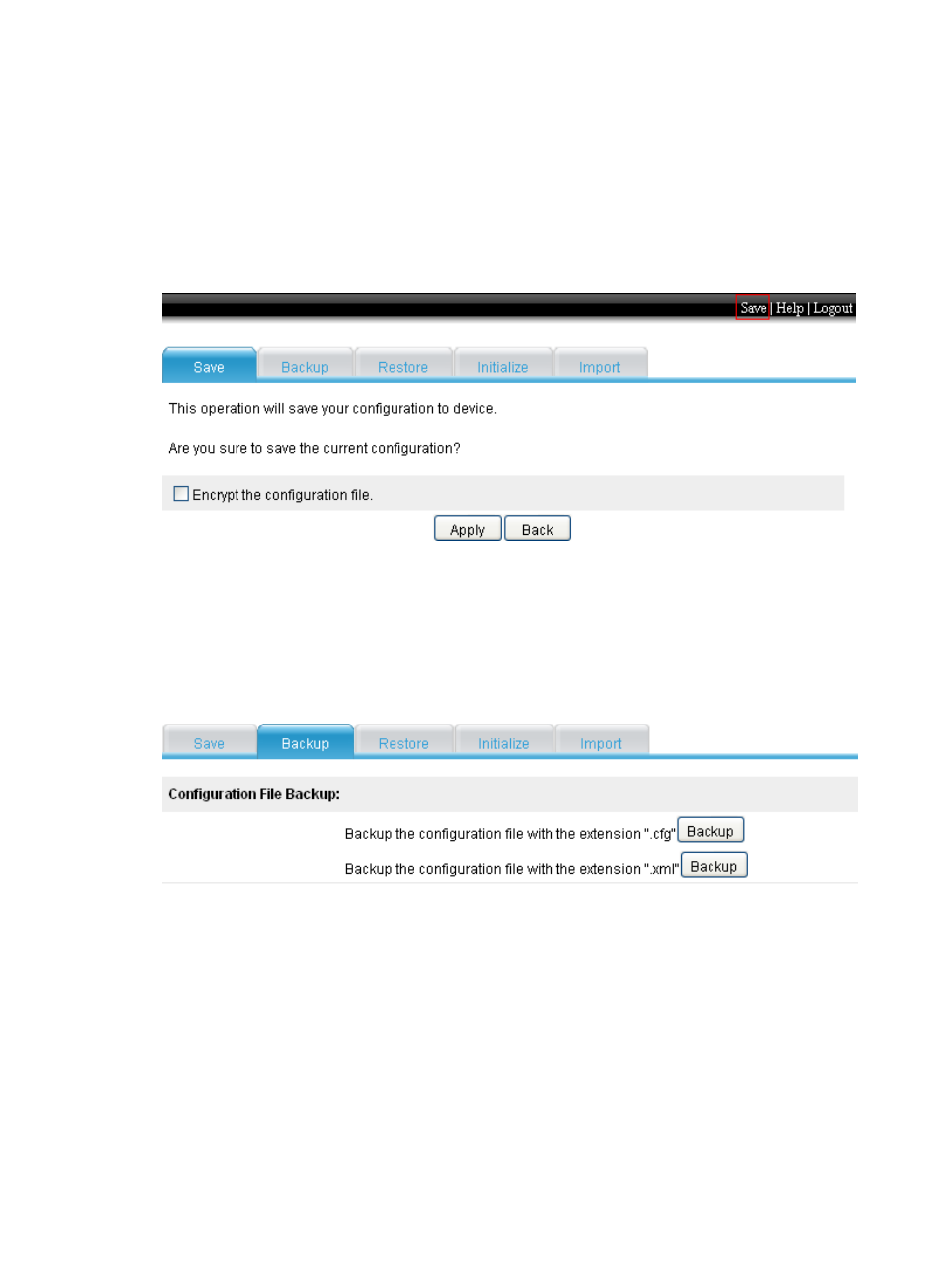
45
To save the running configuration in fast mode, click the Save button at the upper right of the auxiliary
area.
To save the running configuration in common mode:
1.
Select Device > Configuration from the navigation tree.
2.
Click the Save tab.
3.
Click Save Current Settings.
Figure 20 Saving the running configuration
Backing up the configuration
1.
Select Device Management > Maintenance from the navigation tree.
2.
Click Backup.
Figure 21 Backing up the configuration
3.
To back up the configuration to a .cfg file, click the upper Backup button. To back up the
configuration to a .xml file, click the lower Backup button.
A file download dialog box appears, where you can choose to view the file or to back up the file
to your PC.
Restoring configuration
Configuration restoration allows you to:
•
Upload a .cfg file on your host to the device for the next startup.
•
Upload a .xml file on your host to the device for the next startup and delete the previous .xml
configuration file used for the next startup.
- H3C SecPath F5000-A5 Firewall H3C SecPath F1000-A-EI H3C SecPath F1000-E-SI H3C SecPath F1000-S-AI H3C SecPath F5000-S Firewall H3C SecPath F5000-C Firewall H3C SecPath F100-C-SI H3C SecPath F1000-C-SI H3C SecPath F100-A-SI H3C SecBlade FW Cards H3C SecBlade FW Enhanced Cards H3C SecPath U200-A U200-M U200-S H3C SecPath U200-CA U200-CM U200-CS
