Uninstalling a patch step by step, Stopping running patches, Removing patches from the patch memory area – H3C Technologies H3C SecPath F1000-E User Manual
Page 50: Displaying and maintaining software upgrade
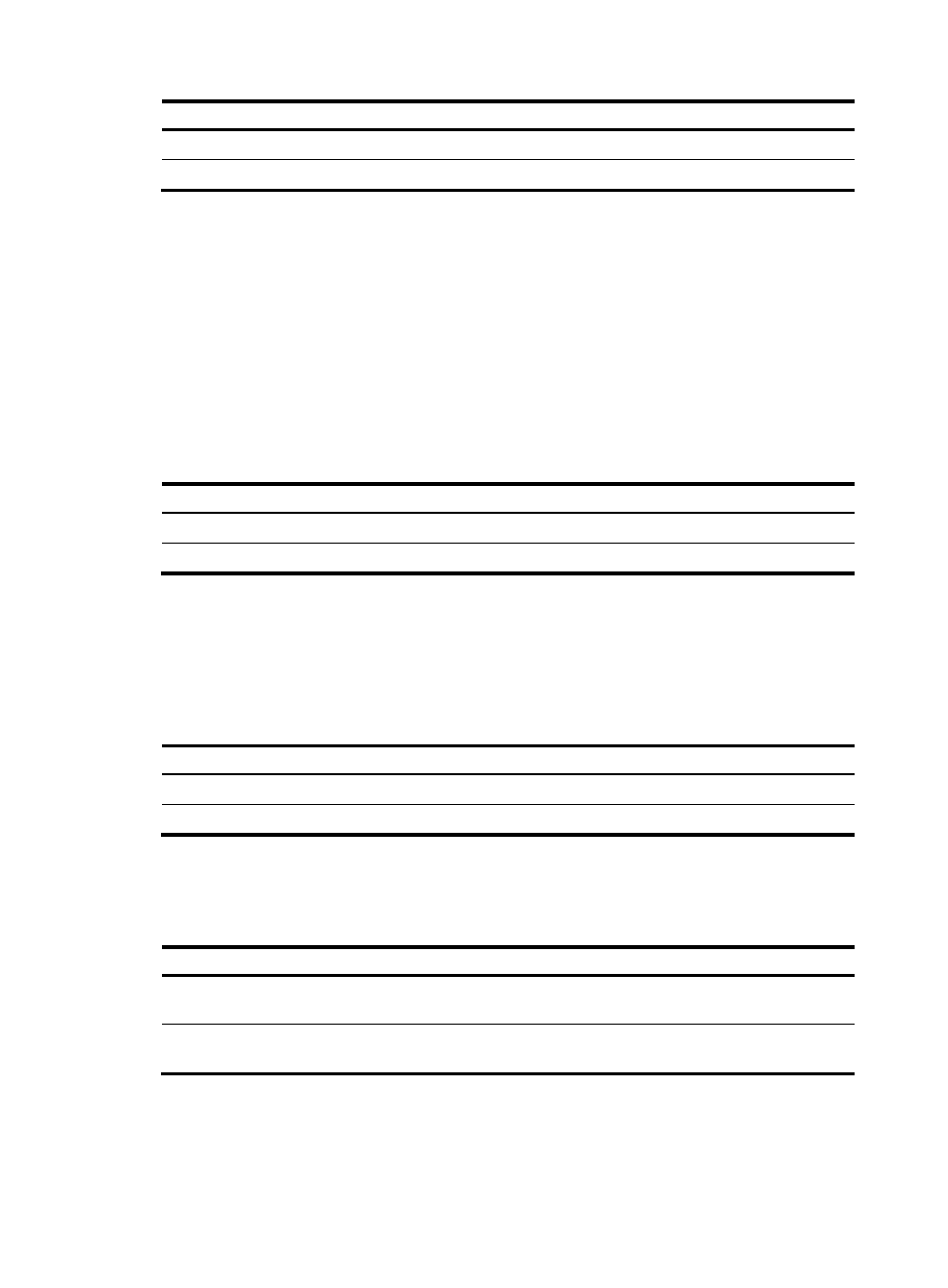
39
Step Command
1.
Enter system view.
system-view
2.
Confirm the running of patches.
patch run [ patch-number ]
Uninstalling a patch step by step
To uninstall a patch step by step:
1.
Stop running the patch.
2.
Remove it from the patch memory area.
Stopping running patches
When you stop running a patch, the patch state becomes DEACTIVE, and the system runs the way it did
before it was installed with the patch.
To stop running patches:
Step Command
1.
Enter system view.
system-view
2.
Stop running patches.
patch deactive [ patch-number ]
Removing patches from the patch memory area
After being removed from the patch memory area, a patch is still retained in IDLE state in the storage
medium. The system runs the way it did before it was installed with the patch.
H3C recommends that you uninstall all patches by using the undo patch install command.
To remove patches from the patch memory area:
Step Command
1.
Enter system view.
system-view
2.
Remove patches from the patch memory area.
patch delete [ patch-number ]
Displaying and maintaining software upgrade
Task Command
Remarks
Display information about the
system software image.
display boot-loader [ | { begin | exclude
| include } regular-expression ]
Available in any view
Display patch information.
display patch information [ | { begin |
exclude | include } regular-expression ]
Available in any view
- H3C SecPath F5000-A5 Firewall H3C SecPath F1000-A-EI H3C SecPath F1000-E-SI H3C SecPath F1000-S-AI H3C SecPath F5000-S Firewall H3C SecPath F5000-C Firewall H3C SecPath F100-C-SI H3C SecPath F1000-C-SI H3C SecPath F100-A-SI H3C SecBlade FW Cards H3C SecBlade FW Enhanced Cards H3C SecPath U200-A U200-M U200-S H3C SecPath U200-CA U200-CM U200-CS
