H3C Technologies H3C SecPath F1000-E User Manual
Page 174
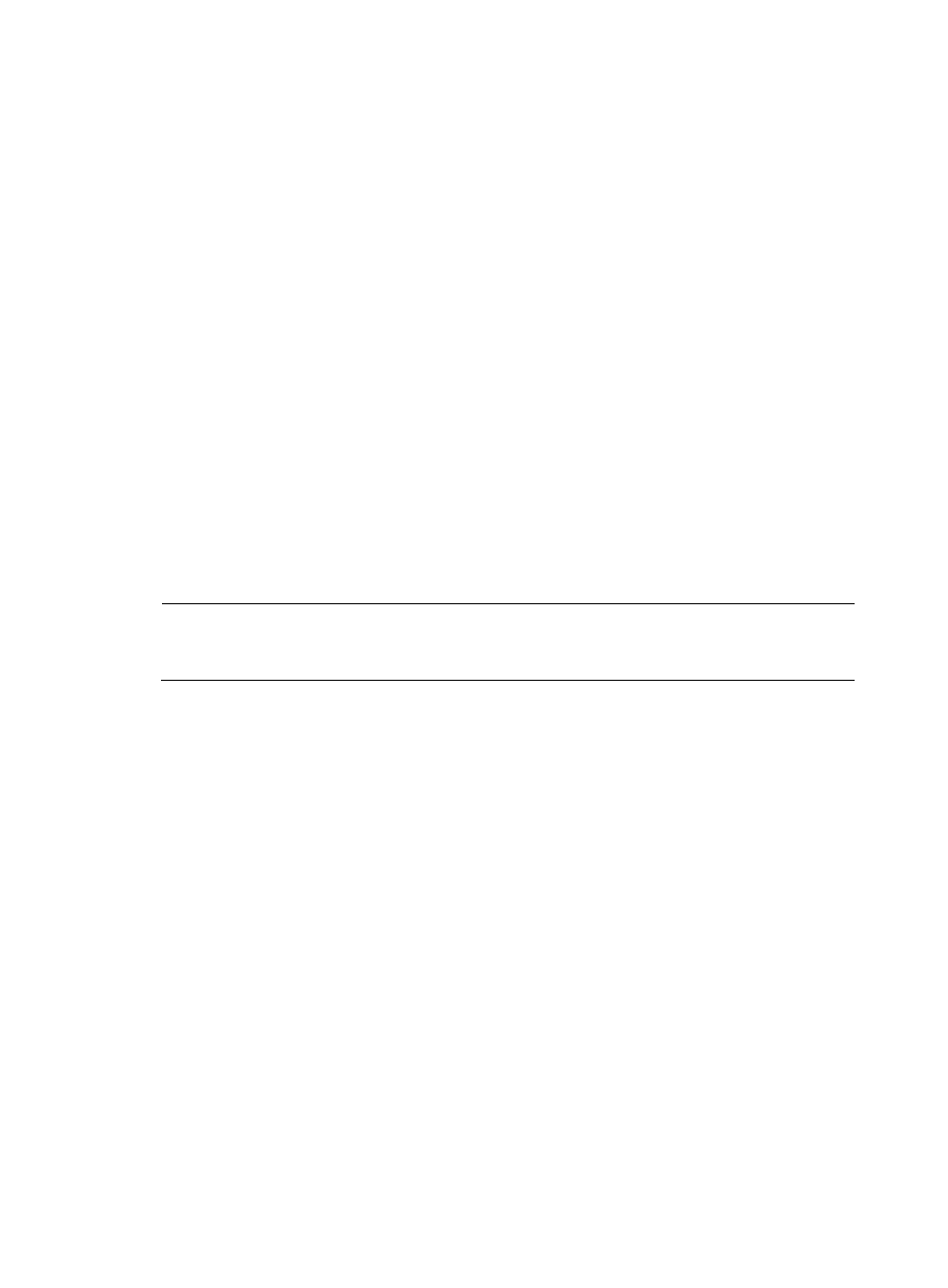
163
# Configure an IP address for interface GigabitEthernet 0/1, which the SSH client will use as the
destination for SSH connection.
[SecPath] interface GigabitEthernet 0/1
[SecPath-GigabitEthernet0/1] ip address 192.168.1.40 255.255.255.0
[SecPath-GigabitEthernet0/1] quit
# Set the authentication mode for the user interfaces to AAA.
[SecPath] user-interface vty 0 4
[SecPath-ui-vty0-4] authentication-mode scheme
# Enable the user interfaces to support SSH.
[SecPath-ui-vty0-4] protocol inbound ssh
[SecPath-ui-vty0-4] quit
# Create local user client001, and set the user command privilege level to 3.
[SecPath] local-user client001
[SecPath-luser-client001] password simple aabbcc
[SecPath-luser-client001] service-type ssh
[SecPath-luser-client001] authorization-attribute level 3
[SecPath-luser-client001] quit
# Specify the service type for user client001 as Stelnet, and the authentication method as
password. This step is optional.
[SecPath] ssh user client001 service-type stelnet authentication-type password
2.
Establish a connection between the SSH client and SSH server.
NOTE:
The device supports a variety of SSH client software, such as PuTTY and OpenSSH. The following is an
example of configuring SSH client that uses PuTTY Version 0.58.
# Establish a connection to the SSH server.
Launch PuTTY.exe to enter the following interface. In the Host Name (or IP address) field, enter the
IP address of the server.
- H3C SecPath F5000-A5 Firewall H3C SecPath F1000-A-EI H3C SecPath F1000-E-SI H3C SecPath F1000-S-AI H3C SecPath F5000-S Firewall H3C SecPath F5000-C Firewall H3C SecPath F100-C-SI H3C SecPath F1000-C-SI H3C SecPath F100-A-SI H3C SecBlade FW Cards H3C SecBlade FW Enhanced Cards H3C SecPath U200-A U200-M U200-S H3C SecPath U200-CA U200-CM U200-CS
