Upgrading the bootware, Upgrading the system software – H3C Technologies H3C SecPath F1000-E User Manual
Page 42
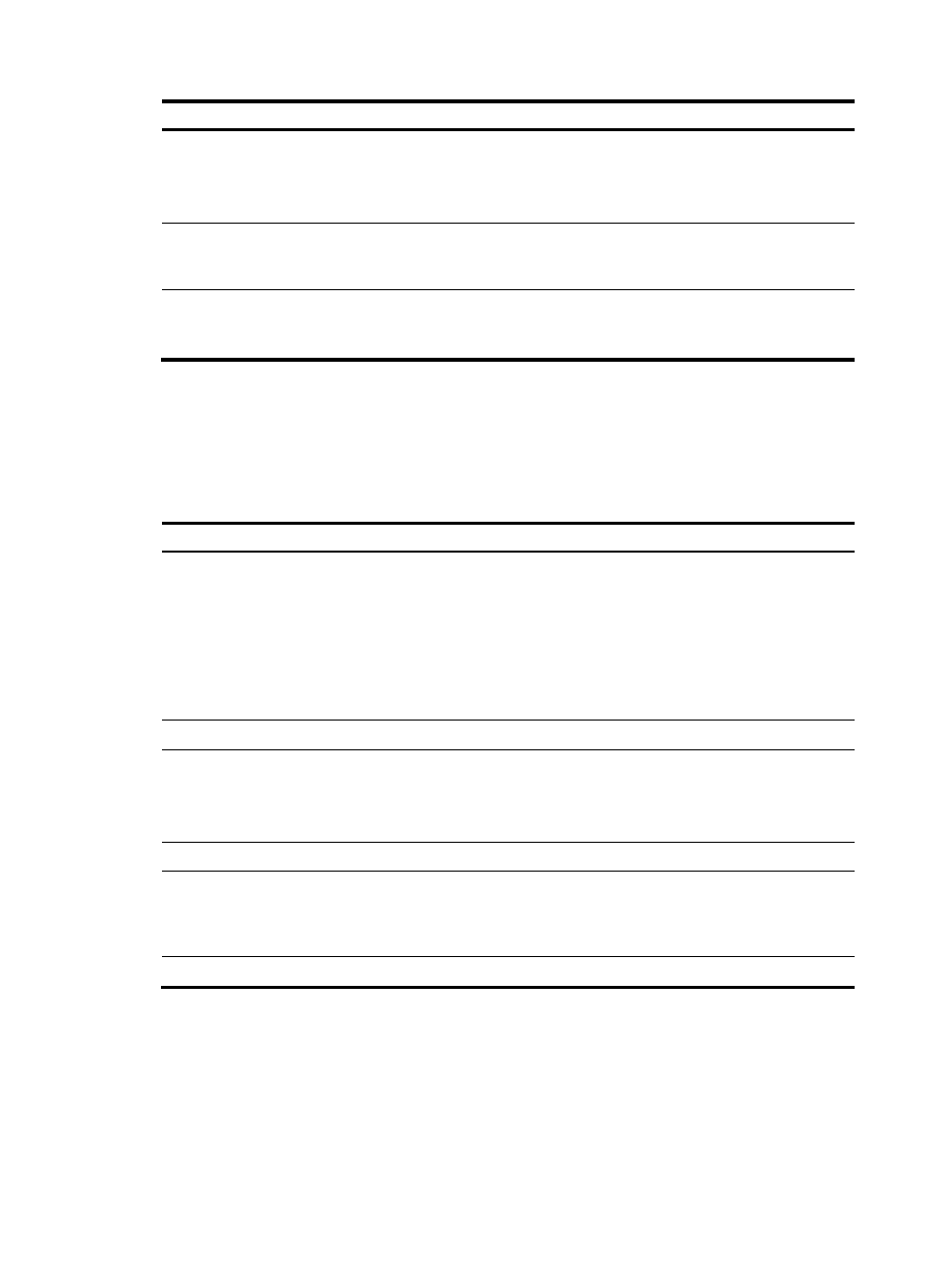
31
Upgrading method
Software types
Remarks
Installing hotfixes
System software image
Hotfixes repair software defects without requiring a
reboot or service interruption.
Hotfixes do not add new features to system software
images.
Upgrading from the
Web interface
System software image
It is a user-friendly method for upgrading the system
software image.
Upgrading from the
BootWare menus
•
BootWare image
•
System software
image
Use this method when the device cannot start up
correctly. For information about this upgrading method,
see the release notes for your device.
Upgrading the BootWare
You can upgrade the BootWare image only from the CLI.
To upgrade the BootWare image:
Step Command
Remarks
1.
Use FTP or TFTP to transfer the
BootWare image to the root
directory of the storage
medium.
See "Configuring FTP" or
"Configuring TFTP."
For a successful upgrade, make
sure the image file is saved in the
root directory of the storage
medium.
If the storage medium has been
partitioned, save the image file to
the root directory of the first
partition.
2.
Enter system view.
system-view
N/A
3.
Enable the validity check
function when upgrading the
BootWare.
bootrom-update security-check
enable
Optional.
By default, the validity check
function is enabled at the time of
upgrading BootWare.
4.
Return to user view.
quit
N/A
5.
Read, restore, back up, or
upgrade the BootWare image
on the device.
bootrom { backup | read | restore
| update file file-url } [ all | part ]
If neither the all keyword nor the
part keyword is specified, the
specified action applies to the
entire BootWare image.
6.
Reboot the device.
reboot
N/A
Upgrading the system software
You can upgrade the system software image from the Web interface or the CLI.
- H3C SecPath F5000-A5 Firewall H3C SecPath F1000-A-EI H3C SecPath F1000-E-SI H3C SecPath F1000-S-AI H3C SecPath F5000-S Firewall H3C SecPath F5000-C Firewall H3C SecPath F100-C-SI H3C SecPath F1000-C-SI H3C SecPath F100-A-SI H3C SecBlade FW Cards H3C SecBlade FW Enhanced Cards H3C SecPath U200-A U200-M U200-S H3C SecPath U200-CA U200-CM U200-CS
