H3C Technologies H3C SecPath F1000-E User Manual
Page 195
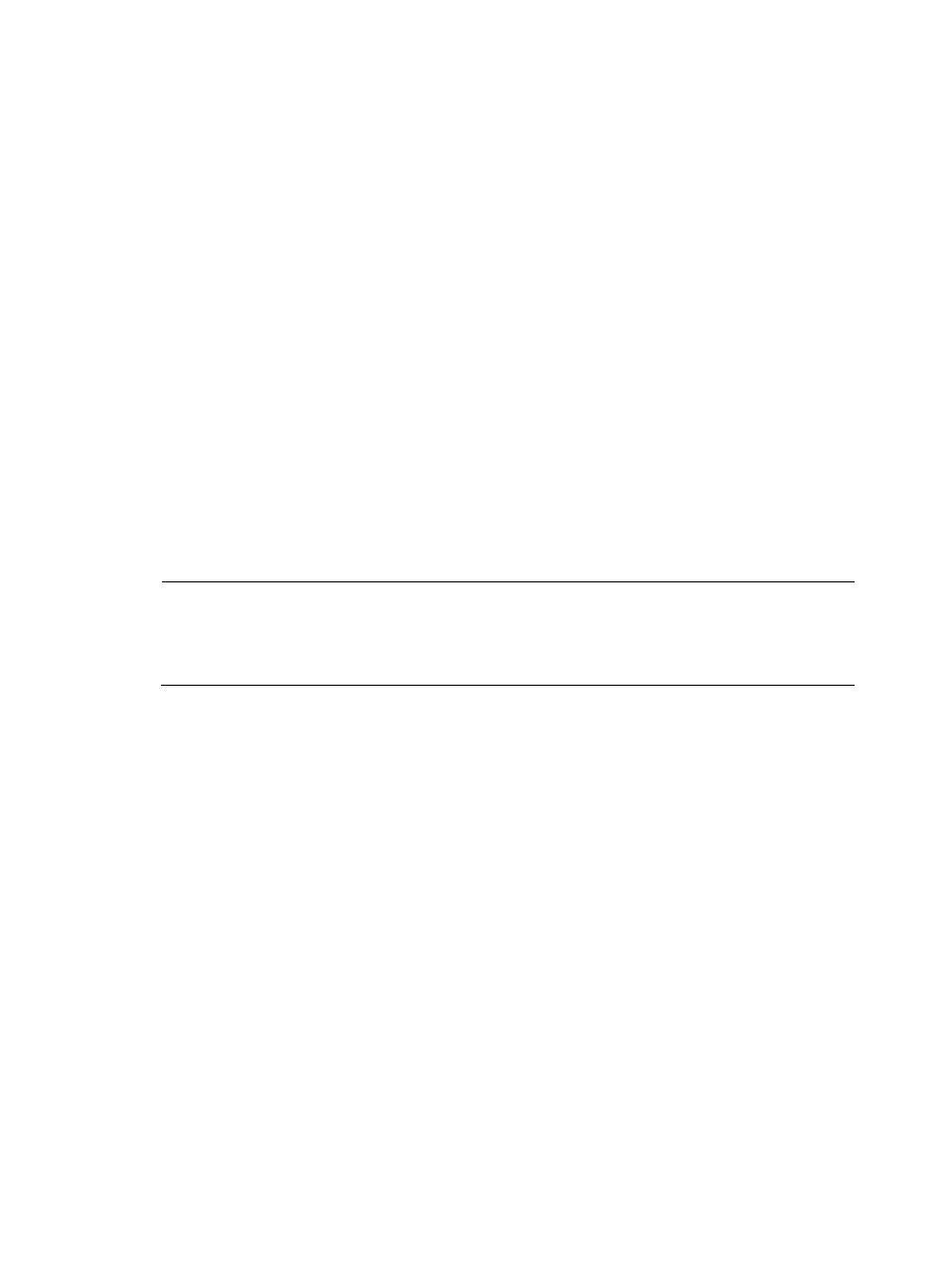
184
# Configure an IP address for interface GigabitEthernet 0/1, which the client will use as the
destination for SSH connection.
[SecPath] interface GigabitEthernet 0/1
[SecPath-GigabitEthernet0/1] ip address 192.168.1.45 255.255.255.0
[SecPath-GigabitEthernet0/1] quit
# Set the authentication mode of the user interfaces to AAA.
[SecPath] user-interface vty 0 4
[SecPath-ui-vty0-4] authentication-mode scheme
# Enable the user interfaces to support SSH.
[SecPath-ui-vty0-4] protocol inbound ssh
[SecPath-ui-vty0-4] quit
# Configure a local user named client002 with the password being aabbcc and the service type
being SSH.
[SecPath] local-user client002
[SecPath-luser-client002] password simple aabbcc
[SecPath-luser-client002] service-type ssh
[SecPath-luser-client002] quit
# Configure the user authentication method as password and service type as SFTP.
[SecPath] ssh user client002 service-type sftp authentication-type password
2.
Establish a connection between the SFTP client and the SFTP server.
NOTE:
•
The device supports a variety of SSH client software. The following takes the PSFTP of PuTTY Version 0.58
as an example.
•
The PSFTP supports only password authentication.
# Establish a connection to the remote SFTP server.
Run the psftp.exe to launch the client interface as shown in
, and enter the following
command:
open 192.168.1.45
Enter username client002 and password aabbcc as prompted to log in to the SFTP server.
- H3C SecPath F5000-A5 Firewall H3C SecPath F1000-A-EI H3C SecPath F1000-E-SI H3C SecPath F1000-S-AI H3C SecPath F5000-S Firewall H3C SecPath F5000-C Firewall H3C SecPath F100-C-SI H3C SecPath F1000-C-SI H3C SecPath F100-A-SI H3C SecBlade FW Cards H3C SecBlade FW Enhanced Cards H3C SecPath U200-A U200-M U200-S H3C SecPath U200-CA U200-CM U200-CS
