Debugging a feature – H3C Technologies H3C SecPath F1000-E User Manual
Page 21
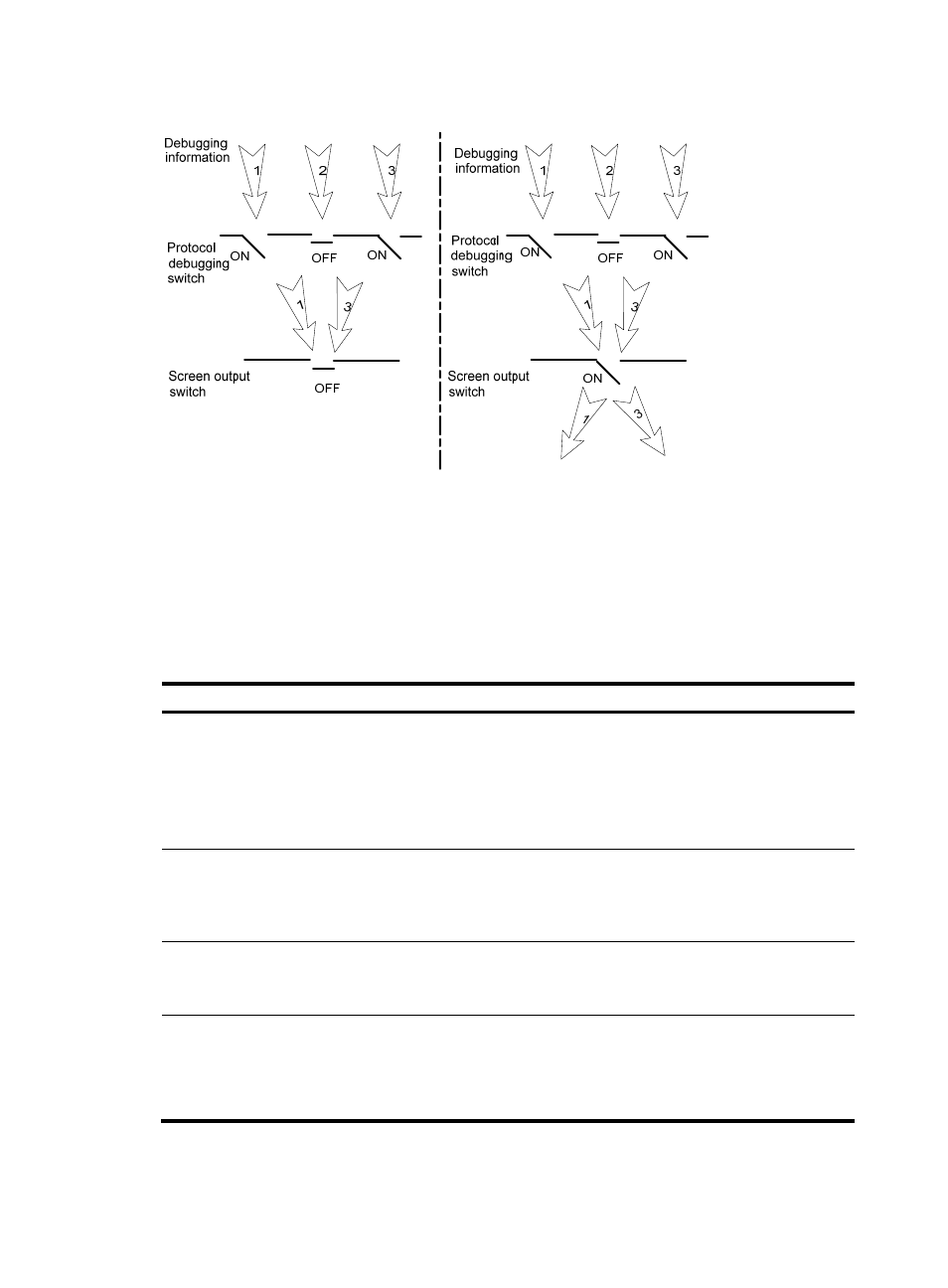
10
Figure 7 Relationship between the protocol and screen output switch
Debugging a feature
Output from debugging commands is memory intensive. To guarantee system performance, enable
debugging only for modules that are in an exceptional condition. When debugging is complete, use the
undo debugging all command to disable all the debugging functions.
To debug a feature module and output debugging information on a terminal:
Step Command
Remarks
1.
Enable the terminal
monitoring of system
information.
terminal monitor
Optional.
By default, the terminal monitoring
on the console is enabled and that
on the monitoring terminal is
disabled.
Available in user view.
2.
Enable the terminal display of
debugging information.
terminal debugging
By default, terminal display of
debugging information is
disabled.
Available in user view.
3.
Enable debugging for a
specified module.
debugging { all [ timeout time ] |
module-name [ option ] }
By default, debugging for a
specified module is disabled.
Available in user view.
4.
Display the enabled
debugging functions.
display debugging [ interface
interface-type interface-number ]
[ module-name ] [ | { begin |
exclude | include }
regular-expression ]
Optional.
Available in any view.
- H3C SecPath F5000-A5 Firewall H3C SecPath F1000-A-EI H3C SecPath F1000-E-SI H3C SecPath F1000-S-AI H3C SecPath F5000-S Firewall H3C SecPath F5000-C Firewall H3C SecPath F100-C-SI H3C SecPath F1000-C-SI H3C SecPath F100-A-SI H3C SecBlade FW Cards H3C SecBlade FW Enhanced Cards H3C SecPath U200-A U200-M U200-S H3C SecPath U200-CA U200-CM U200-CS
