Configuring sftp, Overview, Configuring the firewall as an sftp server – H3C Technologies H3C SecPath F1000-E User Manual
Page 186: Configuration prerequisites, Enabling the sftp server
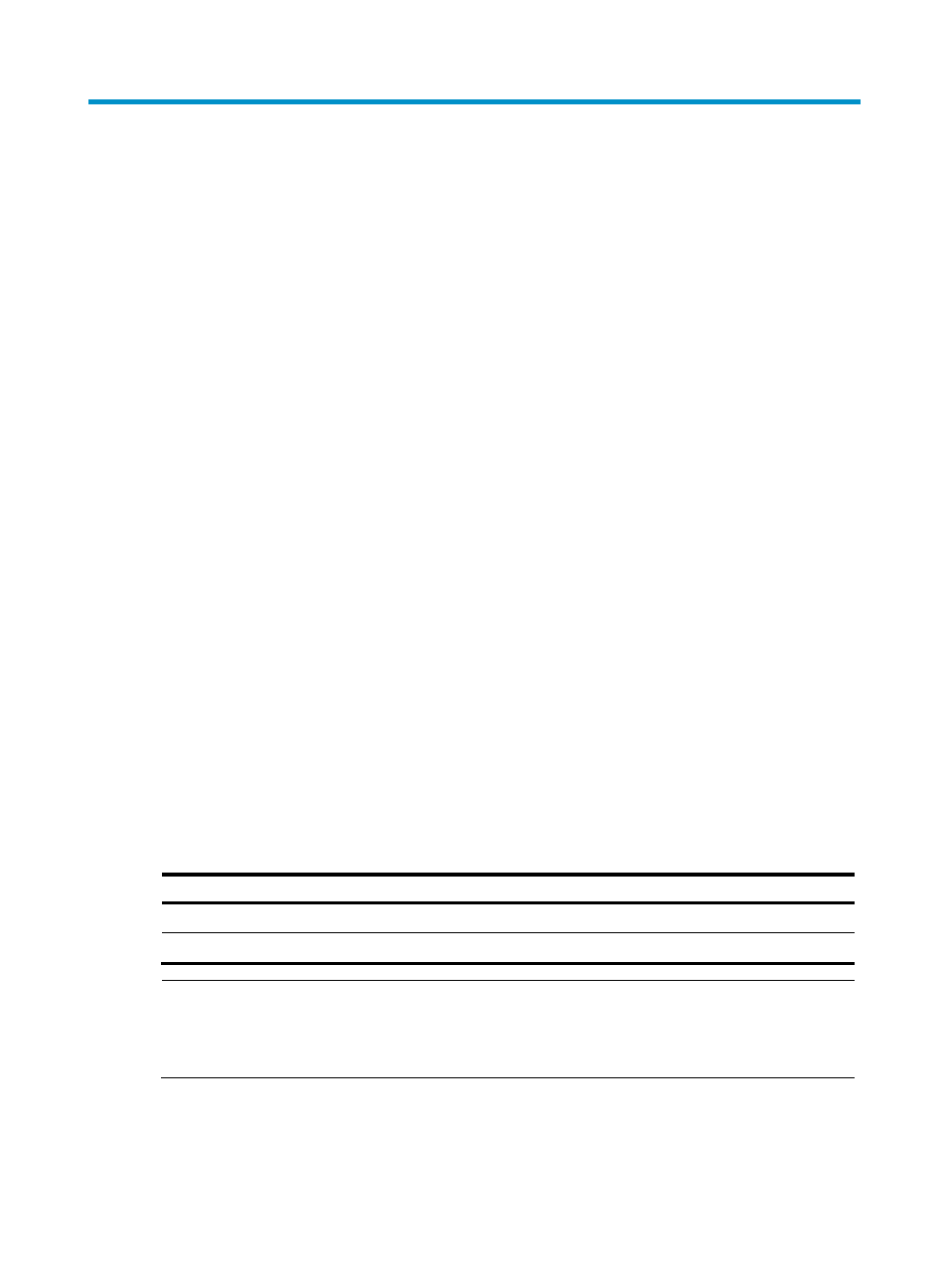
175
Configuring SFTP
Overview
The Secure File Transfer Protocol (SFTP) is a new feature in SSH2.
SFTP uses the SSH connection to provide secure data transfer. The device can serve as the SFTP server,
allowing a remote user to log in to the SFTP server for secure file management and transfer. The device
can also serve as an SFTP client, enabling a user to log in from the device to a remote device for secure
file transfer.
With SSH connection across VPNs, you can configure the device as an SFTP client to establish
connections with SFTP servers in different MPLS VPNs. For more information about this function, see
"
."
Configuring the firewall as an SFTP server
Configuration prerequisites
Before you configure this task, complete the following tasks:
•
Configure the SSH server.
•
Use the ssh user service-type command to set the service type of SSH users to sftp or all.
For more information about the configuration procedures, see "Configuring SSH."
Enabling the SFTP server
This configuration task will enable the SFTP service so that a client can log in to the SFTP server through
SFTP.
To enable the SFTP server:
Step Command
Remarks
1.
Enter system view.
system-view
N/A
2.
Enable the SFTP server.
sftp server enable
Disabled by default
NOTE:
When the device functions as the SFTP server, only one client can access the SFTP server at a time. If the
SFTP client uses WinSCP, a file on the server cannot be modified directly; it can only be downloaded to a
local place, modified, and then uploaded to the server.
- H3C SecPath F5000-A5 Firewall H3C SecPath F1000-A-EI H3C SecPath F1000-E-SI H3C SecPath F1000-S-AI H3C SecPath F5000-S Firewall H3C SecPath F5000-C Firewall H3C SecPath F100-C-SI H3C SecPath F1000-C-SI H3C SecPath F100-A-SI H3C SecBlade FW Cards H3C SecBlade FW Enhanced Cards H3C SecPath U200-A U200-M U200-S H3C SecPath U200-CA U200-CM U200-CS
