Managing directories on the ftp server, Working with the files on the ftp server – H3C Technologies H3C SecPath F1000-E User Manual
Page 215
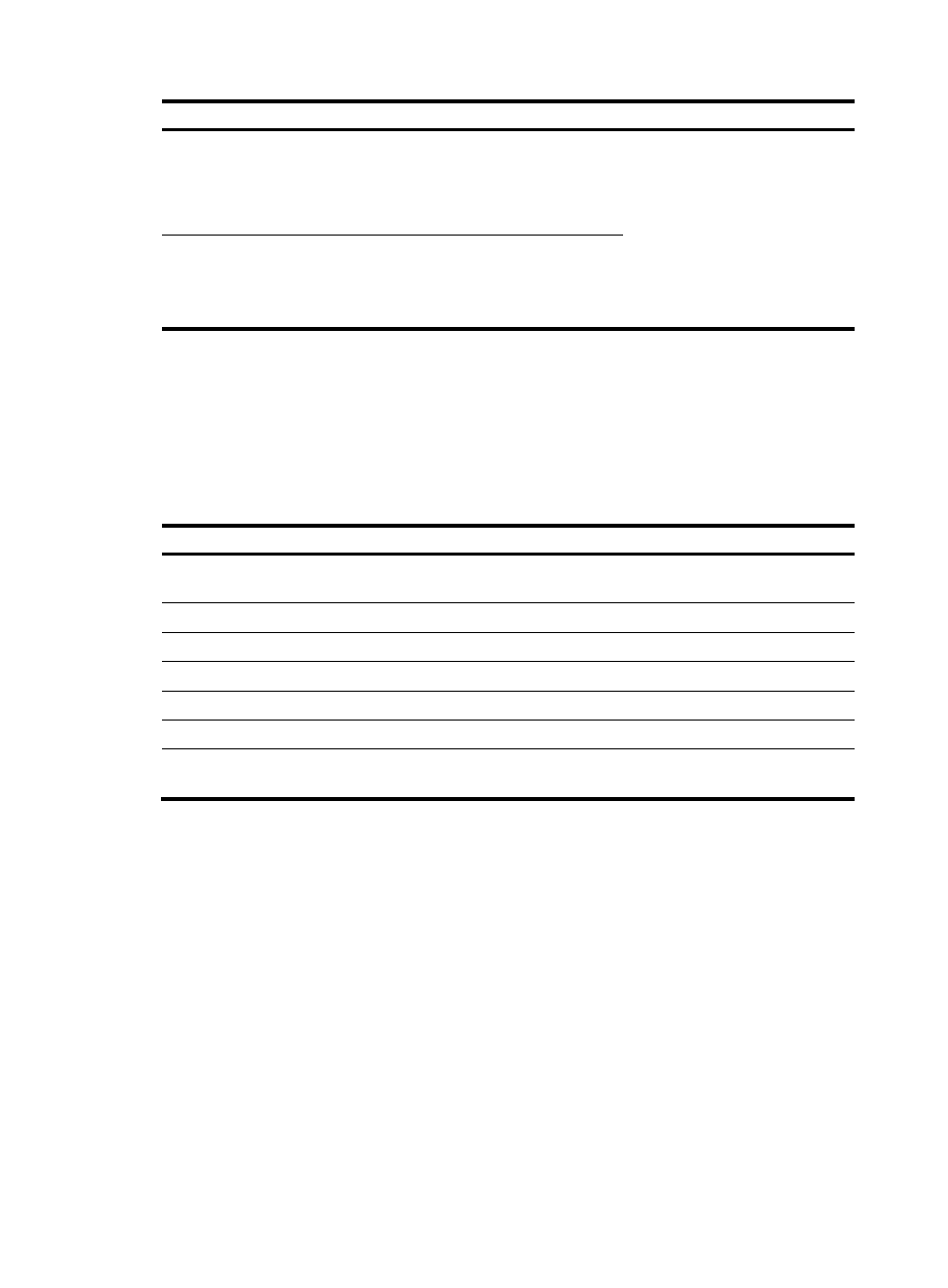
204
Task Command
Remarks
Log in to the remote FTP server
directly in user view.
ftp ipv6 [ server-address
[ service-port ] [ vpn-instance
vpn-instance-name ] [ source ipv6
source-ipv6-address ] [ -i
interface-type interface-number ] ]
Use either approach.
The ftp ipv6 command is available
in user view; and the open ipv6
command is available in FTP client
view.
Log in to the remote FTP server
indirectly in FTP client view.
ftp ipv6
open ipv6 server-address
[ service-port ] [ -i interface-type
interface-number ]
Managing directories on the FTP server
After the firewall serving as the FTP client has established a connection with an FTP server, you can create
or delete folders under the authorized directory of the FTP server. For more information about establishing
an FTP connection, see "
Establishing an FTP connection
To manage the directories on an FTP server:
Task Command
Display detailed information about a directory or file on the
remote FTP server.
dir [ remotefile [ localfile ] ]
Query a directory or file on the remote FTP server.
ls [ remotefile [ localfile ] ]
Change the working directory of the remote FTP server.
cd { directory | .. | / }
Return to the upper level directory of the remote FTP server.
cdup
Display the working directory that is being accessed.
pwd
Create a directory on the remote FTP server.
mkdir directory
Remove the specified working directory on the remote FTP
server.
rmdir directory
Working with the files on the FTP server
After the firewall serving as the FTP client has established a connection with an FTP server, you can
upload a file to or download a file from the FTP server under the authorized directory of the FTP server
by following these steps. For more information about establishing an FTP connection, see "
1.
Use the dir or ls command to display the directory and the location of the file on the FTP server.
2.
Delete useless files for effective use of the storage space.
3.
Set the file transfer mode. FTP transmits files in two modes: ASCII and binary. ASCII mode transfers
files as text. Binary mode transfers files as raw data.
4.
Use the lcd command to display the local working directory of the FTP client. You can upload the
file under this directory, or save the downloaded file under this directory.
5.
Upload or download the file.
To work with the files on an FTP server:
- H3C SecPath F5000-A5 Firewall H3C SecPath F1000-A-EI H3C SecPath F1000-E-SI H3C SecPath F1000-S-AI H3C SecPath F5000-S Firewall H3C SecPath F5000-C Firewall H3C SecPath F100-C-SI H3C SecPath F1000-C-SI H3C SecPath F100-A-SI H3C SecBlade FW Cards H3C SecBlade FW Enhanced Cards H3C SecPath U200-A U200-M U200-S H3C SecPath U200-CA U200-CM U200-CS
