Upgrading system software from the web interface – H3C Technologies H3C SecPath F1000-E User Manual
Page 43
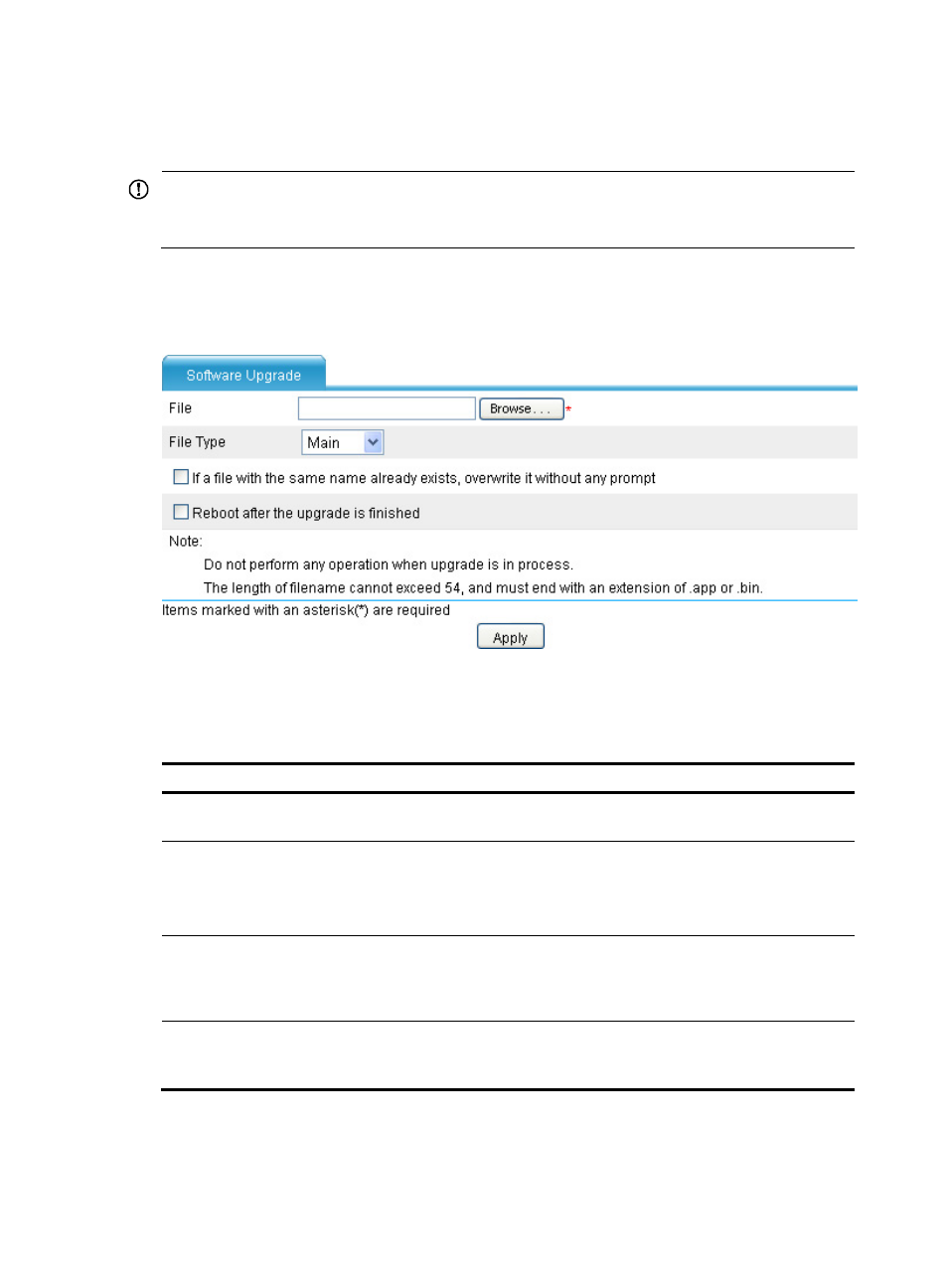
32
Upgrading system software from the web interface
IMPORTANT:
Upgrading software takes some time. To prevent upgrade failure, do not perform any operation on the
Web interface during software upgrade.
To upgrade the system software image from the Web interface:
1.
Select Device Management > Software Upgrade from the navigation tree.
Figure 12 Software upgrade configuration page
2.
Configure upgrade parameters as described in
3.
Click Apply.
Table 5 Configuration items
Item Description
File
Click Browse to select the source system software image file. The file extension must
be .app or .bin. The destination file name will be the same as the source file name.
File Type
Specify the type of the next-startup system software image:
•
Main—The main system software image has higher priority than the backup
system software image at startup.
•
Backup–Used at startup if the main system software image is unavailable.
If a file with the same
name already exists,
overwrite it without any
prompt
If you do not select this option, the upgrade will fail when the upgrade file has the
same name as the old software file on the device.
Reboot after the
upgrade is finished
If you select this option, the device reboots automatically to complete the upgrade.
If you do not select this option, you must reboot the device manually to complete the
upgrade.
- H3C SecPath F5000-A5 Firewall H3C SecPath F1000-A-EI H3C SecPath F1000-E-SI H3C SecPath F1000-S-AI H3C SecPath F5000-S Firewall H3C SecPath F5000-C Firewall H3C SecPath F100-C-SI H3C SecPath F1000-C-SI H3C SecPath F100-A-SI H3C SecBlade FW Cards H3C SecBlade FW Enhanced Cards H3C SecPath U200-A U200-M U200-S H3C SecPath U200-CA U200-CM U200-CS
