Working with sftp directories – H3C Technologies H3C SecPath F1000-E User Manual
Page 188
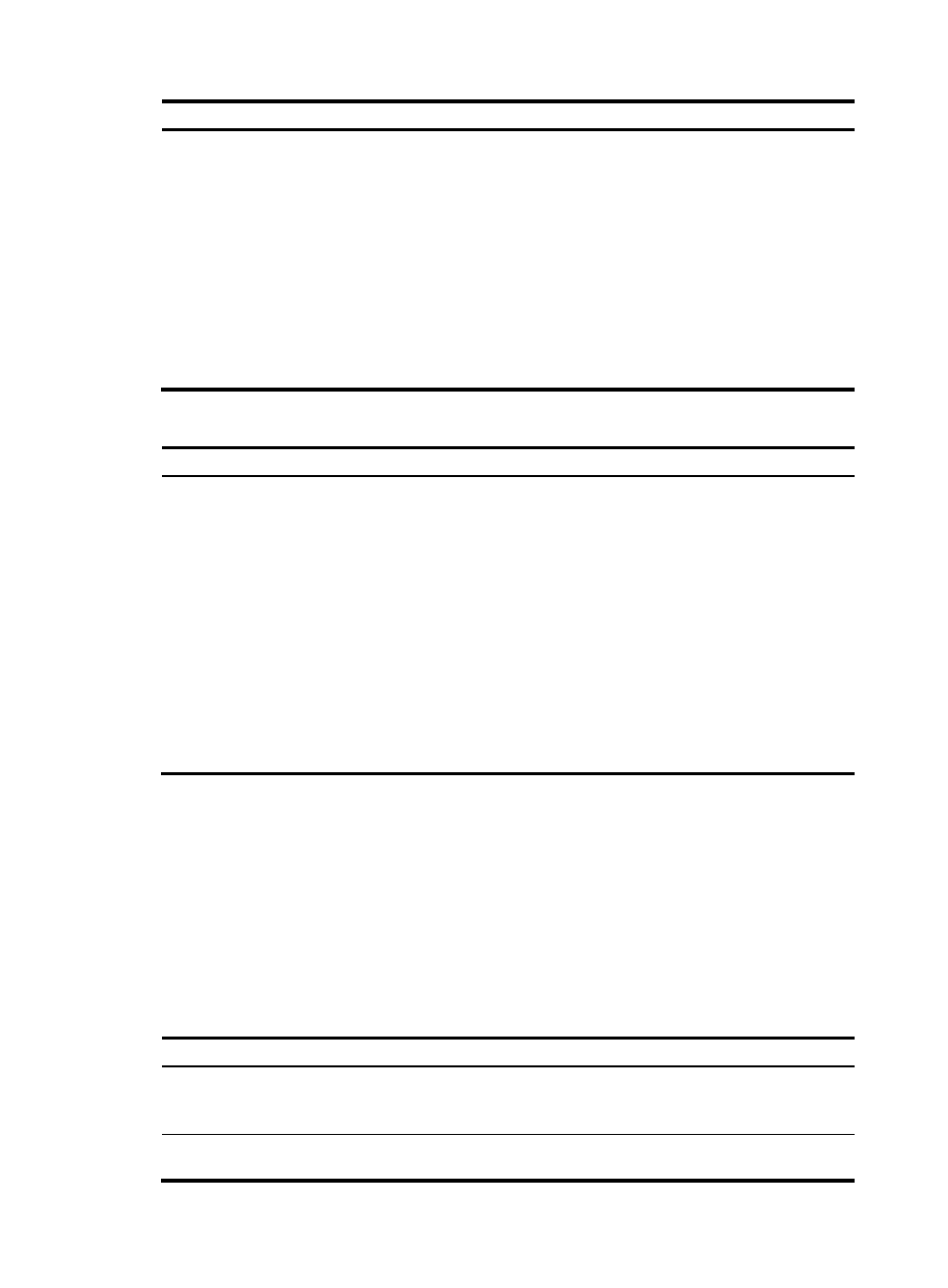
177
Task Command
Remarks
Establish a
connection to the
IPv4 SFTP server and
enter SFTP client
view.
•
In non-FIPS mode:
sftp server [ port-number ] [ vpn-instance vpn-instance-name ]
[ identity-key { dsa | rsa } | prefer-ctos-cipher { 3des | aes128 |
aes256 | des } | prefer-ctos-hmac { md5 | md5-96 | sha1 |
sha1-96 } | prefer-kex { dh-group-exchange | dh-group1 |
dh-group14 } | prefer-stoc-cipher { 3des | aes128 | aes256 |
des } | prefer-stoc-hmac { md5 | md5-96 | sha1 | sha1-96 } ] *
•
In FIPS mode:
sftp server [ port-number ] [ vpn-instance vpn-instance-name ]
[ identity-key rsa | prefer-ctos-cipher { aes128 | aes256 } |
prefer-ctos-hmac { sha1 | sha1-96 } | prefer-kex dh-group14 |
prefer-stoc-cipher { aes128 | aes256 } | prefer-stoc-hmac { sha1
| sha1-96 } ] *
Use either
command in
user view.
To establish a connection to the IPv6 SFTP server:
Task Command
Remarks
Establish a
connection to the
IPv6 SFTP server and
enter SFTP client
view.
•
In non-FIPS mode:
sftp ipv6 server [ port-number ] [ vpn-instance
vpn-instance-name ] [ identity-key { dsa | rsa } |
prefer-ctos-cipher { 3des | aes128 | aes256 | des } |
prefer-ctos-hmac { md5 | md5-96 | sha1 | sha1-96 } |
prefer-kex { dh-group-exchange | dh-group1 |
dh-group14 } | prefer-stoc-cipher { 3des | aes128 | aes256
| des } | prefer-stoc-hmac { md5 | md5-96 | sha1 |
sha1-96 } ] *
•
In FIPS mode:
sftp ipv6 server [ port-number ] [ vpn-instance
vpn-instance-name ] [ identity-key rsa | prefer-ctos-cipher
{ aes128 | aes256 } | prefer-ctos-hmac { sha1 | sha1-96 } |
prefer-kex dh-group14 | prefer-stoc-cipher { aes128 |
aes256 } | prefer-stoc-hmac { sha1 | sha1-96 } ] *
Use either command
in user view.
Working with SFTP directories
SFTP directory operations include:
•
Changing or displaying the current working directory
•
Displaying files under a specified directory or the directory information
•
Changing the name of a specified directory on the server
•
Creating or deleting a directory
To work with the SFTP directories:
Step Command
Remarks
1.
Enter SFTP client view.
For more information, see
"
Establishing a connection to the
."
Execute the command in
user view.
2.
Change the working directory of the
remote SFTP server.
cd [ remote-path ]
Optional.
- H3C SecPath F5000-A5 Firewall H3C SecPath F1000-A-EI H3C SecPath F1000-E-SI H3C SecPath F1000-S-AI H3C SecPath F5000-S Firewall H3C SecPath F5000-C Firewall H3C SecPath F100-C-SI H3C SecPath F1000-C-SI H3C SecPath F100-A-SI H3C SecBlade FW Cards H3C SecBlade FW Enhanced Cards H3C SecPath U200-A U200-M U200-S H3C SecPath U200-CA U200-CM U200-CS
